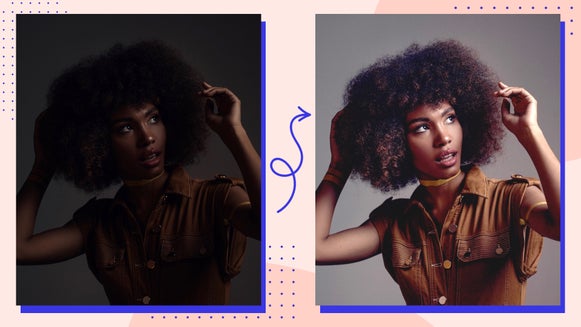Transform Your Photos Into a Colored Pencil Drawing

Colored pencils are a versatile medium, often associated with childhood. Through intricate linework and layering colors, this sketch medium can be used to add remarkable depth and vibrancy to any art project. And with BeFunky, you can apply the detail and texture of a colored pencil sketch to any photo in seconds.
Our Sketcher category offers Color Sketch GFX and tons of other iconic art styles in one place. No matter your skill level, it's easy to transform photos into cross hatch sketches, charcoal drawings, and more. Read on to learn how to apply Color Sketch GFX to your photos.
What Kind of Photo Works Best?
The Color Sketch GFX effect replicates the color and texturing techniques of traditional colored pencil drawings. This effect works best on photos like portraits, nature shots, and still life photography. Avoid images that are out of focus, with poor contrast, or undiscernible subjects.
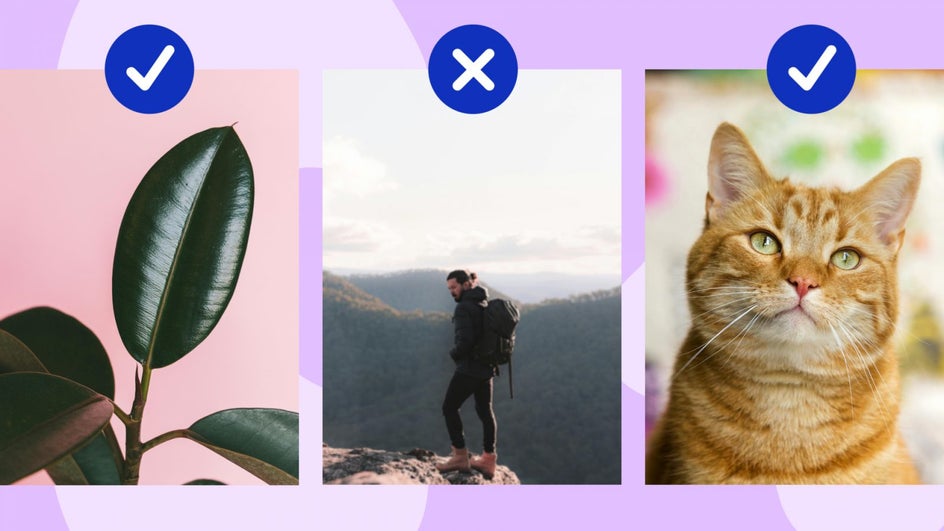
How to Go From Photo to Colored Pencil Sketch
First, head to the Sketcher category and select the image you want to edit by dragging and dropping it directly onto the canvas.
Step 1: Select Color Sketch GFX
Next, click on Color Sketch GFX. This will automatically apply the sketch effect to your image.

Step 2: Customize and Apply
If you're happy with your sketch as-is, click the checkmark icon to apply. Otherwise, click on the Settings icon to adjust and personalize the effect.

There are three unique sliders for this effect – Fidelity, Smoothness, and Variation. Here's a brief outline of each:
- Smoothness refers to how blended you want the line work to be. The lower this is, the more textured the pencil lines will look.
- Variation allows you to toggle through several different versions of your image. Our AI will produce multiple versions of the same effect for you to choose from. Each option will feature differences in linework and shading.
- Fidelity measures how closely a copy resembles the original photo. The lower the Fidelity, the more artistic interpretation the AI takes.
When you're done customizing the effect, select Apply.

Step 3: Save Your Colored Pencil Art
Save your photo by using the Save dropdown menu at the top of the screen. Select your desired location and file type.

It is that easy to transform your photo into pencil art! Take a look at the before and after of this image that transformed from a photo into a textured colored pencil drawing:


Other Ways to Go From Photo to Sketch
If you want to make your photos into colored pencil art, but aren’t sure where to get started, here are some pencil art inspiration projects for Color Sketch GFX that you can do yourself!
Combine With Other Artsy Effects
If the colored pencil effect doesn’t give you the exact look you are looking for, you can always combine it with other Artsy effects. This photo blends Graphic Novel GFX and Color Sketch GFX for a hand-drawn comic book aesthetic that is slightly more textured than Graphic Novel GFX is on its own. You can then format your photos with a collage layout to turn them into an actual comic book page!

Design an Illustrated Children’s Book
Transform your favorite photos into the pages of an original illustrated children's book! This is a great project for parents who want to create something memorable and personal for their kids.

Create Unique Pet Portraits
Make a unique pet portrait in your favorite sketch styles! Pet photography is super popular and creating your own makes customization a breeze. Combine other effects, text, and more to draw out the personality of your beloved pet.
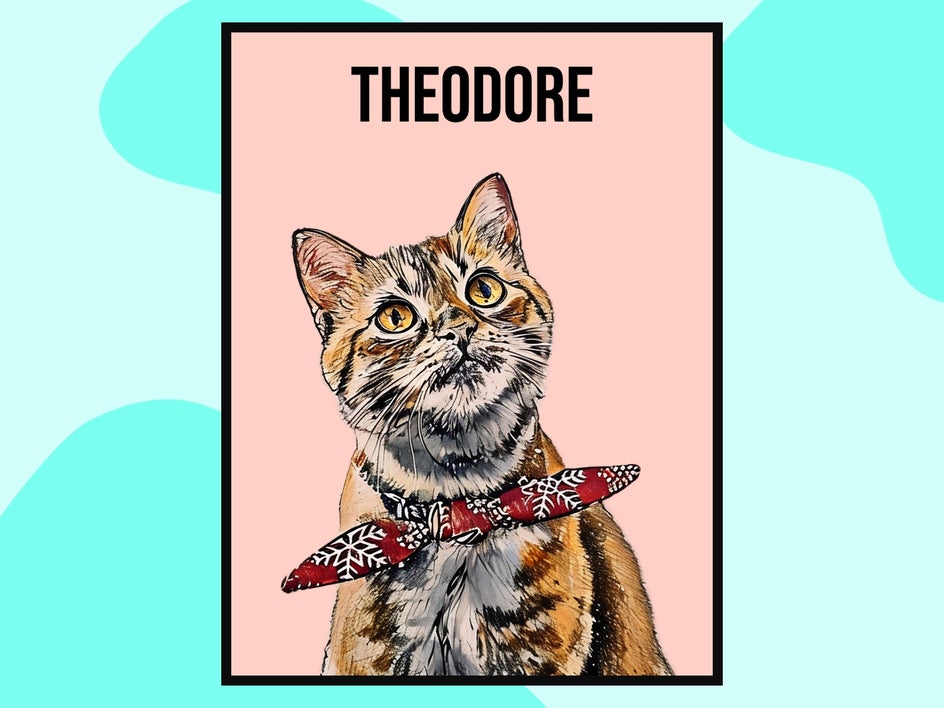
Turn Your Photos into a Colored Pencil Sketch
With BeFunky’s Sketcher effects, you can turn any photo into a colored pencil drawing. Transform your photos into a work of art with the many Artsy effects BeFunky has to offer. The photo to sketch collection elevates any illustration project to the next level. Combine them with other effects to create truly unique and artistic designs!