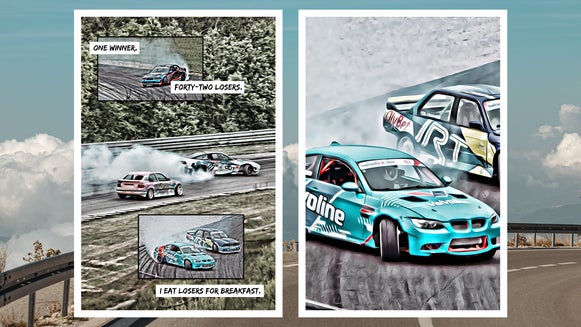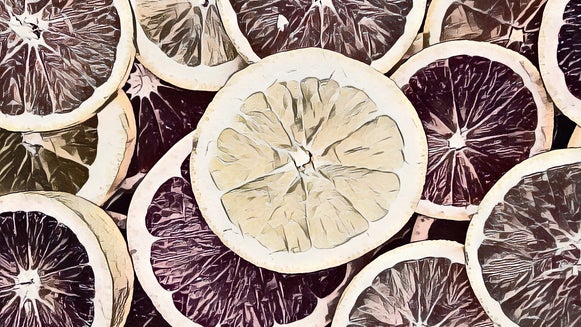How to Turn Your Photo Into a Cross Hatch Sketch

Looking to transform your photos into hand-drawn masterpieces? With BeFunky’s Cross Hatch DLX effect, you can easily turn any image into a detailed sketch, giving it that classic cross-hatched look typically seen in pen art and pencil drawings. Whether you want to create a black-and-white drawing or add intricate linework, the Cross Hatch effect brings a touch of artistry and depth to your photos.
Ready to make your images stand out? Keep reading to learn how to transform your photos into stunning works of art with just a few clicks!
What Is a Cross Hatch Sketch?
Cross hatching is a drawing technique that uses intersecting lines to create shading, texture, and depth. This method, often seen in pen art and pencil drawings, gives the artwork a detailed, hand-drawn quality.
The Cross Hatch DLX and GFX effects mimics this technique, transforming your photos into artistic sketches with layers of crisscrossed linework.
How to Turn Your Photo into a Cross Hatch Sketch
Ready to create your own linework-inspired sketch? Start by heading to the Sketcher category of the Artsy tab.
Step 1: Open Your Photo
Click Open at the top of the canvas or drag and drop your image into the Photo Editor. We recommend choosing a photo that has a lot of depth, shadow, and contrast to stay true to the origin of cross-hatching.
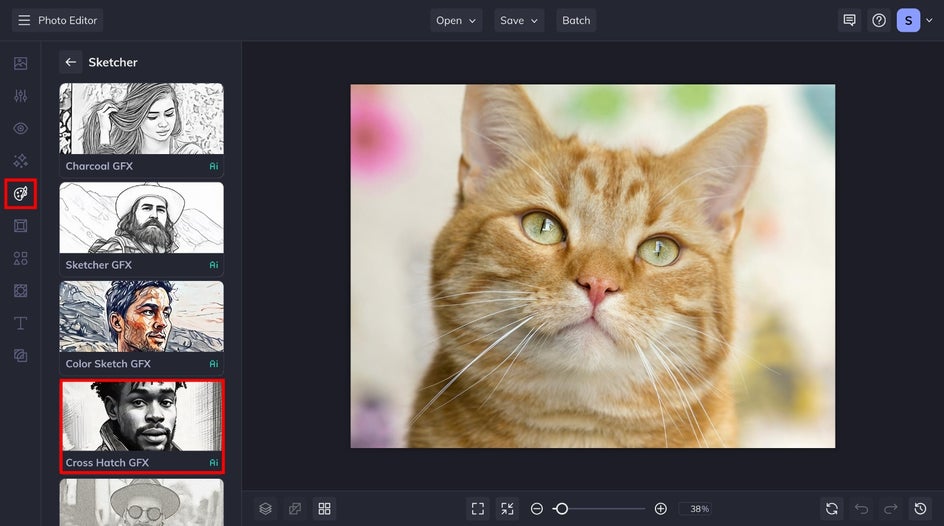
Step 2: Adjust and Apply the Cross Hatch Effect
Click on Cross Hatch GFX to preview the effect on your photo. You can adjust the strength of the effect using the slider. You also have the option to click on Settings, which allows you to alter the effect further; Cancel, which cancels the selected effect; and Apply, which applies the effect as-is.
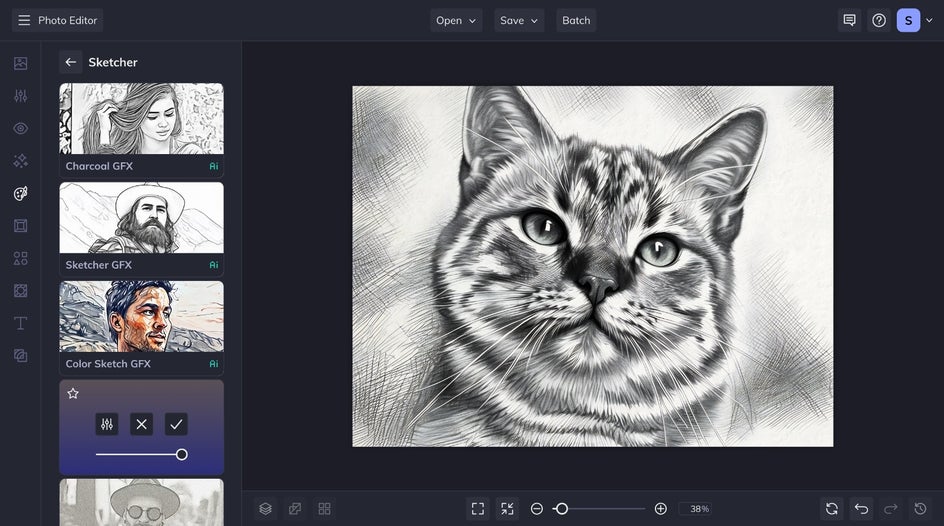
Click the left-most icon to open the Settings menu. Here, you have the additional option to adjust the Cross Hatch effect’s Sharpness.
When you’ve finished making your adjustments, click Apply.
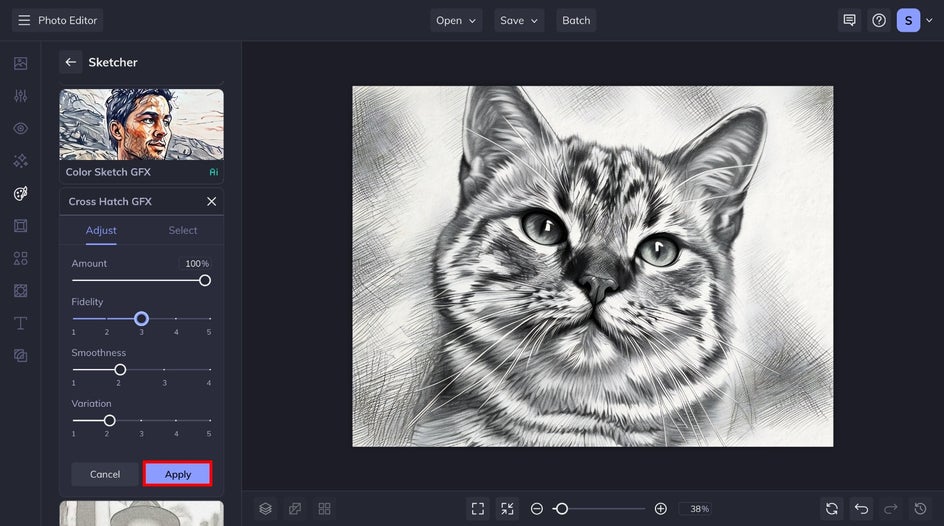
Note that if you want to try the Cross Hatch DLX effect, you can head to the Digital Art category. Each effect offers something unique – so be sure to experiment with both!
Step 3: Save Your Drawing
Click Save at the top of the screen, then choose the best destination for your new linework pencil drawing.
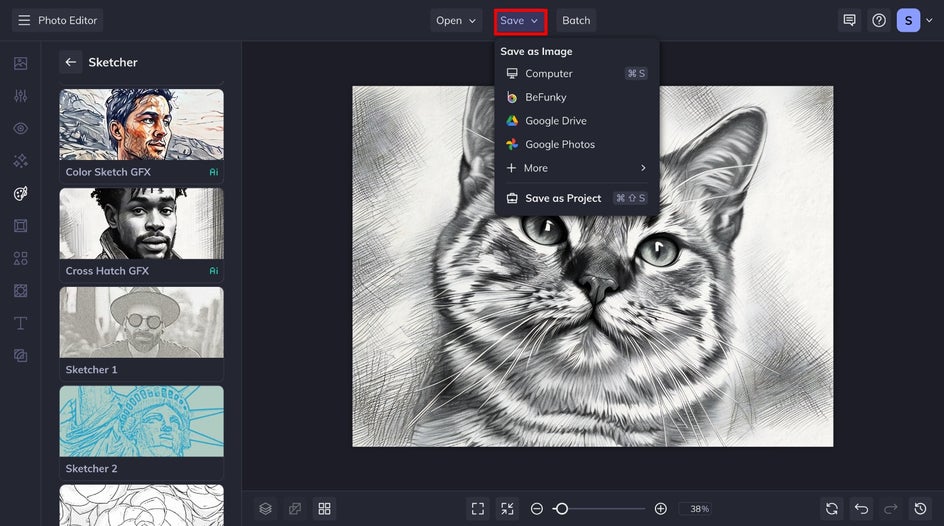
Final Results: Photo to Cross Hatch Sketch
In just a few clicks, we were able to transform this cute little kitty into a stunning work of art – without the hand cramp.


Cross Hatching Inspiration
The Cross Hatch DLX effect offers plenty of creative possibilities for transforming your photos into unique works of art. Here are a few ways to use this effect to add flair and originality to your designs:
Add Depth to a City Scene
City scenes include both natural and artificial light, creating a rich interplay of highlights and shadows. There’s an abundance of contrast and depth, making these scenes perfect for the cross hatch filter. The effect can transform even the simplest urban setting into a dramatic, black and white drawing, adding an artistic flair.


Apply Your Sketch to a Design Template
Want to showcase your cross-hatched sketch in a stylish way? Apply your sketch to one of BeFunky’s design templates! Whether you're working on social media posts, posters, or invitations, adding a hand-drawn element gives your project a personalized, artistic touch that stands out.
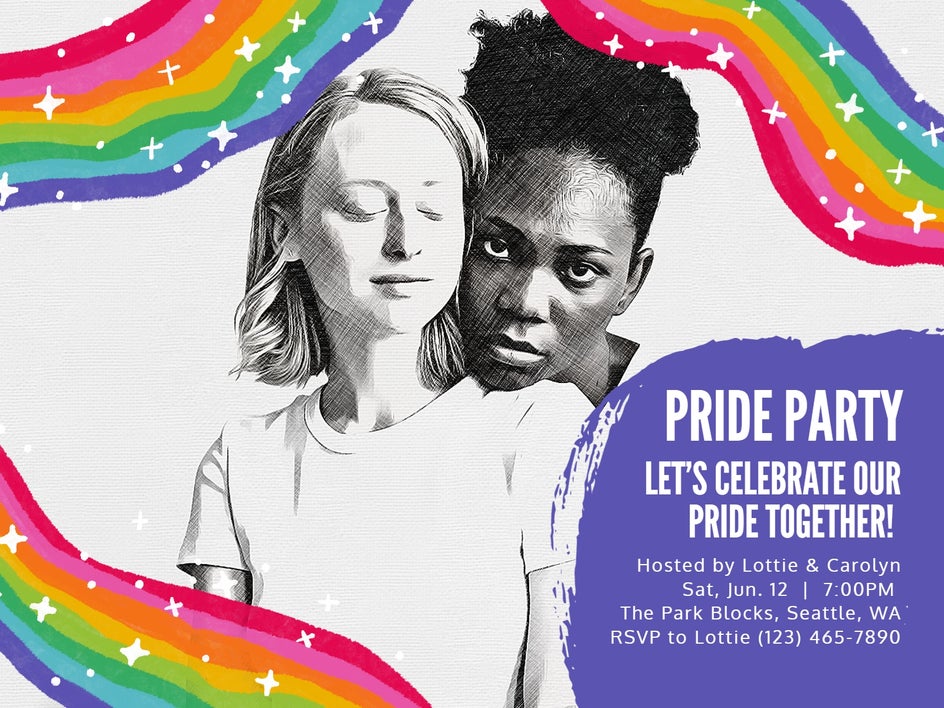
Add Some Color
Although our Cross Hatch DLX effect is often used to create black and white drawings, adding a splash of color can give your sketch a whole new vibe. Try applying a color overlay, or (as we’ve done in this example) use Select mode to remove the effect from certain parts of your image, maintaining their original color. This gives your sketch a fun and contemporary twist.


Create a Multi-Media Collage
Incorporate your cross-hatched sketch into a larger multi-media collage by combining it with other photos, textures, or illustrations. Layering your sketch with bold colors, paint splatters, or torn paper effects can add depth and interest, making your creation feel both artistic and contemporary.

Layer Your Subject With Different Backgrounds
By using the Cutout tool in BeFunky, you can isolate your subject from the background and then layer it over a different backdrop to create a more dynamic composition. Imagine combining a cross-hatched portrait with a bold, abstract background or placing your sketch over a colorful landscape. This can add contrast and intrigue to your final piece.


Create Your Own Linework Masterpiece Today
With BeFunky’s Cross Hatch DLX effect, turning your favorite photos into striking, hand-drawn sketches is easier than ever. Forget spending hours cross-hatching your images by hand; with this Digital Art effect, you can achieve a cross hatch masterpiece within seconds.
Check it out in the Photo Editor today to see just how amazing it is!