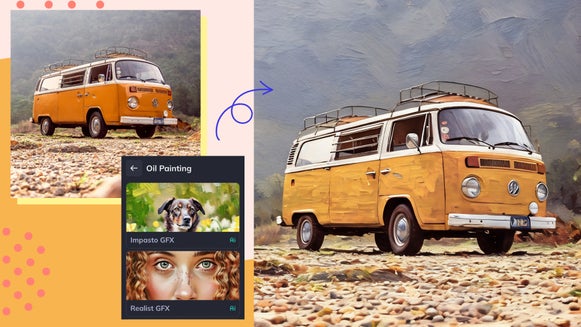Convert Any Photo Into an Impasto Oil Painting

Art has always been a powerful way to express emotion, and impasto painting takes this to the next level. Often achieved with oil paint and characterized by thick, textured brush strokes, Impasto creates a three-dimensional effect that gives paintings depth and movement.
Historically, impasto has been used by iconic artists like Vincent van Gogh and Rembrandt to add emotion and drama to their works. Today, BeFunky’s Impasto GFX effect lets you bring this classic style to your photos with ease. Let’s dive into what makes Impasto so special, how you can transform your photos into printable Impasto artworks, and how to use this effect in a wide range of creative projects.
What Is the Impasto Painting Technique?
Impasto is a painting technique where paint is applied thickly, often with a palette knife, to create visible, textured brush strokes. This method allows light to interact with the texture, adding a sense of movement and vibrancy to the artwork. Artists throughout history have used impasto to convey emotion, highlight specific areas of a painting, or simply add a tactile quality to their art. Thanks to digital tools like BeFunky, you can now replicate this striking style without ever having to pick up a paintbrush (or deal with messy paints).
How to Turn Your Photo Into an Impasto Painting
Ready to create your own printable Impasto art? Head to the Artsy tab of the Photo Editor to get started. Drag and drop your image or click Open at the top of your canvas.
Step 1: Find Impasto GFX
Click on the GFX (or Oil Painting) category to find Impasto GFX.
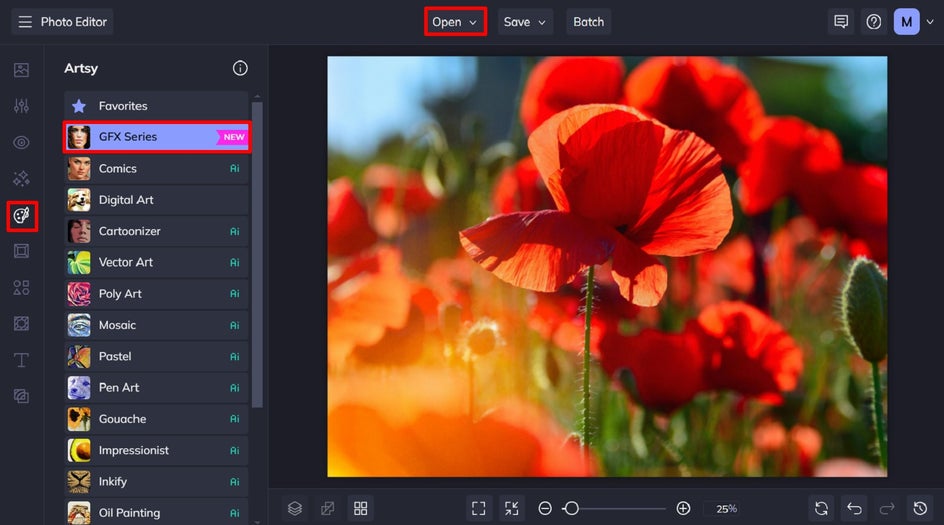
You can adjust the strength of the Impasto effect using the corresponding slider. Additionally, you’ll notice three buttons: Settings, which allows you to alter the effect further; Cancel, which cancels the selected effect; and Apply, which applies the effect as-is.
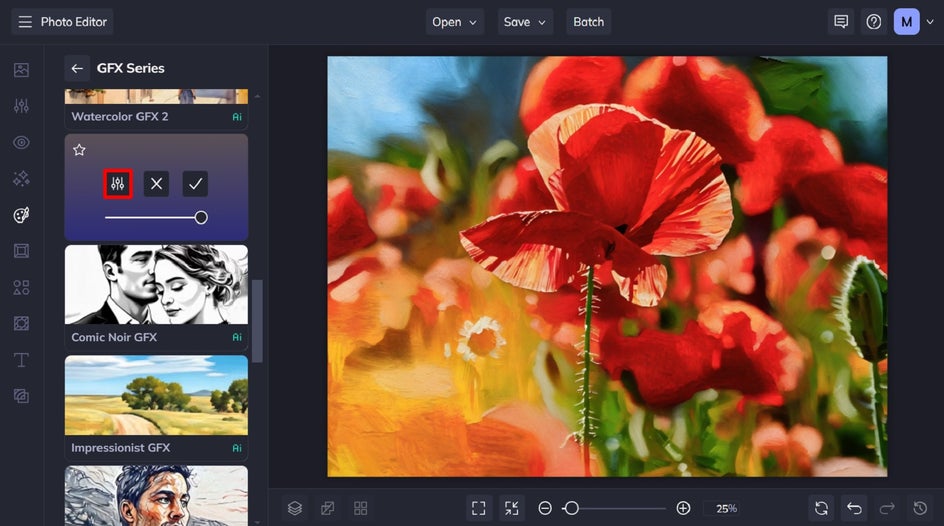
If you’re happy with the Impasto painting effect as-is, click the checkmark to apply it, then skip to Step 3. In the next step, however, we’ll be fine-tuning this effect’s settings even more.
Step 2: Adjust the Impasto Effect
Click the left-most icon to open the Settings menu. Here, you have the option to customize the Fidelity and Variation.
Fidelity refers to how closely a copy resembles the original image without losing detail. With the Impasto GFX effect, lowering the Fidelity increases the texture within the brushstrokes, and vice-versa. Variation, on the other hand, allows you to toggle through several different variations of your image with the same effect applied to it.
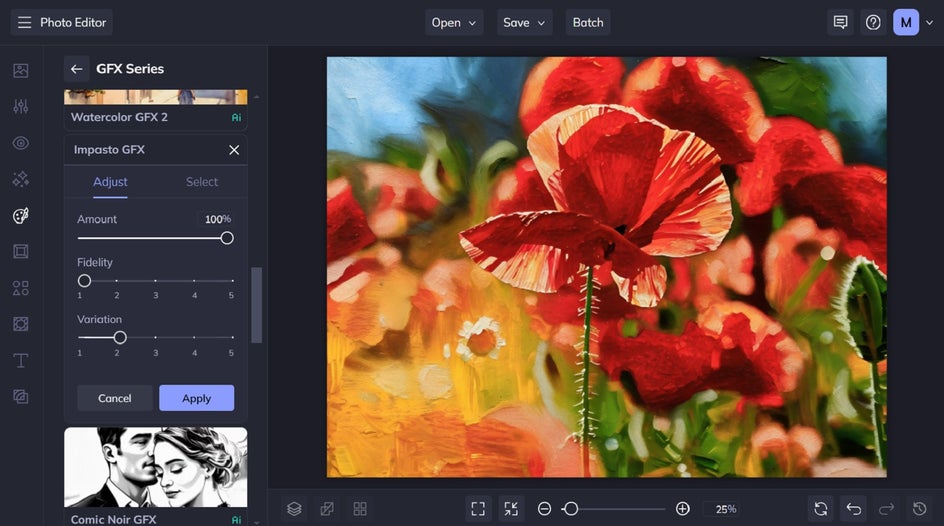
You can also apply the Impasto effect to just a portion of your image, if you want. To do this, click on the Select tab. You can then “paint” the effect by using your cursor, or use the dropdown underneath “Apply to” to add the Impasto effect to just your foreground or background.
When you’ve finished making your adjustments, click Apply.

Step 3: Save Your Printable Impasto Painting
Once you’ve finished turning your photo into an impasto painting, click Save at the top of the screen, then select your desired save location and file type. With BeFunky’s handy print integration with Zazzle, you can even print your custom Impasto artwork as a poster, canvas, or more – all in a few seconds. Just click Print Products > Send to Zazzle and follow the prompts.
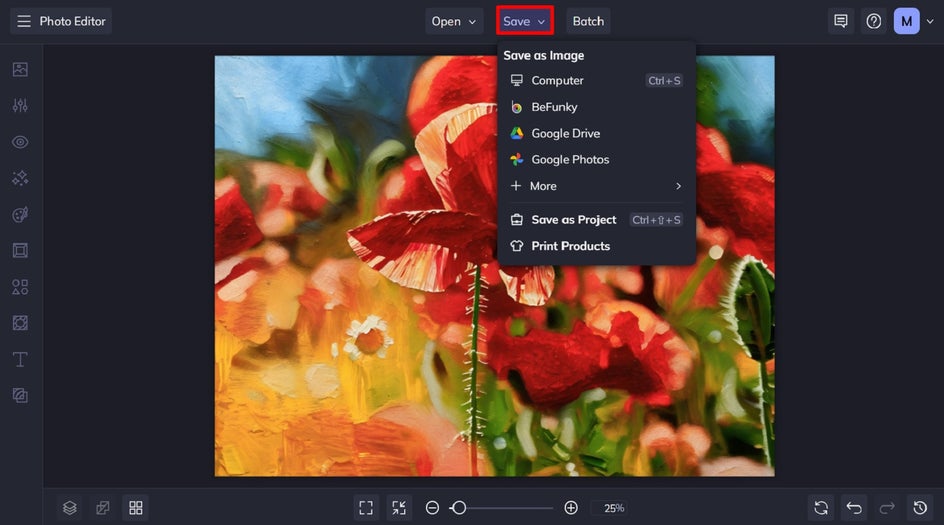
Final Results: Printable Impasto Art Made By You
In just three steps, we were able to transform this photo into an Impasto artwork that looks like it was carefully painted by hand. And when combined with our integrated printing service, it's easy to create the illusion of textured brush strokes on a classic canvas.


Impasto Painting Inspiration For Your Next Project
The possibilities with BeFunky’s Impasto effect don’t just stop there. Here are three other ways you can use this effect across our creative suite:
Create a Textured Paint Pet Portrait
The Impasto GFX is perfect for adding personality to your furry friend’s portrait and turning it into a one-of-a-kind pet painting. What we love the most about this effect, however, is the way it enhances your pet’s fur, giving it even greater depth and texture than a photo or any other style of painting can.

Enhance Your Graphic Designs
You can also add an artistic angle to your business marketing materials by incorporating impasto-style backgrounds or accents into your designs. Use the effect to create textured posters, social media graphics, YouTube thumbnails, or even product labels. We’ve even written an entire article dedicated to Adding Flair to Your business marketing With Painting Effects.

Create One-of-a-Kind Travel Collages
Why not turn your favorite travel photos into stunning impasto artworks that capture the rich atmosphere of your adventures? Once you've created your textured travel art, take it a step further by using BeFunky’s Collage Maker to arrange them into a one-of-a-kind travel photo collage. Whether it’s a showcase of vibrant cityscapes, serene seascapes, or memorable landmarks, this personalized collage makes for an eye-catching piece of home décor that tells a unique story.

Create Your Own Digital Impasto Print Today
With BeFunky’s Impasto GFX effect, you can turn any photo into a textured masterpiece. You don’t need an art degree or expensive tools – just an image and a few clicks of your mouse! Whether you’re designing for yourself, your business, or someone you love, the Impasto effect is a game-changer. Ready to get started? Head to BeFunky’s Photo Editor to create your own digital impasto print today!