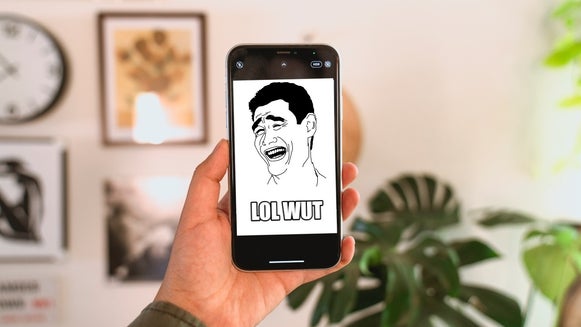How to Make a Motivational Picture Quote
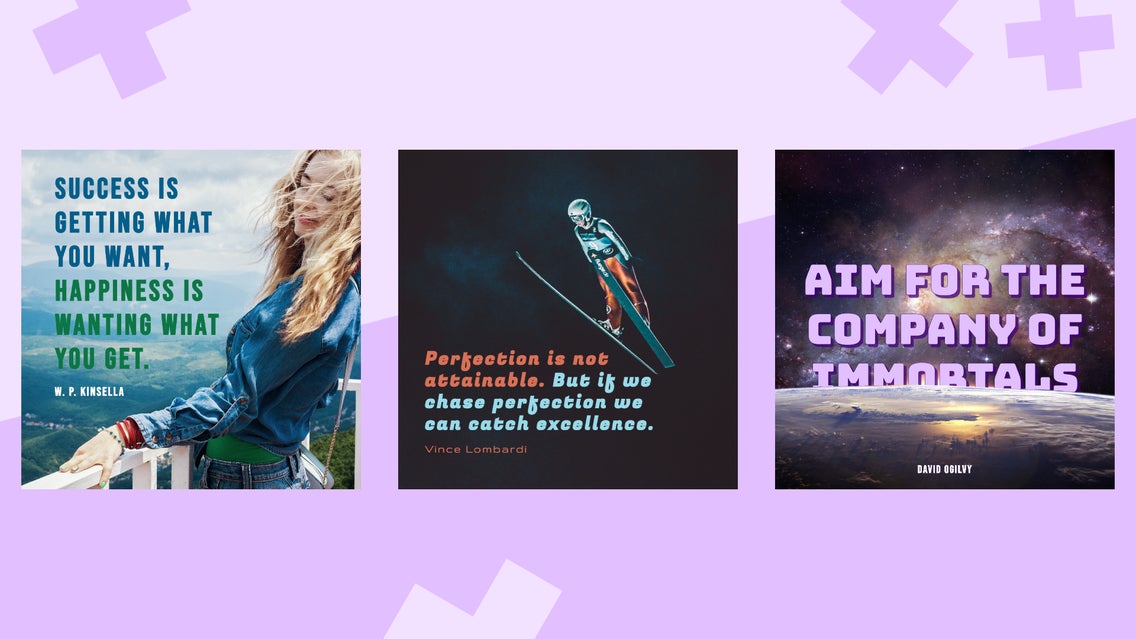
Motivational quotes are popular at the beginning of the year but can be used any time of the year to refocus you toward what matters. These quotes can help inspire or encourage you toward your personal or professional goals.
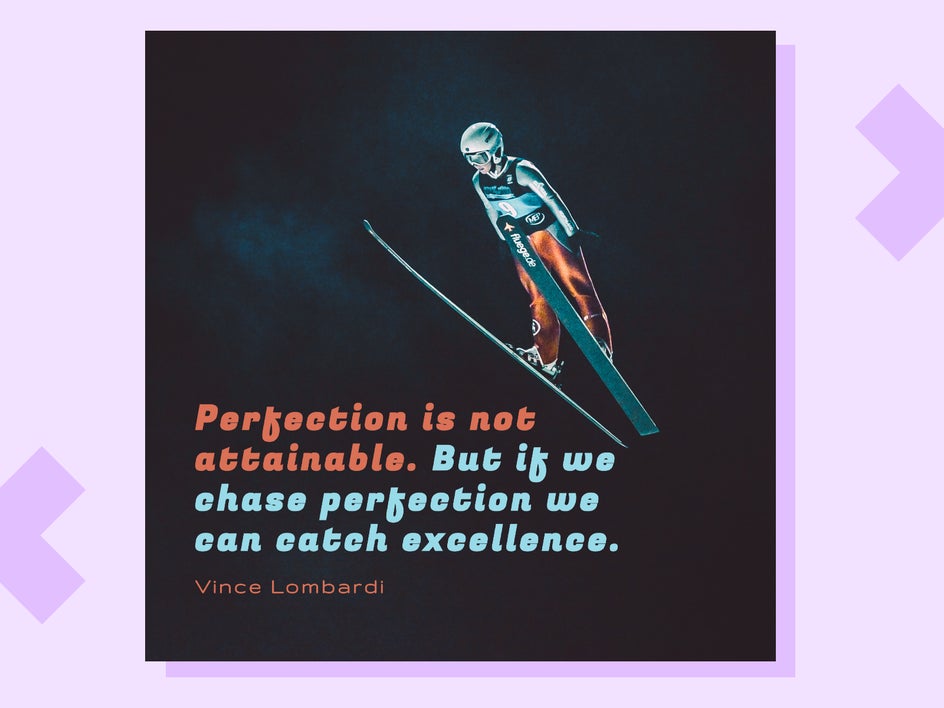
You can write these quotes in your journal, on sticky notes attached to your mirror, or make motivational quote graphics using BeFunky’s Photo Editor that you can print and hang or post digitally on social media. We are going to make a motivational graphic below.
1. Choose a Quote
Take a look at these ten motivational quotes that you can choose from. You can use one of these for the tutorial below or choose your own. We will be using Photo Editor below to create our own picture-quote.
- “I never dreamed about success. I worked for it.” – Estée Lauder
- “Success is getting what you want, happiness is wanting what you get.” – W. P. Kinsella
- “There are three ways to ultimate success: The first way is to be kind. The second way is to be kind. The third way is to be kind.” – Mister Rogers
- "Nothing in the world can take the place of Persistence. Talent will not; nothing is more common than unsuccessful men with talent. Genius will not; unrewarded genius is almost a proverb. Education will not; the world is full of educated derelicts.
- The slogan 'Press On' has solved and always will solve the problems of the human race." – Calvin Coolidge
- “Perfection is not attainable. But if we chase perfection we can catch excellence.” – Vince Lombardi
- “People often say that motivation doesn’t last. Well, neither does bathing – that’s why we recommend it daily.” – Zig Ziglar
- “It is never too late to be what you might have been.” – George Eliot
- “I’d rather regret the things I’ve done than regret the things I haven’t done.” – Lucille Ball
- “Don't bunt. Aim out of the ballpark. Aim for the company of immortals.” – David Ogilvy
Step 2: Find Stunning Photo Backgrounds
When a motivational quote is paired with an inspiring photo, you get something that’s both beautiful in word and design. You can choose any image for your background but make it something beautiful. You can also choose a photo that is relevant to the quote to help communicate it better. BeFunky has thousands of images you can use in their stock photo selection. In BeFunky’s Photo Editor, select Open, then hover over More, and select Stock Photos.
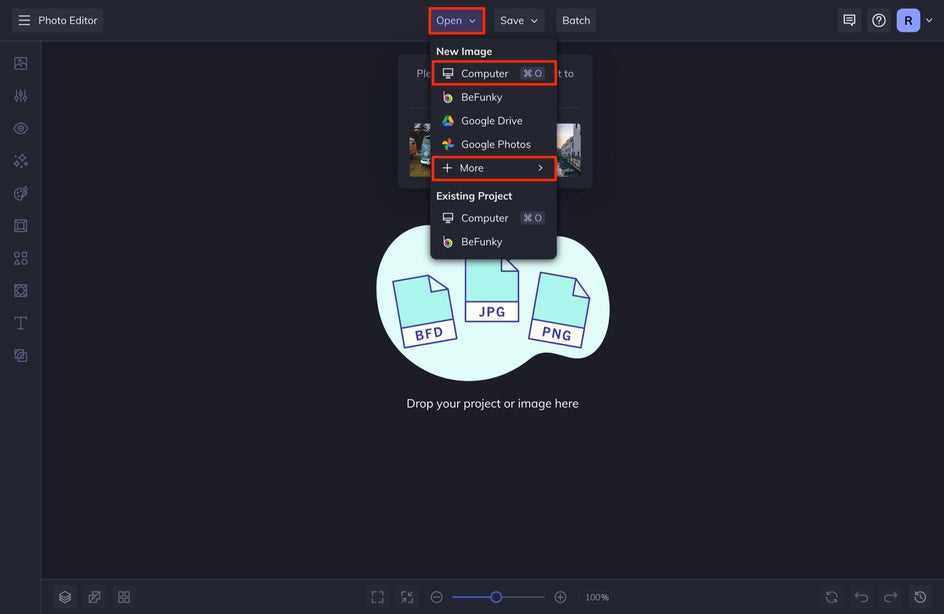
Alternatively, you can choose one of your own photos and upload it into the canvas by selecting Open and then Computer or dragging and dropping an image directly onto the canvas.
Step 3: Crop And Resize Images To Perfection
Whether you’re printing your picture quote or posting it on social media, you’ll want to figure out the best sizing and orientation for the end result. We are going to make a square post for our social media account. You can post this to your Feed or in a Carousel Post as an extra, sharable graphic!
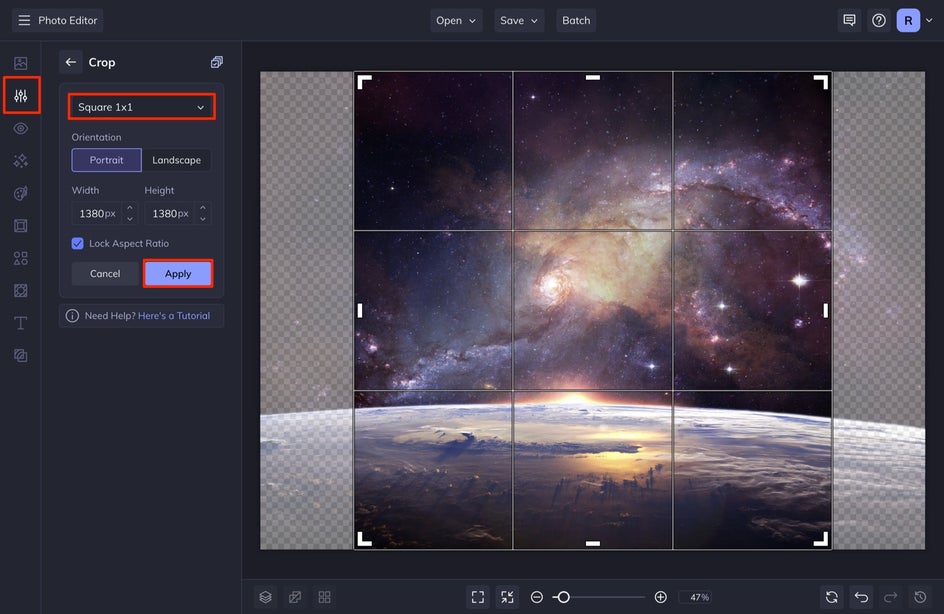
To crop your image, select Edit from the left-hand menu and then click Crop. Select your ratio from the drop-down menu or type in your desired dimension in the Width and Height section. When you are finished, select Apply.
Step 4: Add Text to Photos With Ease
Once you’ve got your photo background sized and shaped just right, it’s time to add your quote. Click on the Text tab in the left-hand menu and select Add Text. A text box will appear on your photo.
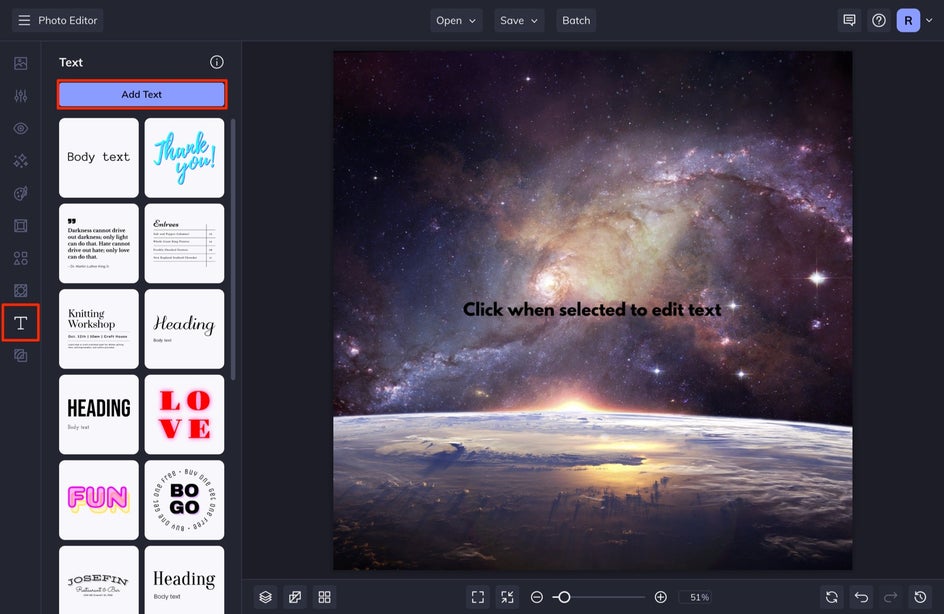
Double-click into the text box and paste your quote inside. Any time you single-click on a text box, you’ll find that a Text Properties menu appears, allowing you to change the Font, Size, and Color. In the Options setting, you can also change the Letter Spacing and Line Spacing. We changed the Size and gave our text a Drop Shadow and Outline to make it stand out.
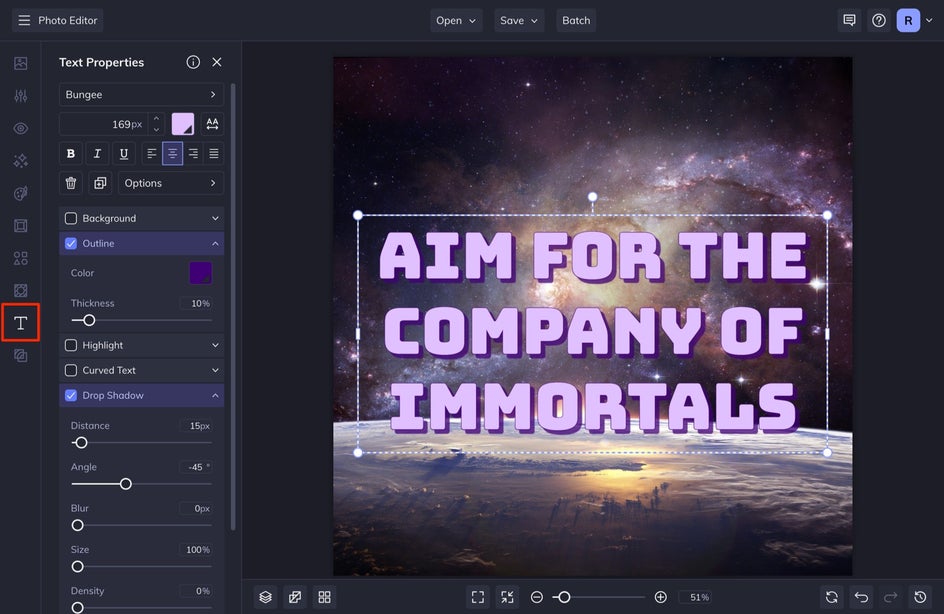
How to Hide Text Behind a Part of a Photo
You can choose to stop here and go directly to Step 6 to save your project. If you want to get a little more creative, you can choose to use a part of your image in order to mask a part of your text. If you’ve ever wondered how to put your text behind part of your image, this is the step for you. This is a super popular trend and really fun to do.
To do this, you are going to go back into the Edit tab and select Cutout. Choose a part of your image that you want to set in the foreground to hide part of your text behind. This can be a tree, a cloud, or in this case, the Earth. Select the Keep tab. This will make the cutout part stay, and remove the rest of the image. I am going to use one of the tools to cut out my selection. The Lasso tool is going to be the most helpful for me for this one.
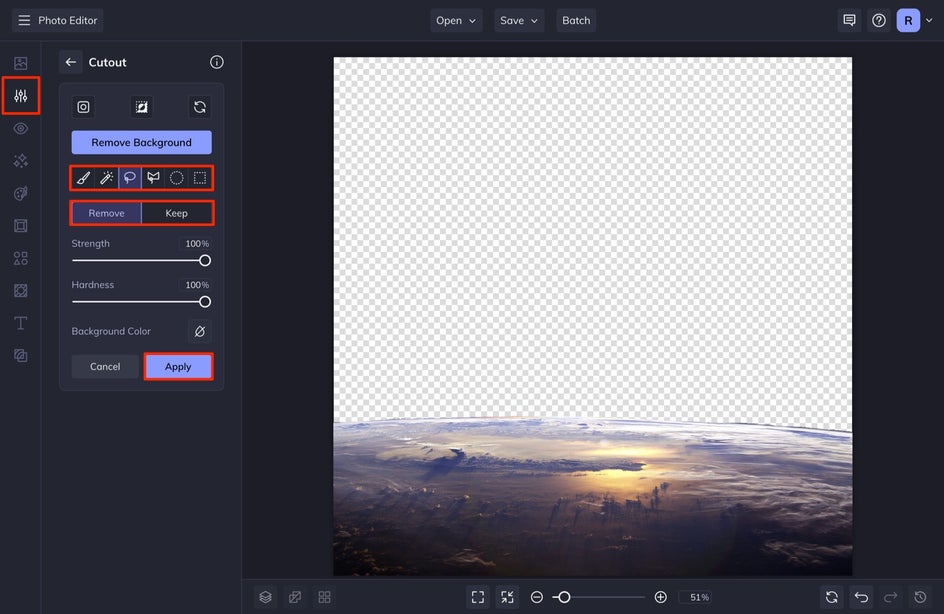
Once you cut out your image, you can then clean up any edges by clicking back and forth between the Keep and Remove tabs and using the same or a different tool to get the perfect edges. One of my favorite brushes to use is the Magic Brush. For a deeper tutorial about that, click here!
When you are ready, select Apply. Immediately in the next screen, make sure that you select Trim Transparency and Export as Layer. This is crucial to achieving this text. When you select these, the new layer will show up in your Image Manager.
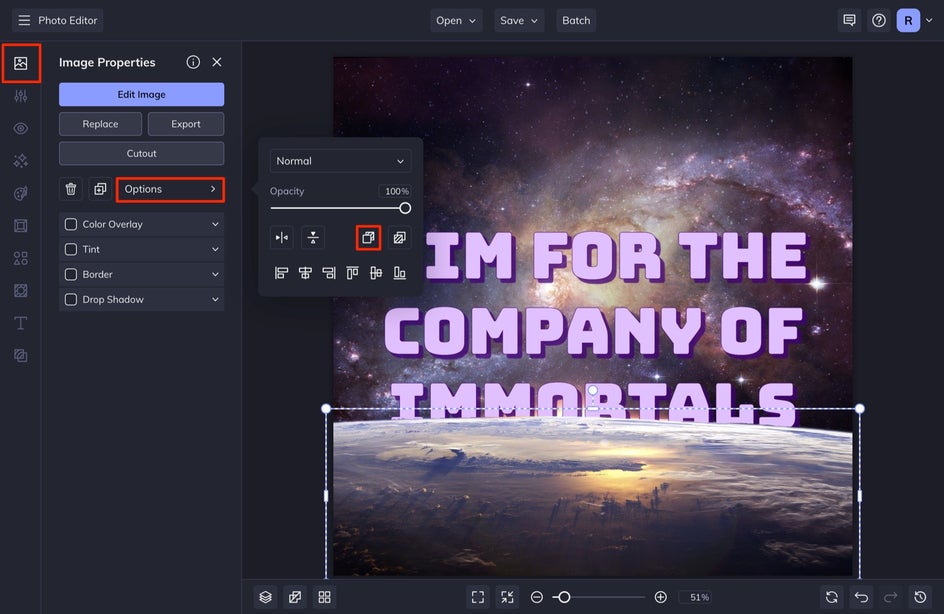
You can then place it over the same place you cut it out from, but select Options and Move Forwards until it is arranged in front of your text. Pretty cool, check it out.
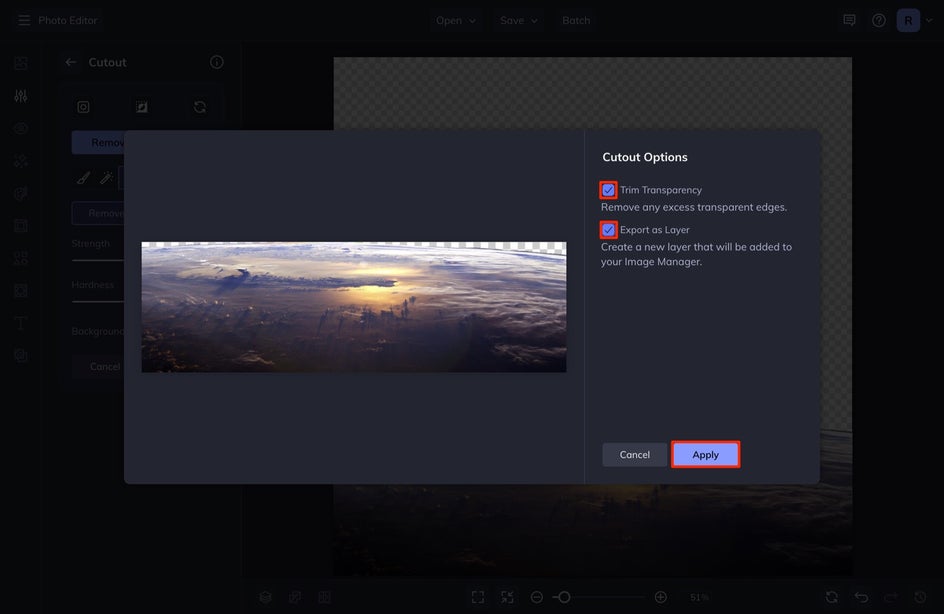
Step 5: Save Your Picture Quote
When you are ready to save your image, select Save at the top of your screen and then Computer. From here, you can print it by selecting PDF or save it as a digital file for social media by selecting JPG. Name your photo and then select the format tab you want, and finally press the Save button.
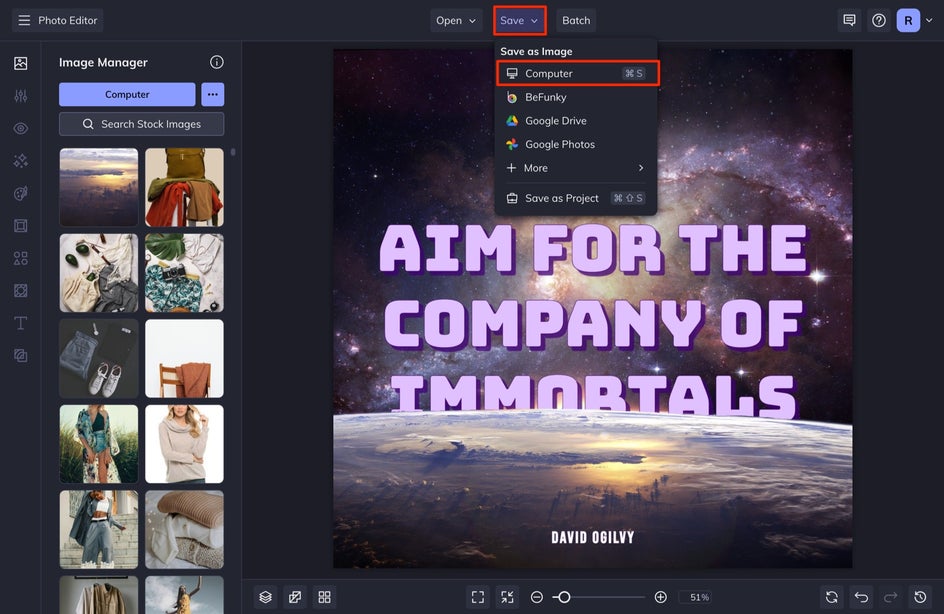
Create Motivational Picture Quotes
Now that you’ve created your masterpiece, you can use it as inspiration for yourself by creating a phone background or motivating others by sharing it on social media. Now that you know how easy it is to add text to photos and create your own inspirational picture quotes, you’ll definitely want to use BeFunky’s Photo Editor to make more.