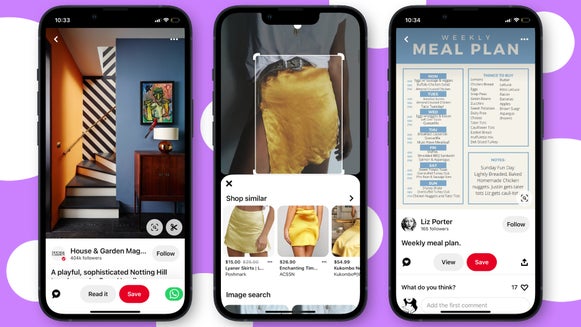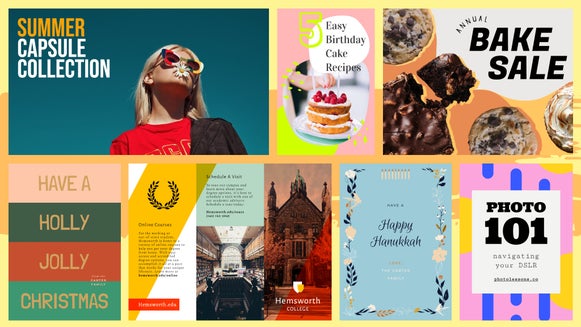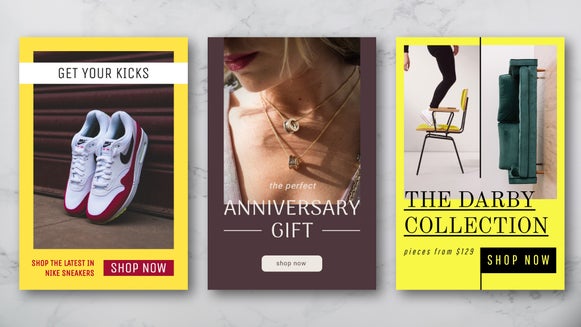Use Pinterest to Organize Your 2024 New Year’s Goals
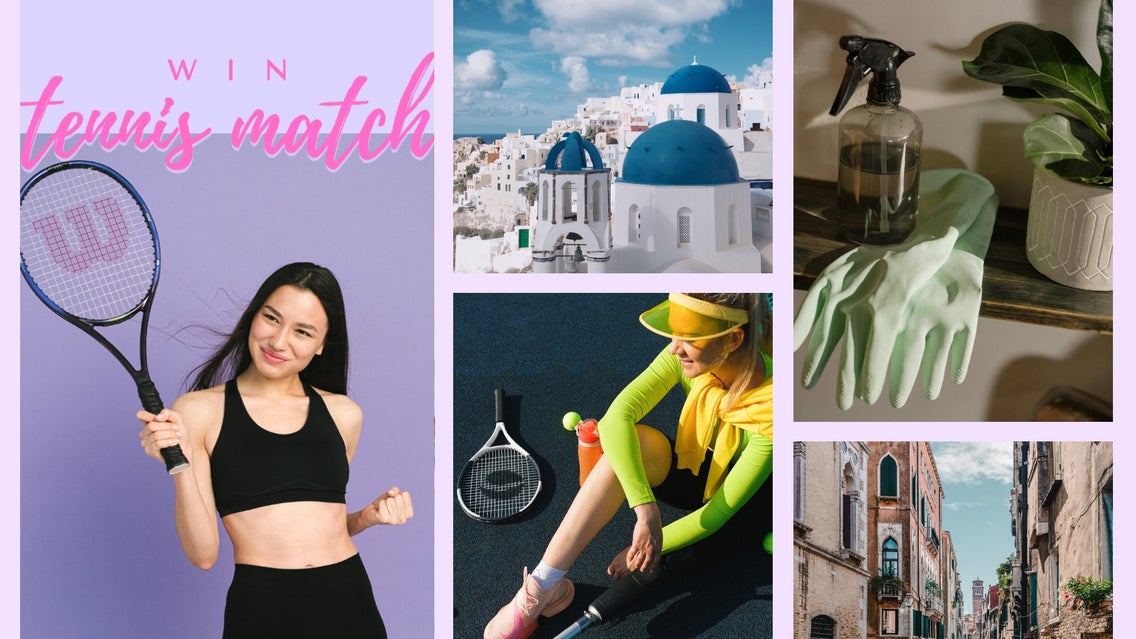
One of the main ways to make sure you don’t fall into the category of New Year’s resolution fails is to create a digital vision board. Digital vision boards come in all shapes and sizes. You can make your own digital collage like we did here, or you can create a Pinterest board for all your New Year’s goals in 2024. Using Pinterest to lay out your 2024 goals is quick and easy and is the best way to stay organized for the year.
How to Use Pinterest to Plan Your 2024 Goals
We are going to show you how you can use Pinterest to plan your 2024 goals and keep your life organized in the New Year! Then, we will show you how you can create your very own custom Pin using BeFunky’s Pinterest Templates and upload it to your new 2024 Pinterest board.
Figure Out Your Goals
The first step is to figure out what you want your board to be about. Do you want a board to plan out your house cleaning goals for the year by month? Do you want to plan out some great vacations to different places in 2024? Write out your goals for 2024 on a sheet of paper and then separate them by topic. You can create goals that have to do with physical wellness, travel, relationships, career, and home life.
Let’s say that we want to create a general Pinterest board for a variety of 2024 goals including home cleaning, travel plans, meal plans, and some personal goals for the year. We could create a board for each of these things, but because of Pinterest Board Sections, you can create sub-categories within a board to help keep you organized.
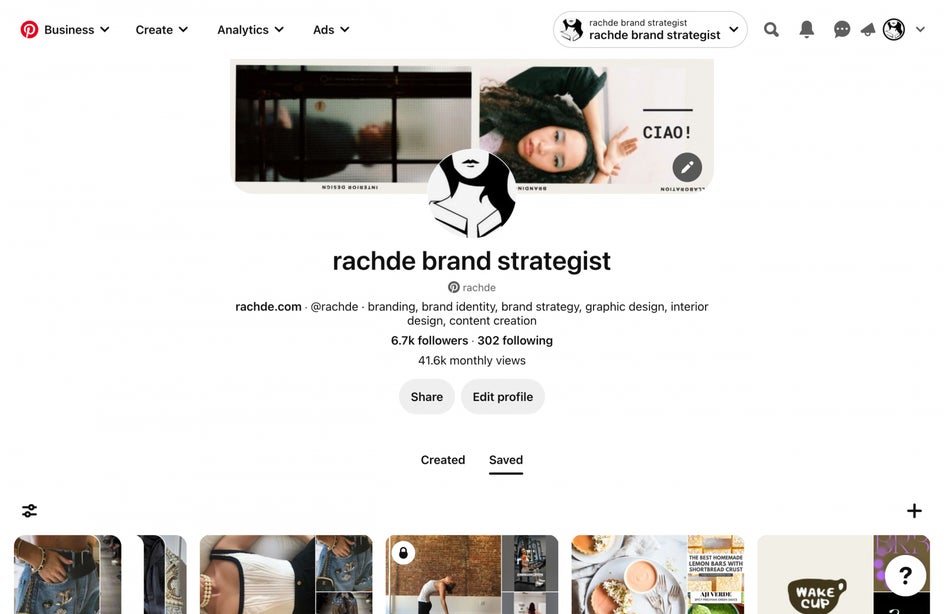
Create a board on Pinterest by selecting the “+” symbol. We will talk about setting your board to secret next and then how to configure it to get the most out of your 2024 planning.
Set Board to Private
After adding a board, in the menu that appears, you can set your board to secret by selecting Keep this board secret. The benefit of this is that if you have a personal or business account and don’t want others to see your personal goals on their feeds, you can keep it private.
I do this with boards when I am in the planning phase of a project or a surprise for a loved one.
Configure Your Board
As we discussed above, you can configure your board with Sections. To do this, select the “+” button at the bottom screen of your new board and then select Section. Title your new Section. I do this multiple times until I have all my Sections labeled.
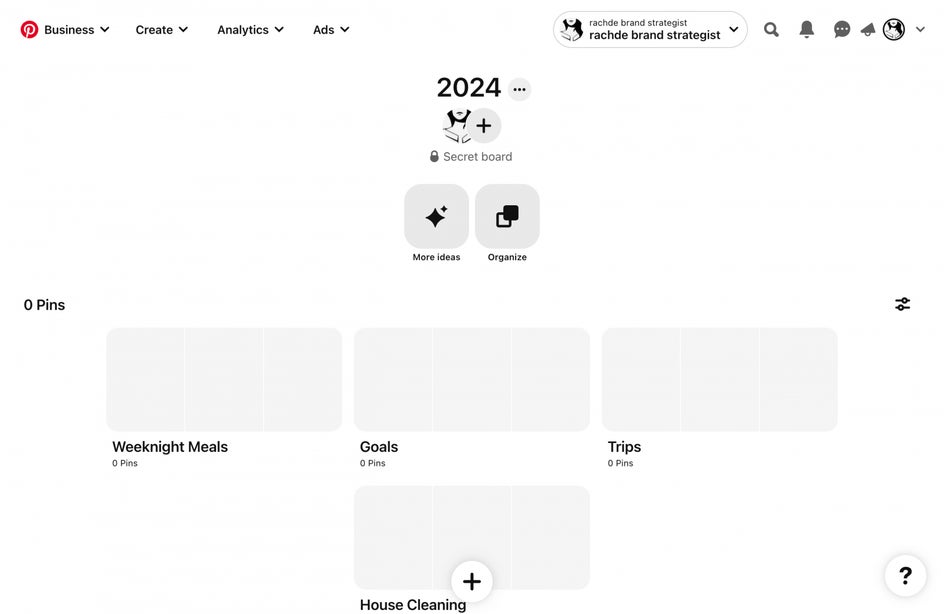
I like planning out my board in advance and filling it in with Pins after. This helps me stay organized. You can also add sections to your board later if there is something else you want to add to your list. I created a Section for House Cleaning, Trips, Goals, and Weeknight Meals – since these are the areas that I want to focus on in 2024.
How to Find Inspirational Pins
Once you have your board configured, it is time to start adding Pins to your Board and Sections! To do this, you can go to the Home Feed and peruse around or use the Search Bar to locate the right Pins by using keywords and hashtags.
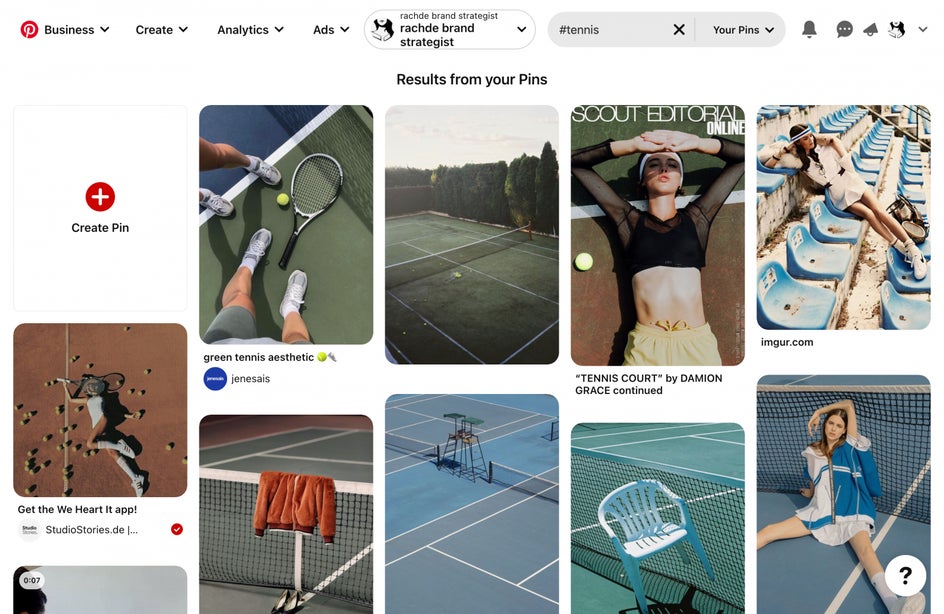
Within a Section, scroll to the bottom to select Find some ideas for this board. This option gives you many different Pins to look through that have to do with the Section topic you’re in. The more Pins you add to each Section, the better the recommendations become.
Below, we are going to show you how you can add your own custom Pin to your Pinterest Board to make it more personal.
Revisit Your Board Throughout the Year
I usually make a collage with the Pins that I post to my boards. Then, I set it as my phone background for the year to see my goals every day. You can do the same, or you can simply revisit your Pinterest Board often to remind yourself of your goals and to keep yourself on track.
How to Create and Post a New Year’s Inspo Pin
Adding your own Pins to Pinterest is very simple and is a great way to keep your Pinterest Boards personal. Let’s say that you want to get better at tennis this year. Rather than adding a photo of a random person, you can upload a photo of yourself, or create a custom Pin using BeFunky’s Pinterest Templates – which we will show you below. We will then walk you through the steps to show you how to add your own Pins to your new Pinterest Board.
Step 1: Create a Custom Pin
In BeFunky’s Designer, select the Template tab. Then select Pinterest Graphics from the Social Media drop-down in the left-hand menu. Select the template you want and then click Use This Template.

Next, you will want to adjust the text and upload your own image using the Image Manager in the left-hand menu. It is really simple to customize one of our templates with your own image and text. Take a look at this article for a more in-depth tutorial on how to create your own Pins.
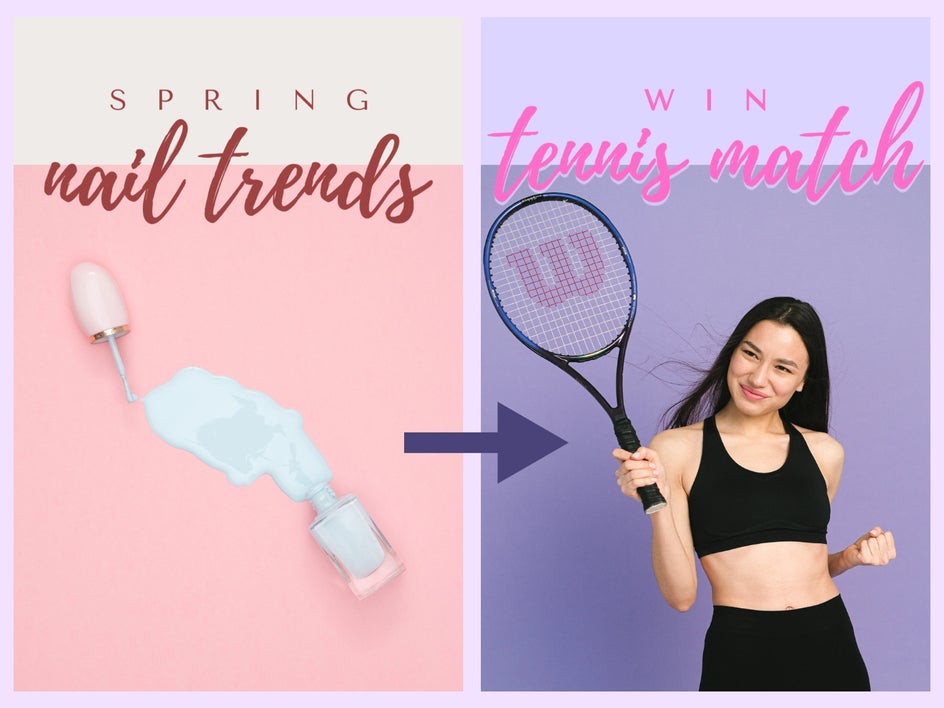
Step 2: Add Your Custom Pin to Your Pinterest Board
Within a Section, scroll to the bottom and select the “+” button. Select Pin to add your own Pin.
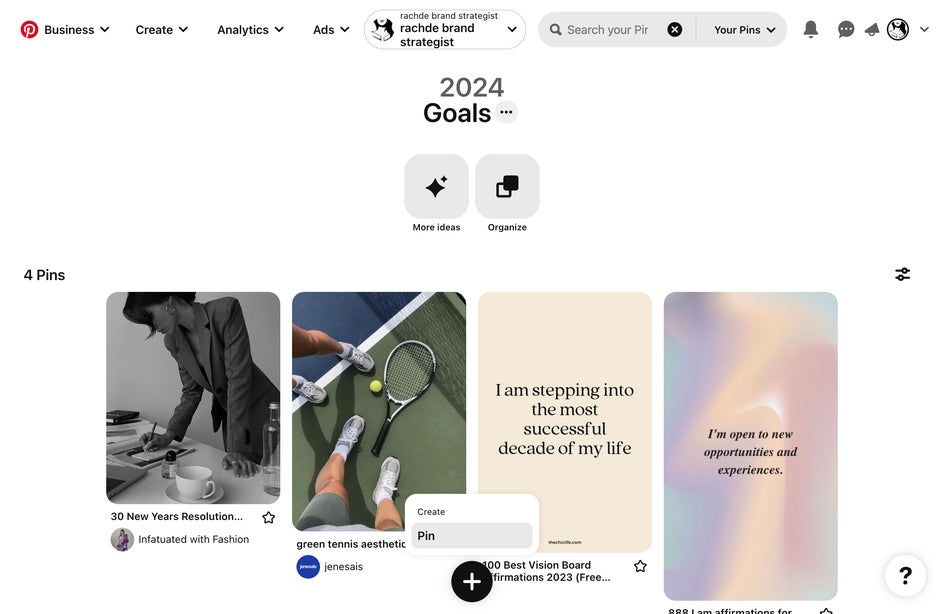
Upload your photo and add a title and description to your Pin. You can also add a tag so that it is easier for you to search for it later on if you need to locate it. When you are all finished, select Publish in the top right.
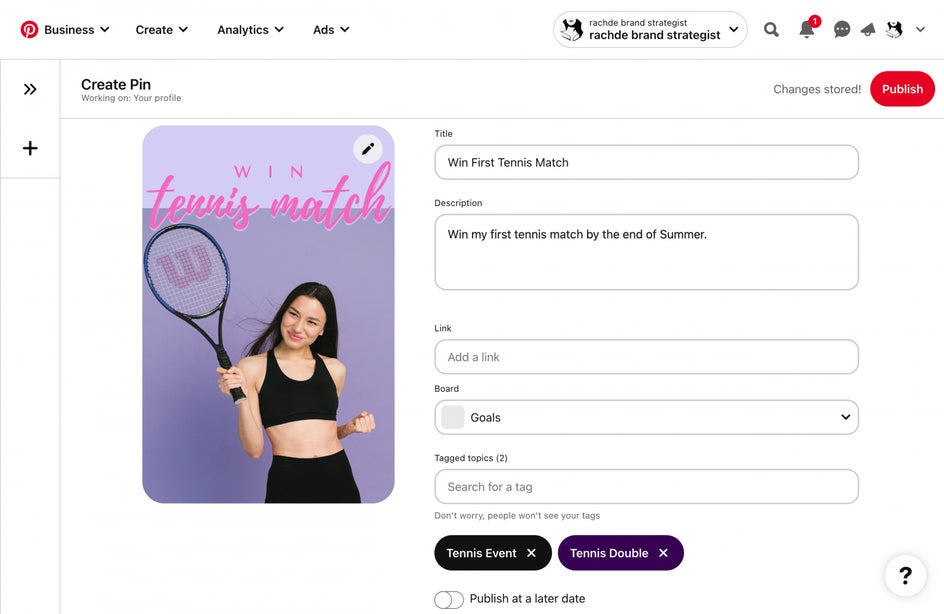
That’s it! It is really simple to add your Pins to Pinterest. The next time you open up your board and see your section, it will be front and center where you can see it and remember your goal for the year.
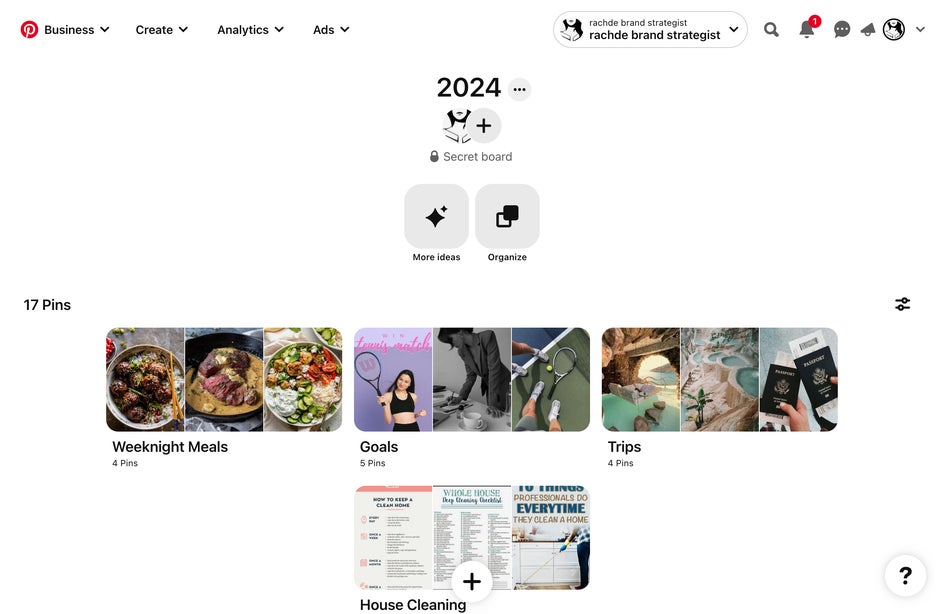
Make Customized Pins for Your New Year’s Goals
It’s time to head to our library of Pinterest templates so you can make customized Pins for your New Year’s goals. It is simple to build a Pin with the Designer and even simpler to upload it to your new board. When you are ready to take it further, you can create your own digital vision board to set as your desktop and mobile background.