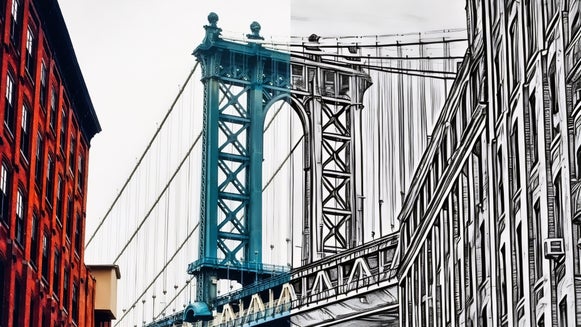Turn Your Portrait Into a Charcoal Sketch

In the realm of visual storytelling, portrait photography can capture the essence, personality, and mood of a subject with remarkable detail. This timeless art form has continually evolved with technological advancements, opening new avenues for creativity and expression.
Combining your portraits with our photo to sketch effects is a great way to explore depth and texture while reimagining your image in a new medium. And with our Charcoal GFX effect, you can expect bold, gritty, and high-contrast portraits every time.
How to Select Your Subject
Before we get started, it's important to consider the following factors. Your portrait should have defined lines, balanced exposure, and clear facial features. Charcoal GFX will often remove unfocused backgrounds entirely, making for a clean, white canvas for your portrait drawing.
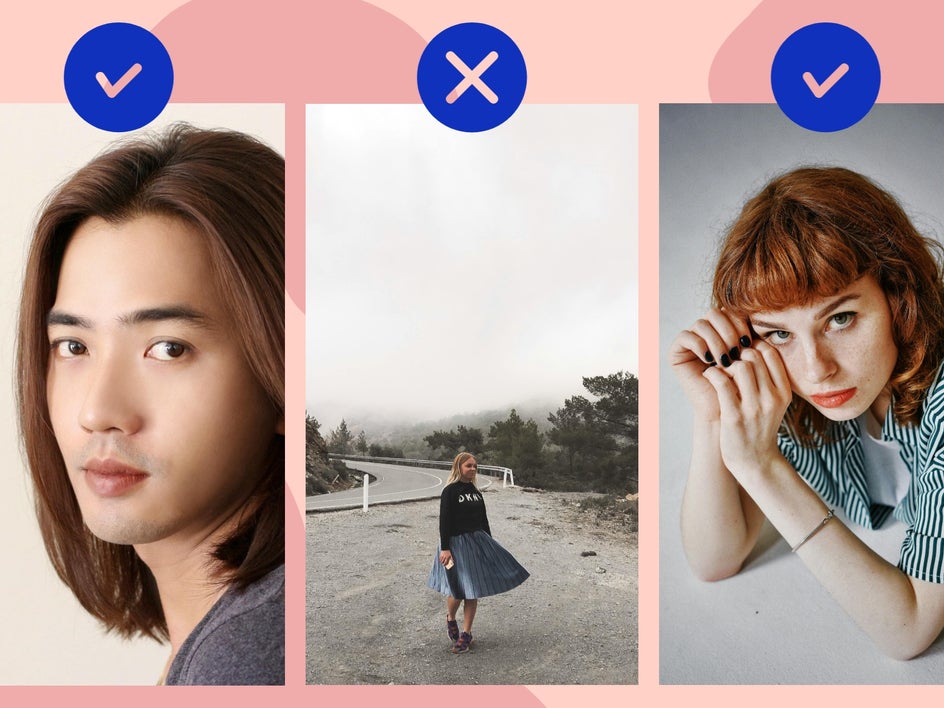
How to Turn Your Portrait Into a Charcoal Sketch
Whether you're a professional photographer looking to add a new dimension to your work, or a hobbyist eager to explore creative avenues, transforming your portraits into charcoal drawings can be both fun and rewarding.
Step 1: Upload Your Portrait
Get started by heading to the Sketcher category, which can be found in the Artsy tab. Drag and drop your photo directly onto the canvas, or select the Open tab for additional options.
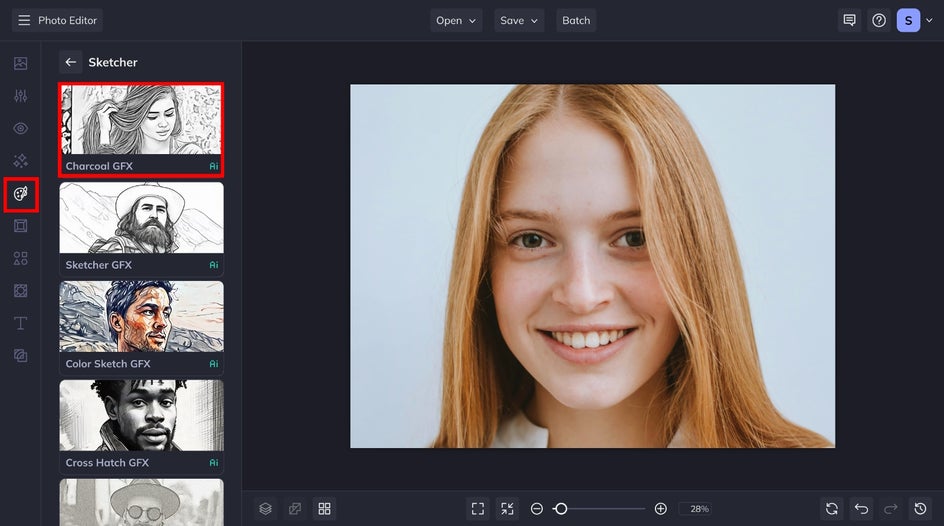
Step 2: Adjust and Apply Charcoal GFX
From here, we're going to choose Charcoal GFX. This effect uses AI technology to analyze the important details and contrasting colors to create the most realistic charcoal drawing effect.
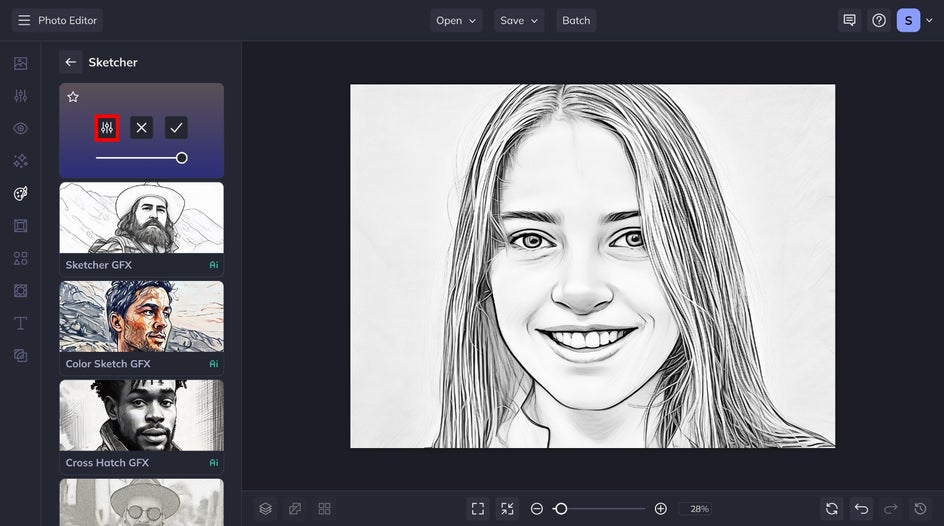
After selecting the effect, you can use the slider to adjust the amount. For further customization, click on the Settings icon. With Charcoal GFX, you can adjust the fidelity, smoothness, and pencil size to create your ideal effect.
Fidelity measures how closely a copy resembles the original, preserving detail and avoiding any distortion. It’s useful because it allows you to be able to be as creative as you want. Finally, you can choose from several variations of the same effect to find your perfect fit. Once you have achieved your desired look, click the Apply button.
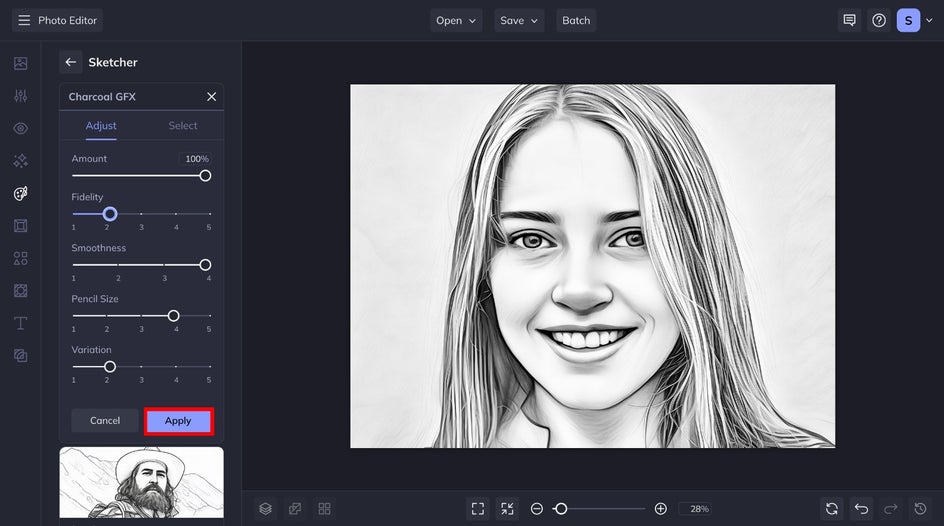
Step 3: Save and Share
To save your charcoal drawing photo, click Save at the top of your canvas and choose your preferred save location. Select Print Products if you want to print your artistic sketch. Or, to revisit your project for further edits, click Save as Project.
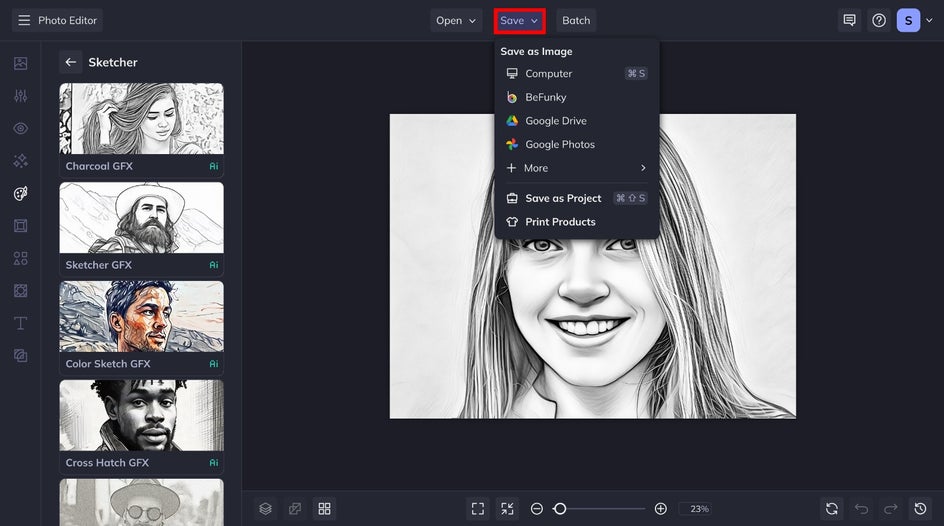
Final Results – Portrait to Charcoal Sketch
Transforming your portraits into original artworks is a breeze with just three simple steps and the help of AI. Witness the change of this image as we accentuated its striking linework and infused texture onto the portrait using our Charcoal GFX effect.


More Ways to Turn Your Portrait Into a Sketch
Whether you're drawn to classic compositions, intimate close-ups, or dynamic group portraits, you'll find inspiration and ideas to elevate your artistic endeavors. Let's ignite your imagination and discover the endless possibilities of charcoal transformations in portraiture.
Cross Hatch Portrait
Much like charcoal, cross-hatching utilizes blank space and greyscale gradients to capture effective contrast, shadows, and highlights. Cross Hatch GFX turns your portraits into bold, highly detailed works of art.


Colored Pencil Portrait
Apply a playful vibe to your portrait photography with Color Sketch GFX! This effect uses the original color palette of your portrait to sketch and scribble – creating uniquely abstract backgrounds and adding depth to an otherwise flat photo.


Pencil Sketch Portrait
Sketcher GFX captures your facial features in great detail in a classic pencil sketch style. It's perfect for applying a clean, minimalist look to your portrait.


Transform Your Portrait Into a Sketch Masterpiece
Our Sketcher category offers a seamless, realistic method for transforming portrait photography into sketches with a single click. Charcoal GFX offers bold linework, stark contrast, and realistic rendering – without the mess. For frame-worthy results, try it today!