Turn Portrait Photos Into Oil Paintings in Seconds

Oil painting first gained popularity during the 14th century in Europe, where painters realized that using oils to suspend pigments allowed for greater versatility in their art. This is especially true in portraits – the ability to blend and layer colors created depth and dimension like never before.
With our AI-powered GFX Oil Painting effects, you can transform your portrait photo into an oil painting in just a few seconds. These effects scan your photo for important details – such as the color scheme, facial characteristics, linework, and more for realistic results that stay true to the essence of the original.
What Kind of Portrait Is Best for an Oil Painting Effect?
Depending on what artistic goals you want to achieve, you should choose an image that has balanced exposure and has a clear subject and objects in it. If your picture is out of focus and blurry, it will be hard for the AI to identify the main subject and focus on it properly.
Having a clearly focused subject in your image will make it easier for the AI tool to work its magic. Use an image that is eye-catching and places emphasis on the subject, with minimal objects in the background or foreground. A clean portrait with a blurred background will work best.
How to Turn Your Portrait Photo Into an Oil Painting
Now it’s time to hop in BeFunky and turn that picture into an oil painting. Follow along for step-by-step instructions.
Step 1: Upload a Photo
To start, go to the Oil Painting category and open your portrait.
If you already have a project in the works, you’ll find Oil Painting under the Artsy tab.
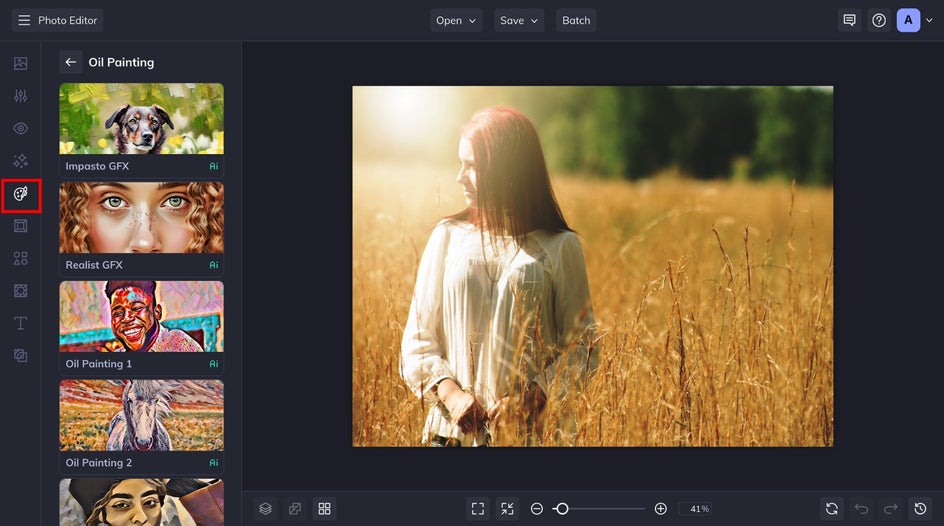
Step 2: Select Your Oil Painting Effect
For this example, we will use the Impasto GFX. This style of painting is known for its textured appearance – thick layers of paint to the point where you can see the brush or palette knife strokes, giving the image a three-dimensional look.
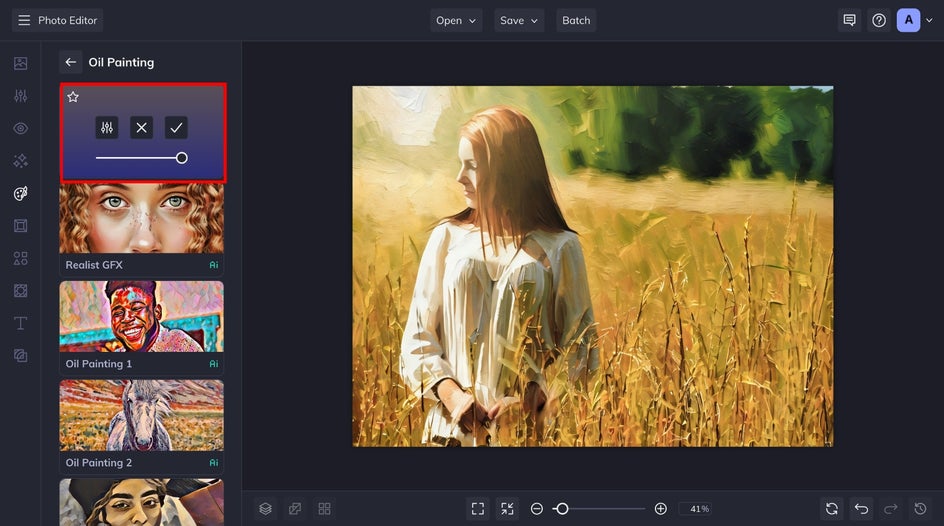
Step 3: Adjust and Apply the Effect
You can adjust the Fidelity from 1 to 5, with lower numbers preserving the original details. To keep it looking like a truly chunky impasto, we have kept the Fidelity at 1. You have five different variations of the AI tool, and for this image, the Variation is set at 3.
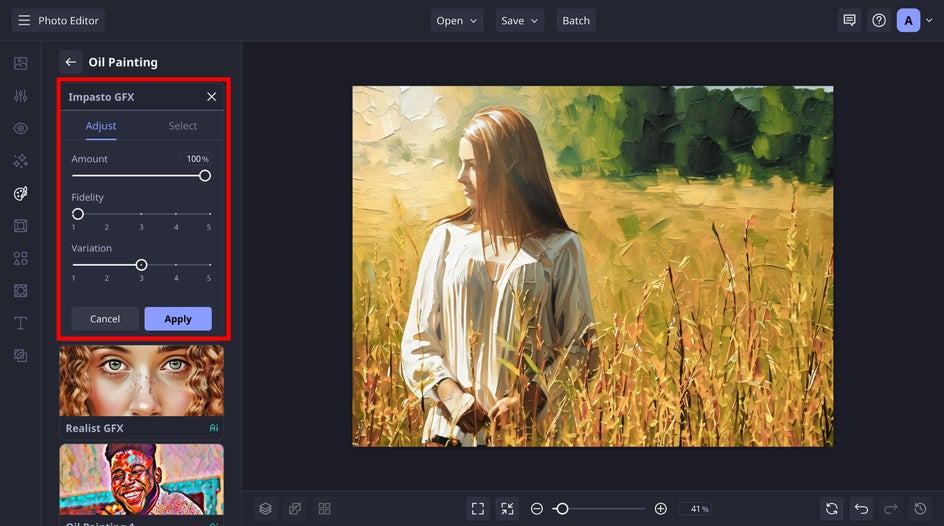
Additionally, you can use the slider to select the amount of effect you want, so you can craft some incredible stylistic blends.
Step 4: Save Your Oil Painting Portrait
Once you’re satisfied with how your impasto painting has turned out, click the Save tab at the top of your canvas, and you’re all done. You now have your very own oil painting portrait and it only took a few minutes to create.
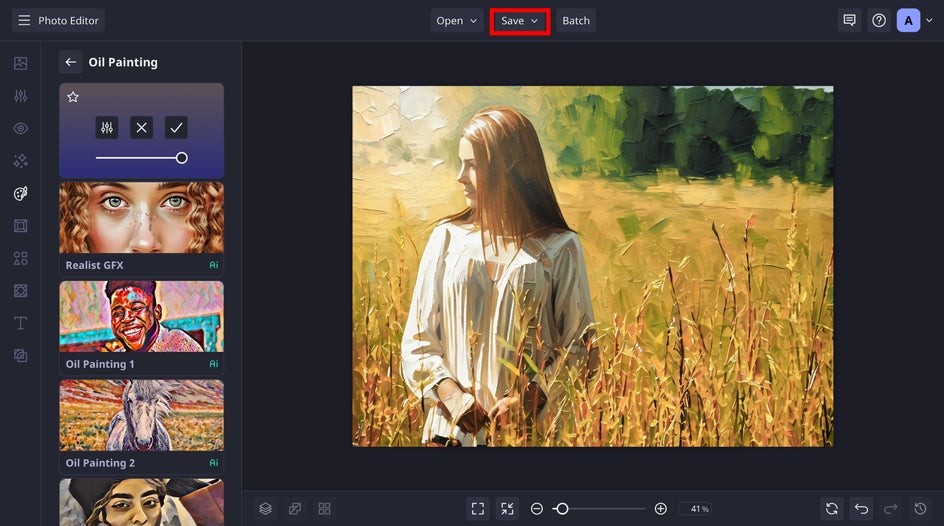
Additional Oil Painting Styles to Choose From
BeFunky’s Oil Painting tab offers even more AI-powered options. Here are some of our favorites.
Realist GFX
This effect turns your photograph into a hyper-realistic and crisp oil painting. This effect does not have the same thickness as the Impasto GFX, so keep that in mind when using it. You can adjust the fidelity and apply a different variation as well, which is unique to our GFX effects.


Oil Painting 1
This style emulates chunky brushstrokes and applies a vibrant color palette to your original photo. What makes our OG oil painting effects unique is they allow you to alter the hue, add a color blend, or preserve the original colors for an eye-catching work of art.


Oil Painting 2
This effect produces much smaller brush strokes when compared to Oil Painting 1. The appearance is in between the first oil painting preset at the Impasto GFX, so you get a little bit of texture and depth, but without super heavy brush strokes.


Turn Your Photos Into Oil Paintings in Seconds
It has never been easier to take your pictures and transform them into stunning canvas paintings thanks to BeFunky’s Oil Painting effects. Give it a try for yourself and see what you come up with!
Be sure to try out all of our other Artsy effects like Watercolor, Sketcher, and Impressionist to create stunning artwork for display, sharing with friends and family, or creating standout marketing materials















