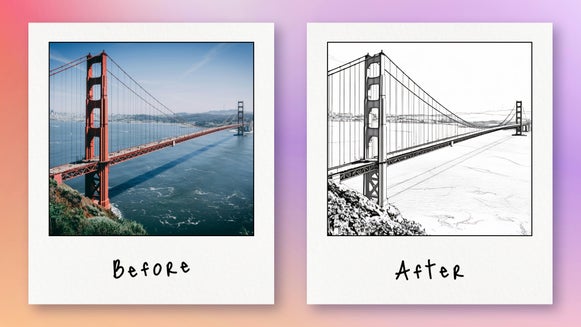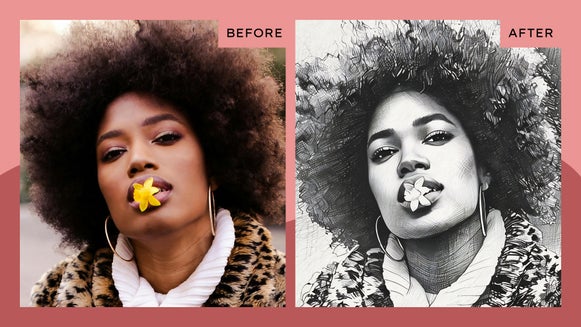How to Turn Your Portrait Photo Into a Sketch
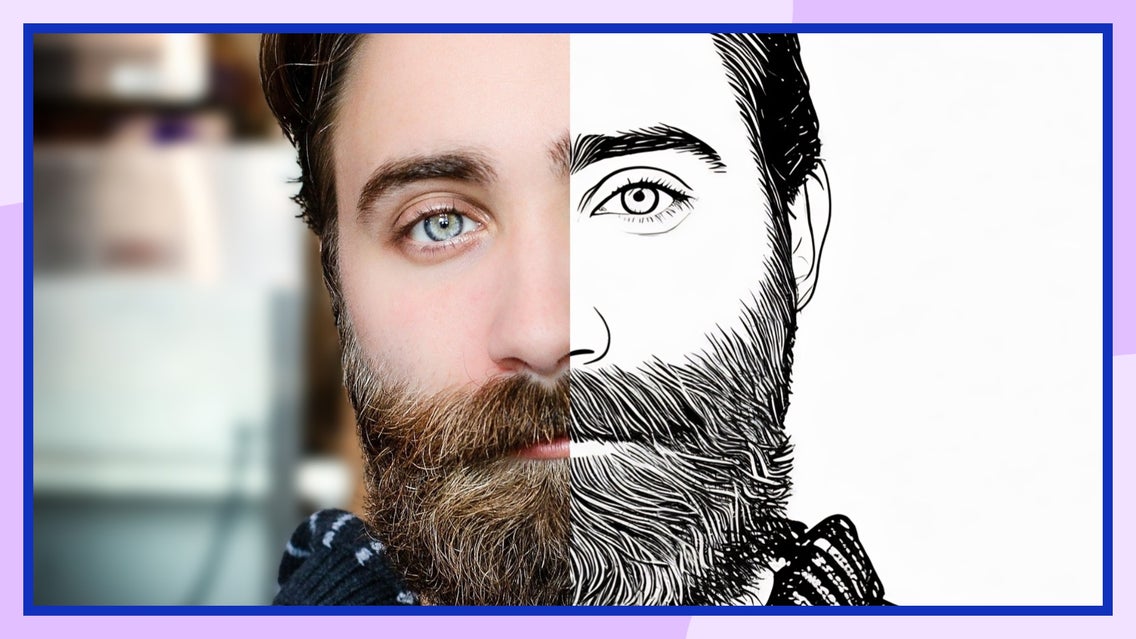
Turning portrait photos into sketches can add a cool new dimension to your photography, bringing out depth and highlighting important facial details. With BeFunky’s one-click Sketcher effects, you can create a captivating sketch portrait without ever picking up a pencil!
Why Should You Turn Your Portrait Into a Sketch?
Effective portrait photography should capture the essence of your subject – whether that's a self-portrait, editorial shot, or photo of your beloved pet. Layering a photo to sketch effect can add drama, depth, or a playful vibe to your portrait in just seconds.
Sketcher GFX emulates that iconic sketch effect. Think clean linework with a pencil-like texture. This effect transforms any portrait into a visually striking sketch in just seconds – all while maintaining your subject's likeness and crucial details.
What Kind of Portrait Works Best?
Your subject’s face should be clear with well-defined details and balanced contrast. In terms of backgrounds, simpler is better. And don't be afraid to get up close and personal! Facial features that are captured from a distance or at odd angles can be difficult to translate realistically as a sketch.
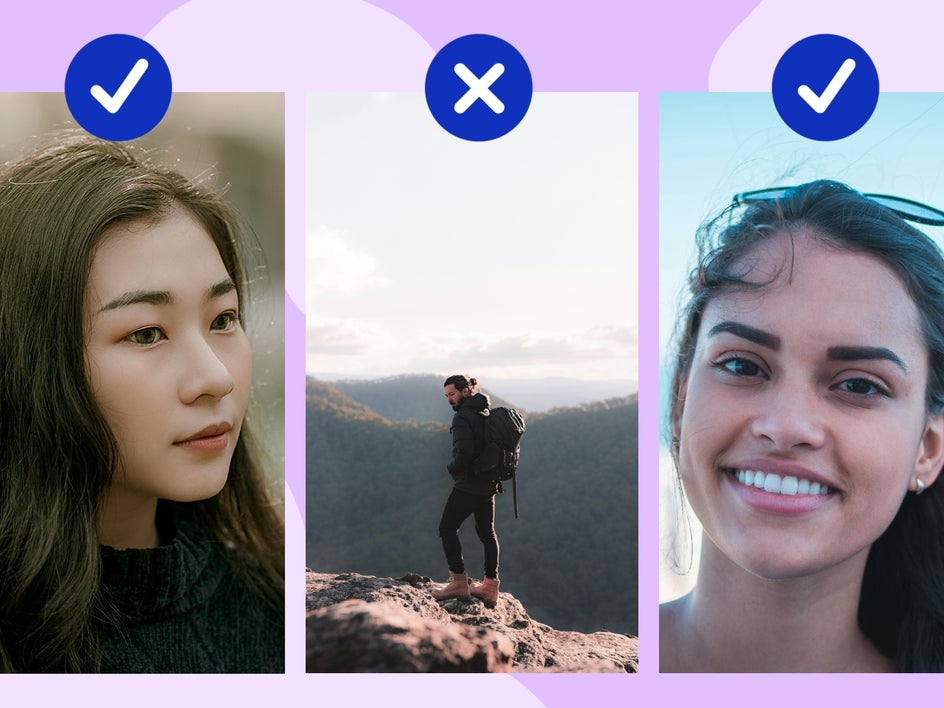
How to Turn Yourself Into a Sketch Drawing
Ready to get started? Head to the Sketcher category and upload your portrait or selfie of choice, keeping our photo guidelines above in mind.
Step 1: Select Sketcher GFX
The Sketcher category can be found in the Artsy tab of the Photo Editor. For this tutorial, we're going to create a classic sketch with Sketcher GFX. (Note that this effect can also be found in the GFX Series category.)
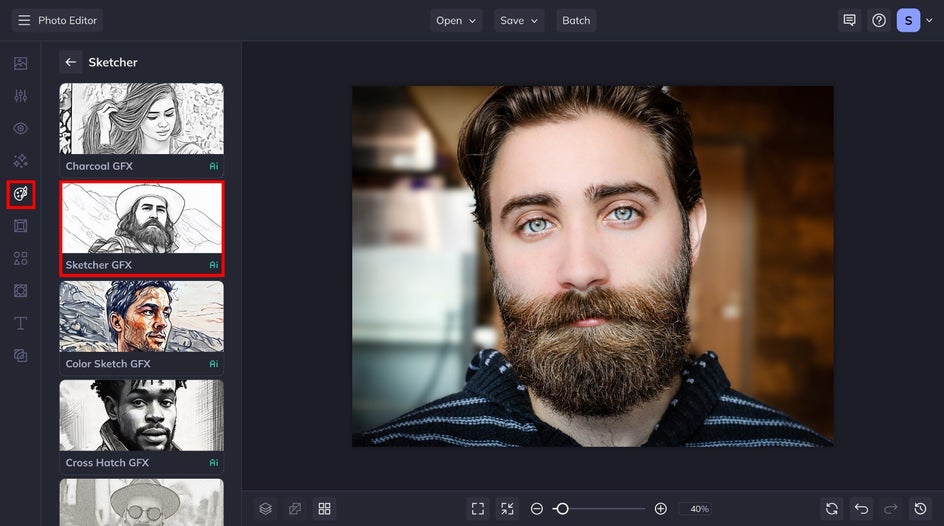
Step 2: Adjust and Apply the Effect
Once you click on the effect, our AI will get to work and apply it to your portrait in just a few seconds. You can preview the results and adjust the amount from this menu. But for more customization options, we're going to head to the Settings menu by clicking on the corresponding icon.
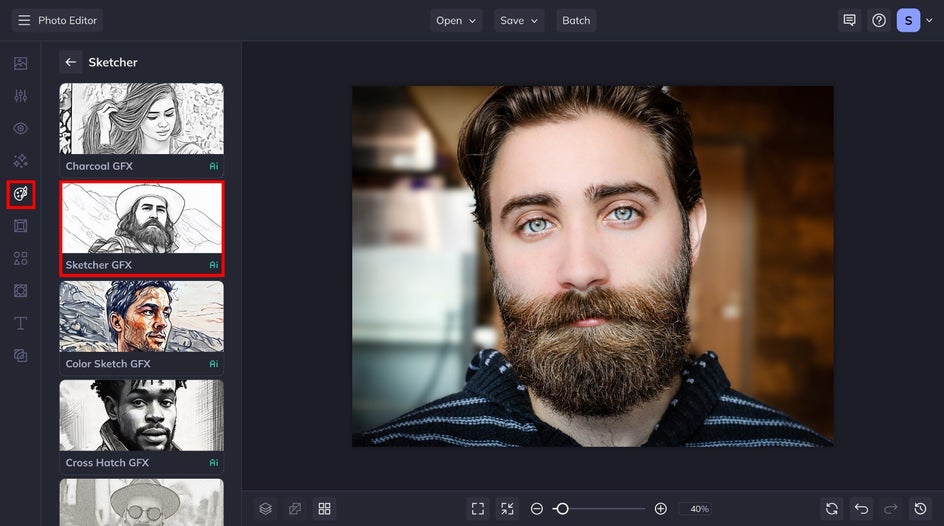
From here, you can make a few key adjustments to personalize the results. Aside from the Amount slider, here's what you can do:
- Fidelity: Measures how closely the effect maintains the original image's detail.
- Smoothness: How smooth or textured you want the pencil drawing style to appear.
- Variation: Let the AI try out different versions of the same effect. You may prefer one over the other due to a few minor differences.
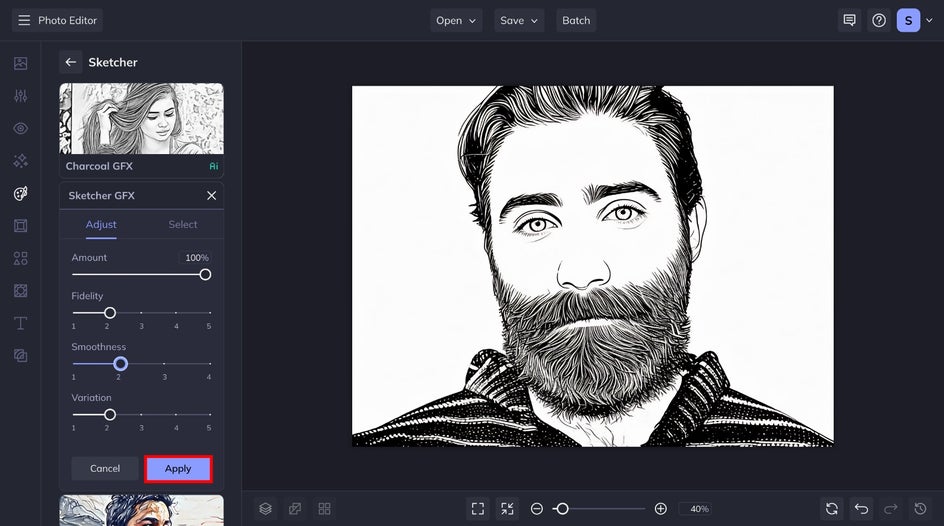
Step 3: Save Your Sketch Portrait
Once you're satisfied with your portrait sketch art, click Save at the top of your canvas. Choose your desired location for saving, sharing, and printing! With our integrated printing service, you can turn your sketch portrait into a high-quality art print and have it shipped straight to your door.
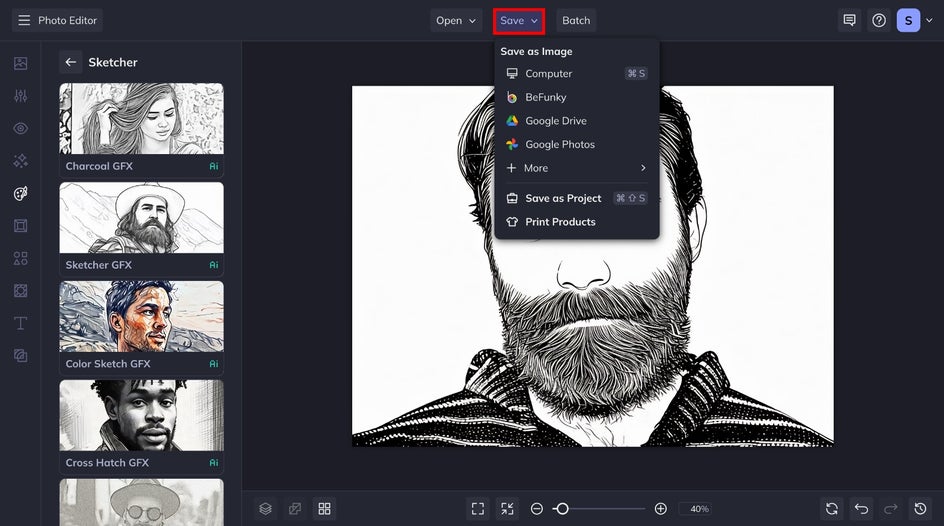
Turn Your Selfie Into a Sketch in Seconds
Taking your photographs and turning them into dazzling pencil sketches has never been easier thanks to our photo to sketch filters. Head to the Sketcher category to see how it can transform your own portraits!


Additional Sketch Styles to Choose From
The Sketcher category has even more iconic and influential sketch styles to choose from! Reimagine your portrait photography with these unique filters.
Charcoal GFX
Capture the gritty detail of the charcoal medium without ever getting your hands dirty. Charcoal GFX turns your portrait into a realistic charcoal drawing. Since charcoal is notorious for thick lines and dark tones, this effect works best on portraits with defined linework and visible contrast.


Color Sketch GFX
Channel your inner child with a vibrant, digital colored pencil sketch! This effect captures the playful vibes of a classic sketch medium. Color Sketch GFX utilizes your photo's original color palette to create something truly unique.


Cross Hatch GFX
What was once a meticulous, hand-cramping process is now possible in just seconds. Our Cross Hatch GFX effect creates textured depth to your photo with purposeful linework. It's an excellent effect for adding drama and edge to an otherwise normal-looking portrait.