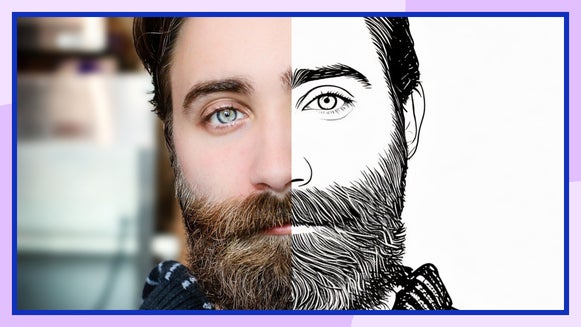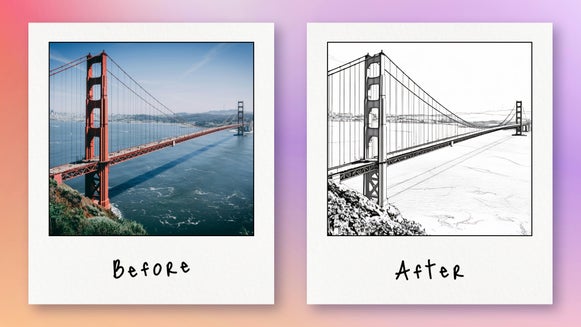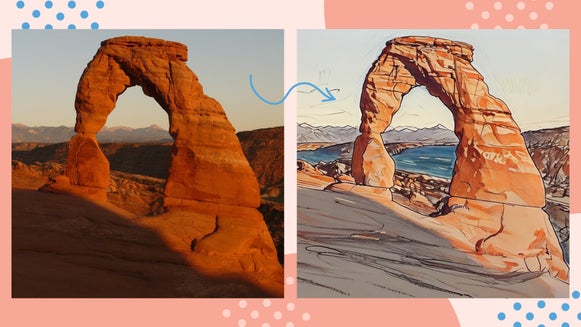Turn Your Portrait Into a Cross Hatch Sketch

There’s something about the timeless nature of a hand-drawn portrait, and cross-hatching takes this to the next level with its intricate layers of shading and texture. This classic technique, used by artists for centuries, gives portraits a dynamic and expressive look. Mastering cross-hatching by hand takes serious time and skill, however. So, how do you make a portrait look like a sketch? And, more specifically, how do you cross hatch a portrait?
With BeFunky’s Photo to Sketch effects, you can achieve the same artistic style in just a few clicks – no learning curve required. Whether you want to turn a self-portrait into a sketched masterpiece or create a gift-worthy piece for a friend, our cross-hatching filter makes it easy to transform any photo into a striking ink-style portrait. Keep reading to learn how!
What Artists Are Known for Cross-Hatching?
Cross-hatching has been a go-to technique for artists throughout history. One of the most famous practitioners was Leonardo da Vinci. Rembrandt also mastered the technique in his etchings, using intricate layers of lines to add drama and emotion. In recent times, artists like M.C. Escher and Albrecht Dürer have utilized cross-hatching to achieve stunning levels of detail. This timeless method continues to inspire artists all over the world.
What Portraits Work Best?
While BeFunky’s Photo to Sketch effects work on any image, some portraits naturally suit the Cross Hatch style better than others. Here’s what to look for:
- Well-lit portraits: Strong contrast between light and dark areas helps define the sketch details. Avoid flat or overly shadowed lighting.
- High-resolution images: The higher the quality, the more detail the effect can capture.
- Simple backgrounds: Busy backgrounds can distract from the subject, so consider removing or simplifying them for a cleaner look.
- Defined facial features: Portraits with clear features and expressions enhance the sketched effect.

If your portrait or self-portrait needs some adjustments before applying the effect, use our photo editing tools to tweak brightness, contrast, and sharpness for the best results.
How to Create a Cross Hatch Sketch Portrait
Ready to make your portrait look like a cross hatch sketch? Just follow these 3 steps below!
Step 1: Open Your Portrait
Head to the Sketcher effects category and open your portrait. Here, you’ll find a wide range of sketch effects. For this tutorial, we’ll be focusing on Cross Hatch GFX to mimic the layered lines and shading of traditional ink sketches.
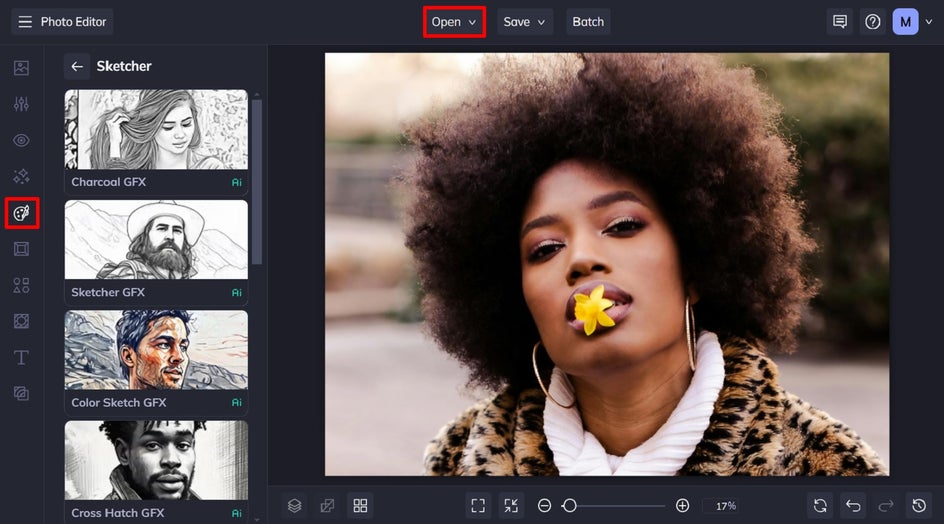
Step 2: Apply Cross Hatch GFX
Once you’ve selected the Cross Hatch GFX effect, you’ll see your portrait instantly transformed into a detailed, hand-drawn portrait. You can adjust the slider to increase or decrease the effect.
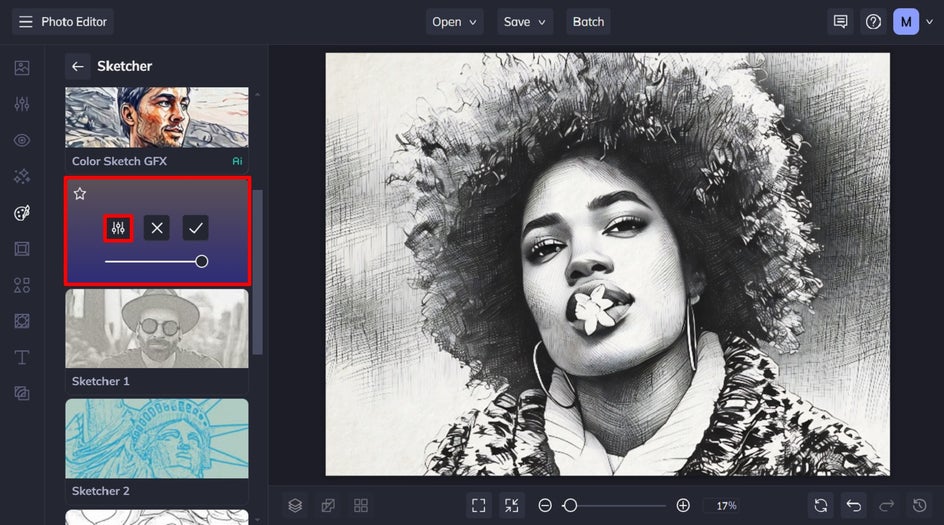
You also have the option to further customize your portrait’s cross hatch effect. Click the left-most icon to open the Settings menu, then adjust the effect however you see fit.
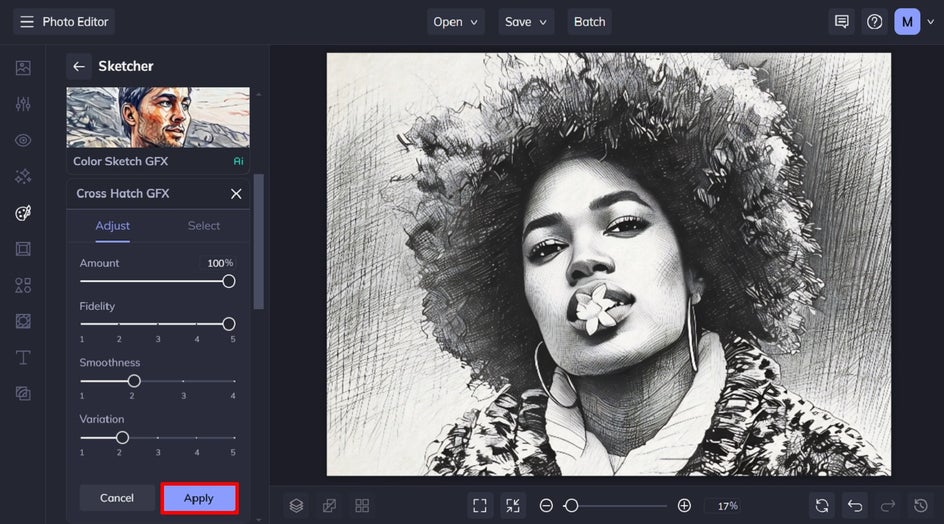
Your customization options include the following sliders:
- Fidelity: how closely your cross hatch portrait resembles the original image without losing detail.
- Smoothness: how sharp or smooth your image’s lines are.
- Variation: allows you to toggle through several different variations of your image with the same effect applied to it.
Experiment with these settings until you achieve the perfect look. Then, click Apply.
Step 3: Save and Print Your Portrait
Once you’re happy with your cross hatched portrait, click Save at the top of the screen and select your desired save location. BeFunky’s built-in Zazzle integration also allows you to print your cross-hatching drawing directly onto canvas, posters, or custom gifts like greeting cards and mugs.
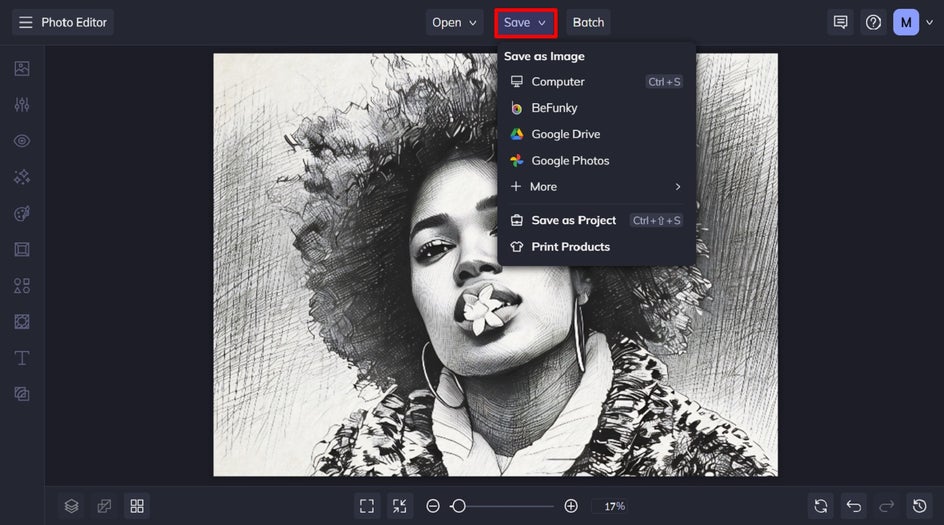
Before and After: Photo to Simple Sketch
Can you believe it took just a few clicks to turn this portrait into a stunning cross hatch sketch? The results are so realistic, it’s hard to believe this was created digitally – and in just a few seconds.
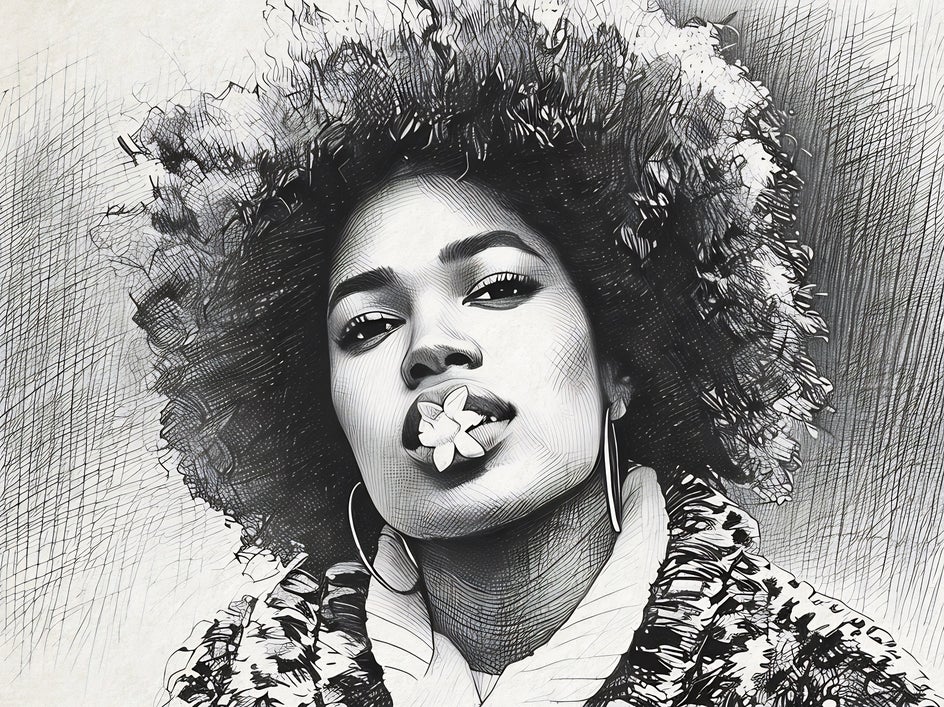

More Ways to Make a Portrait Look Like a Sketch
Cross Hatch GFX is just one of many Sketcher effects on offer. Here are three more Photo to Sketch effects to inspire your next project!
Color Sketch GFX
Color Sketch GFX effect blends sketch-like linework with soft color, giving your portrait a vibrant yet artistic look. It’s perfect if you want the feel of a traditional drawing but still want to keep some of the original hues from your photo.


Charcoal GFX
For a bold, moody effect, Charcoal GFX mimics deep, expressive strokes made with charcoal. This style works well on high-contrast portraits, adding a rich texture that enhances details and shadows.


Sketcher GFX
The Sketcher GFX effect captures the essence of a hand-drawn pencil sketch, with delicate shading and realistic stroke details. It’s a great option for achieving a timeless, handmade portrait while still maintaining a high level of detail.
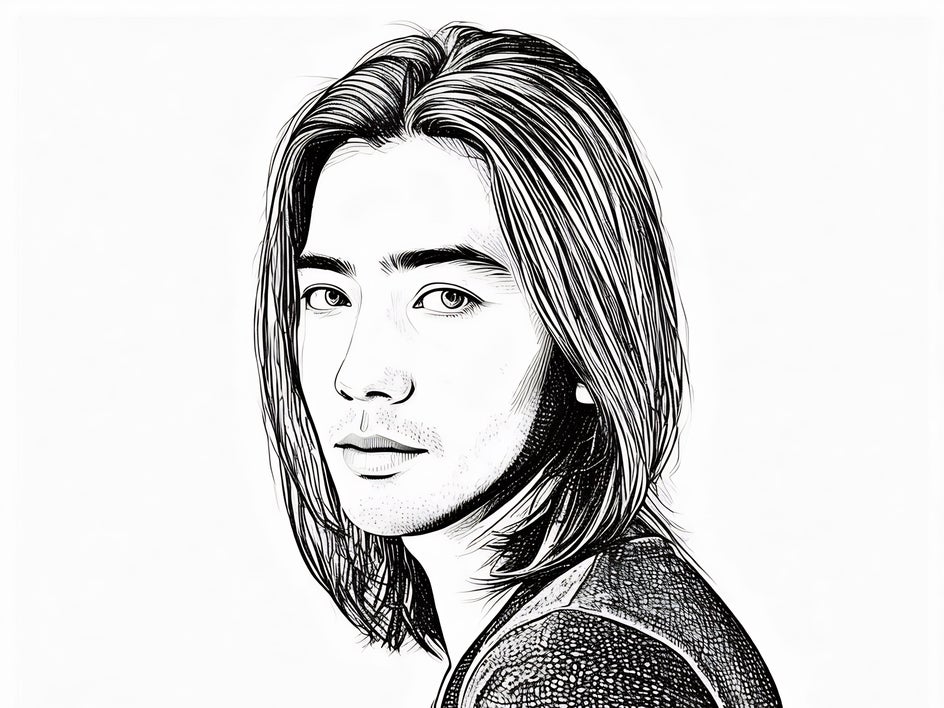

Cross Hatch Drawings Made Easy
Thanks to our Sketcher effects, it’s easy to create a custom sketch from a photo. The Cross Hatch GFX effect takes this to a whole new level, allowing you to create cross hatched portraits and self-portraits that look as though they were meticulously drawn by hand. Whether you’re creating a self-portrait, an artistic print, or a thoughtful gift, this effect adds a timeless touch to any image.
Ready to try out our cross hatch filter online? Visit the Sketcher category today!