How to Turn Your Portrait Into a Watercolor Painting

Have you ever tried to paint a self-portrait with watercolor? Unless you’re a trained pro, it can be extremely difficult to depict facial details or variations in color accurately. Luckily, we have the perfect digital painting effects for you to go from photo to watercolor in a single click!
Our Watercolor effects, found under the Artsy tab, use highly intelligent AI to analyze and define key features and colors of your portrait to transform it into a watercolor painting. From our classic AI watercolor effects to the enhanced DLX version (found under Digital Art), there's an effect for every photo. And with our newest GFX effects, it's never been easier to create a digital watercolor portrait.
Go From Photo to Watercolor in 3 Simple Steps
To start transforming a portrait photo into a brilliant watercolor painting, follow the steps below.
Step 1: Upload Your Portrait
First, head to the Watercolor category and open your photo. If you already have a photo open in the Photo Editor, you’ll find our Watercolor effects under the Artsy tab.
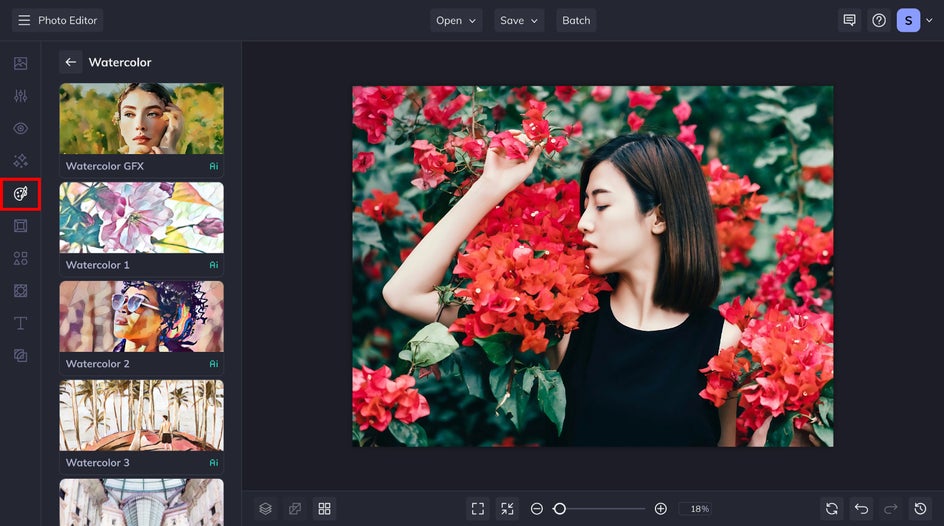
From the Watercolor category, you can browse many different styles of Watercolor effects on your image by clicking on the thumbnails. We're going to go with Watercolor GFX – which recreates the light and fluid brushstrokes of a real watercolor painting with impressive accuracy.
Step 2: Customize and Apply the Watercolor Effect
After clicking on Watercolor GFX, you'll be presented with a few options. If you're happy with the results as-is, simply click the checkmark icon. Otherwise, click on the left-most icon to expand the Settings menu.
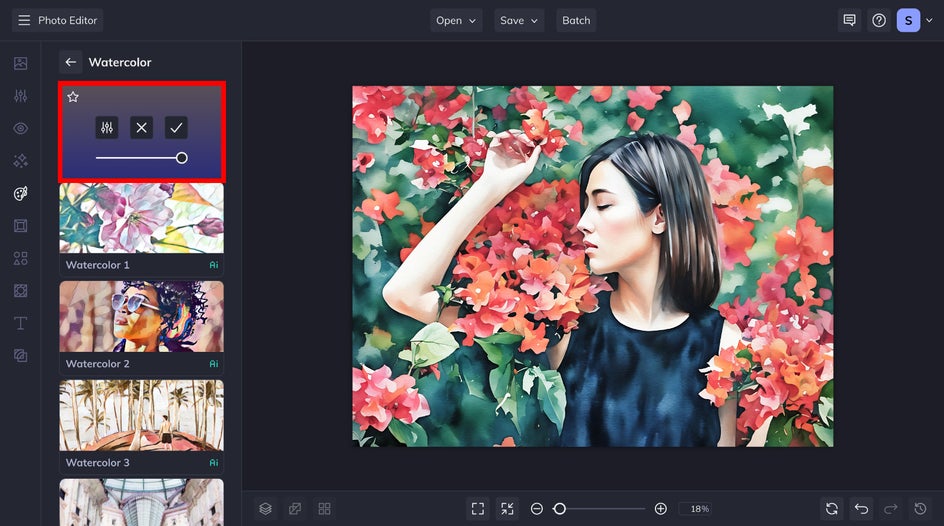
From here, we can adjust the amount of the effect as well as the fidelity. (Fidelity references how closely a copy resembles the original image without losing detail.) Our GFX effects also offer you several variations of the same effect to choose from, with minor differences in linework and shading. Pick whichever speaks to you and click Apply when you're done!
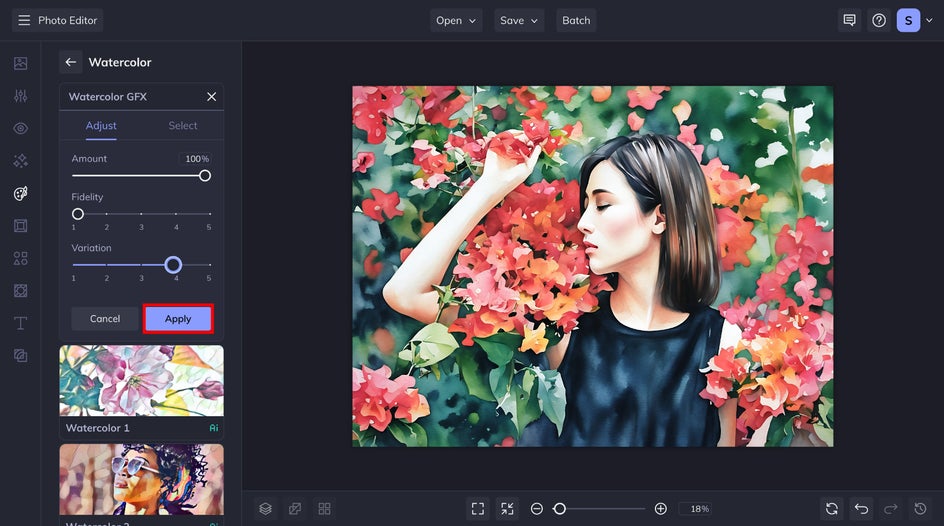
Step 3: Save Your Watercolor Portrait
Finally, click on the Save button located at the top of your canvas and choose your desired save location. And you're done! Now you have a beautiful watercolor portrait that can be shared digitally or printed and framed at home.
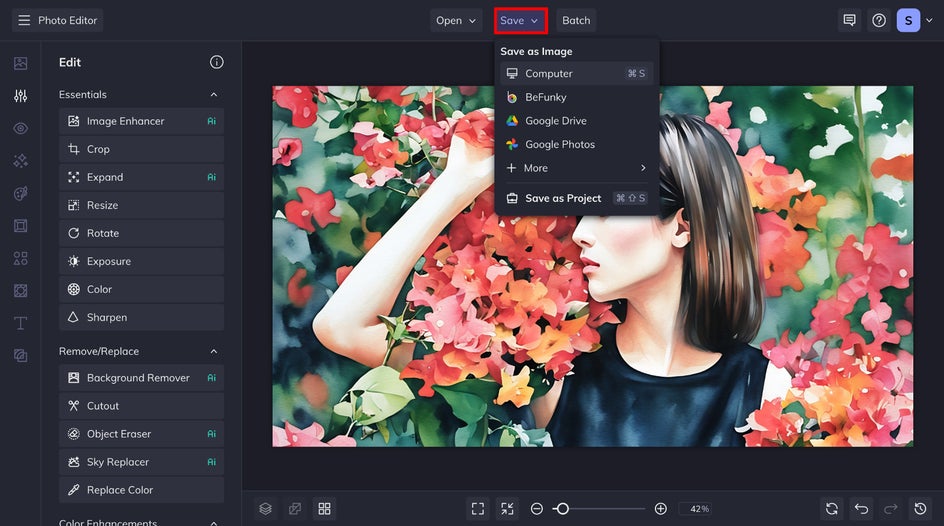
Go From Portrait to Watercolor in Seconds
Can you believe how amazing this watercolor portrait turned out? Perfect for framing, sharing on social media, and more. Try applying this awesome photo-to-watercolor effect on your own portraits today!

















