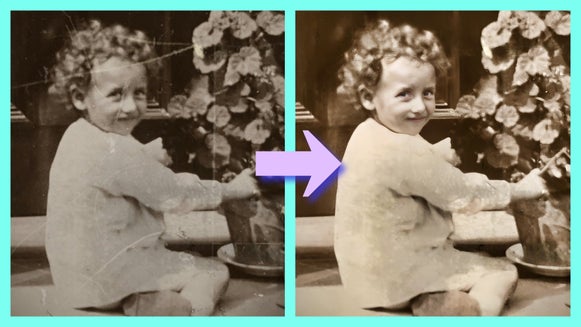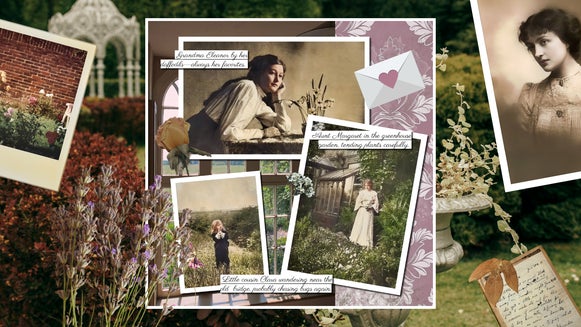Clarify & Renew Old Photos With the Old Photo Restorer
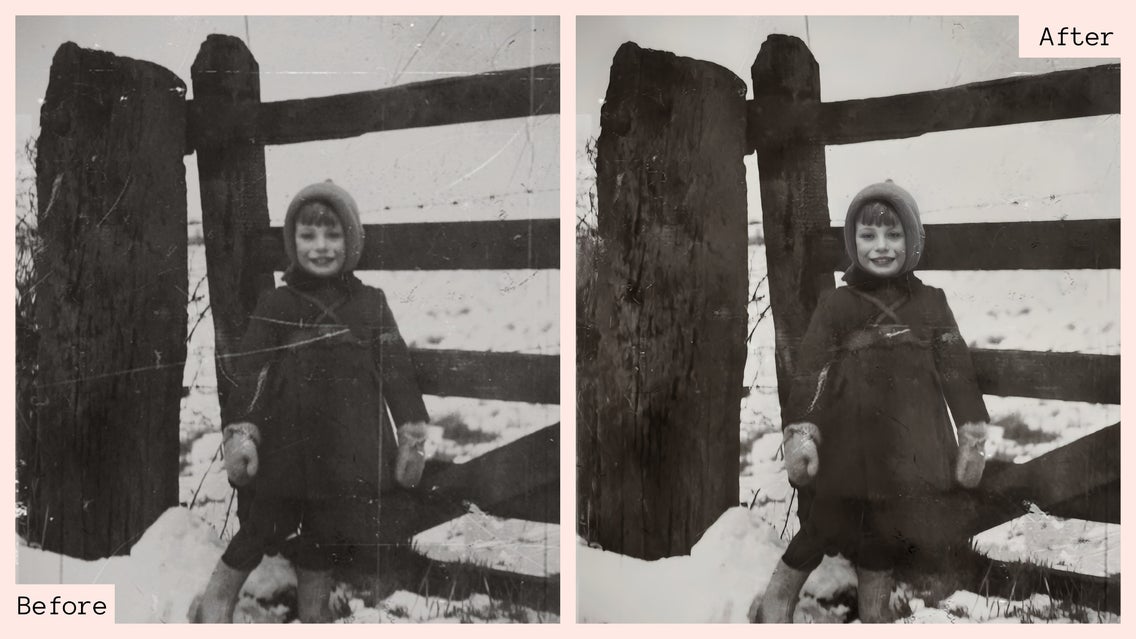
Our most cherished memories are often woven into the fabric of old photographs – fragments of moments frozen in sepia tones and faded hues. While these snapshots encapsulate the essence of time gone by, the ravages of time can cast a shadow over their clarity, leaving them worn and weathered.
Luckily, in this digital age, BeFunky's Old Photo Restorer can breathe new life into vintage images – unveiling the details and emotions captured in each frame.
Can Old Photographs Be Restored?
Yes! BeFunky has just the tool that combines technology and nostalgia – the Old Photo Restorer can renew old photographs in just seconds. This tool uses AI to clarify your photo, remove dust particles, recover lost details, salvage damaged images, and more.
Step into a world where pixels bridge the gap between history and contemporary vision, as we delve into restoring the beauty of your images of yesteryears, and restore your memories in the process.
How to Restore An Old Photo
To get started, make sure that you have taken a flat good image of your old photo, or scanned it at high quality for the best results.
Step 1: Upload Your Old Image
Head over to the Photo Editor and open your image. You can drag and drop it into the canvas, or click on the Open button.
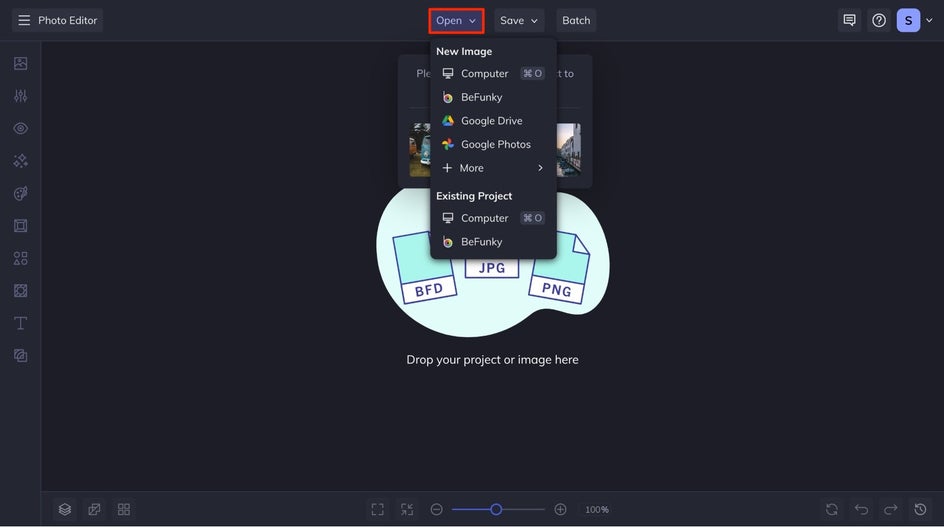
Step 2: Apply the Old Photo Restorer
The Old Photo Restorer is located in the Edit tab and under the Detail Enhancements section. Once you click on it, the AI will automatically apply the effect to your image.
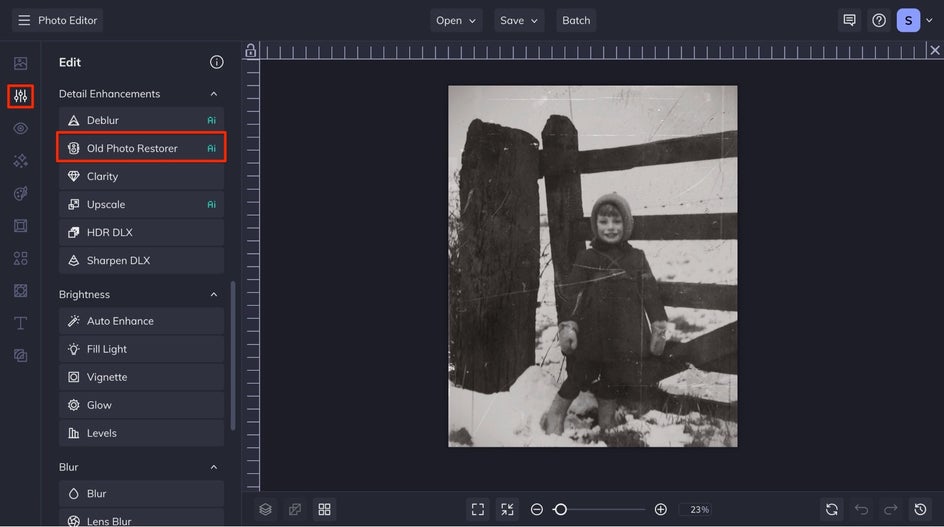
Step 3: Fine-Tune to Restore and Renew
Once applied, a Before/After slider will appear. If you'd like to make further changes, there are several options to choose from. Increase the Scratch Reduction, recolor black-and-white images, or recover faces. You can even apply the effect selectively from the Select tab.
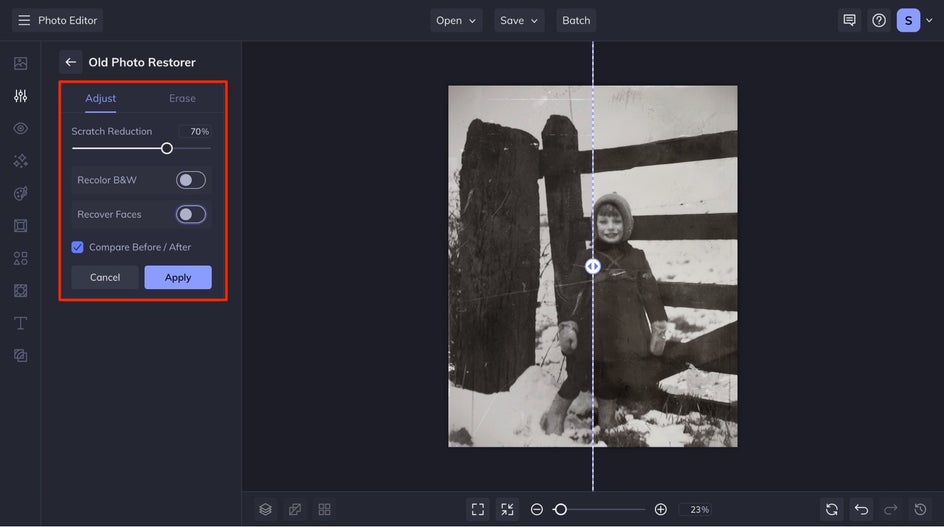
Below you can see how using Recover Faces improves our subject's facial details.
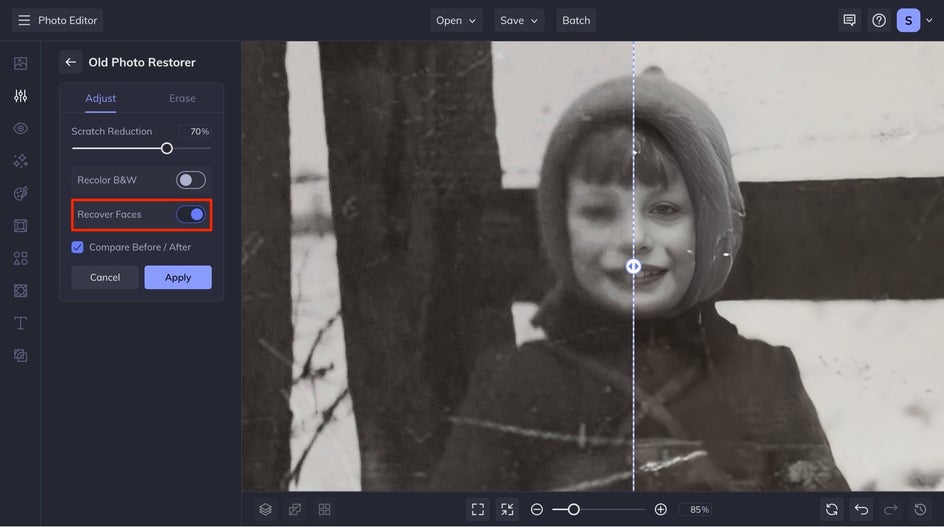
Step 4: Save and Share Your Restored Photo
Click on the Save button at the top of your interface and save your photo to your desired save location. Saving as a JPG is a great option for sharing digitally or if you are planning on printing your image to share with others.
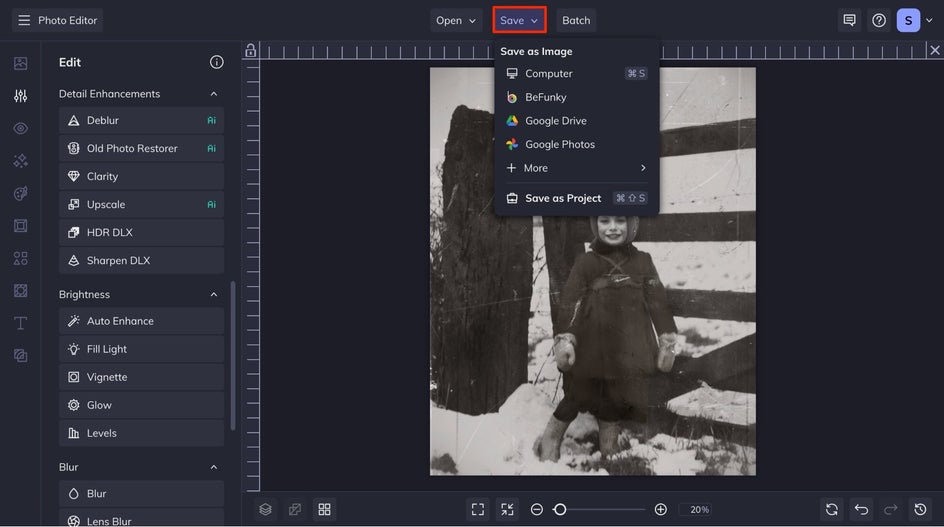
Final Results – An Old to New Photo
Take a look at how the Old Photo Restorer has transformed this photo. The tool not only breathes new life into the photographs but also succeeds in preserving the essence of moments, offering a timeless visual journey that seamlessly bridges the past and the present.
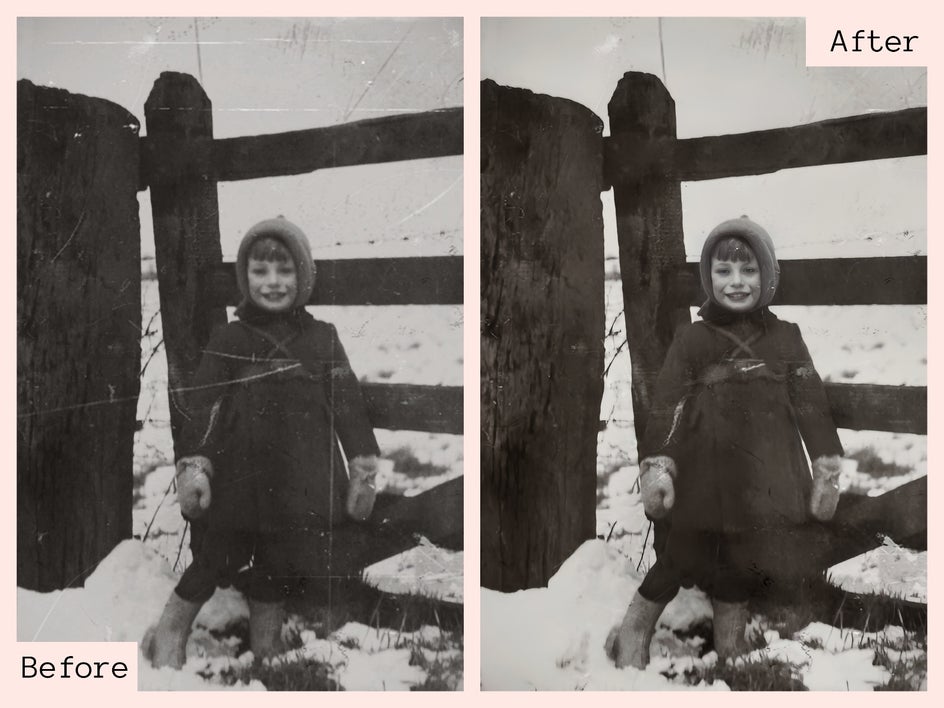
Preserve Your Favorite Memories With BeFunky
Embracing the use of the Old Photo Restorer not only rejuvenates faded images but also unlocks a gateway to our cherished past. The ability to seamlessly revive memories with a few clicks is a testament to the fusion of technology and nostalgia.
As we navigate the digital landscape, these tools become essential companions, breathing new life into bygone eras captured in photographs. The convenience of restoring your favorite images from the past from your phone or computer transforms the task from a long technical process into a quick and painless one, allowing us to relive and preserve the beauty of moments that time had weathered. Now you can preserve your favorite images in just a few clicks with BeFunky’s Old Photo Restorer.