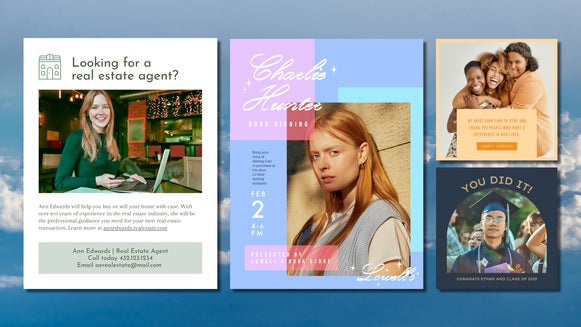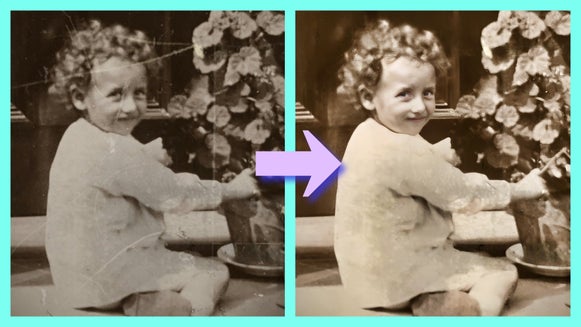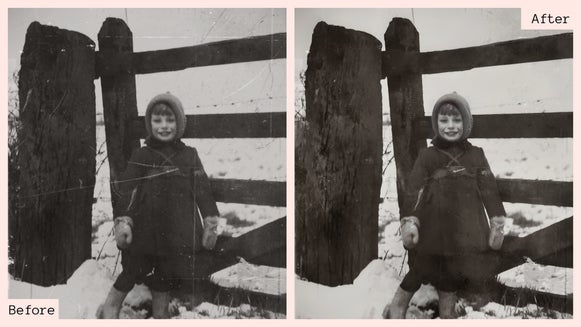Restore Old Photos for Digital Scrapbooking

Photographs hold some of our most precious memories. It’s a privilege to be able to flip through old photo albums to connect with our parents, grandparents, aunts and uncles, and if we’re lucky, our great-grandparents and beyond. But physical photos are prone to age, wear, and sun damage. If they aren’t kept under specific conditions and temperatures, they’ll fade and crumble. Not to mention that old photos lose their stories with time, getting thrown out or donated to vintage stores when there’s no one left to remember the details behind them. So how do you keep an archive of photos without ruining them or letting them fade into obscurity?
With the combined power of the Graphic Designer and the Old Photo Restorer, you can keep a proper archive of family photos that will last for generations to come. In just a few seconds, the Old Photo Restorer can restore grainy and faded photos like portraits and polaroids, preserving your old pictures in digital format. By accessing this tool through the Graphic Designer, you can easily create a digital scrapbook that you can back up whenever you need to. This method ensures that you don’t mishandle the physical photos you already have, and that your memories and stories are preserved alongside the images.
In this article, we’ll show you how to use the Graphic Designer and Old Photo Restorer to create beautifully designed spreads for your own digital family scrapbook. Even if you don’t have much technical experience, the Designer’s clean, simple, easy-to-use interface makes online scrapbooking a breeze. Once your photos are restored and arranged, you can add a personal touch to your digital scrapbook by adding stickers, text, and other design elements. Let’s get started!
How to Make a Digital Scrapbook With the Old Photo Restorer
The Graphic Designer is one of the best digital scrapbook software because it offers photo editing, graphic design capabilities, and free-use stickers, text, and stock images all in the same place. The best part? It’s all accessible through your online browser or the mobile app, so you don’t need to download a thing.
To begin, just open up a blank canvas in the Graphic Designer. If you’re planning to print a copy, make sure to choose a standard print size, like 11” x 8.5” () or 12” x 12” (3600px by 3600px).
Step 1: Design Your Scrapbook Page
To begin, prepare your scrapbook page. Head on over to the Customize section to change the background color.
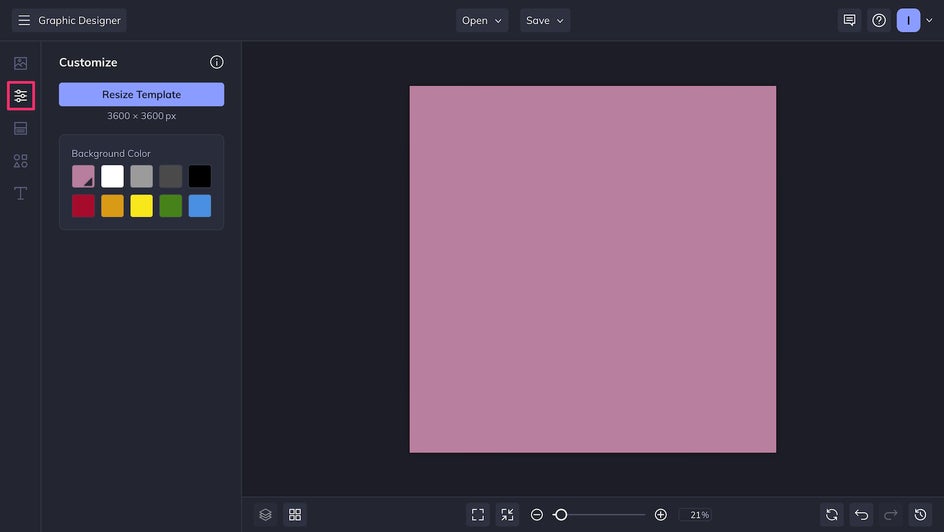
You can upload your own photo to the Image Manager to use as the background for some extra multimedia flair.
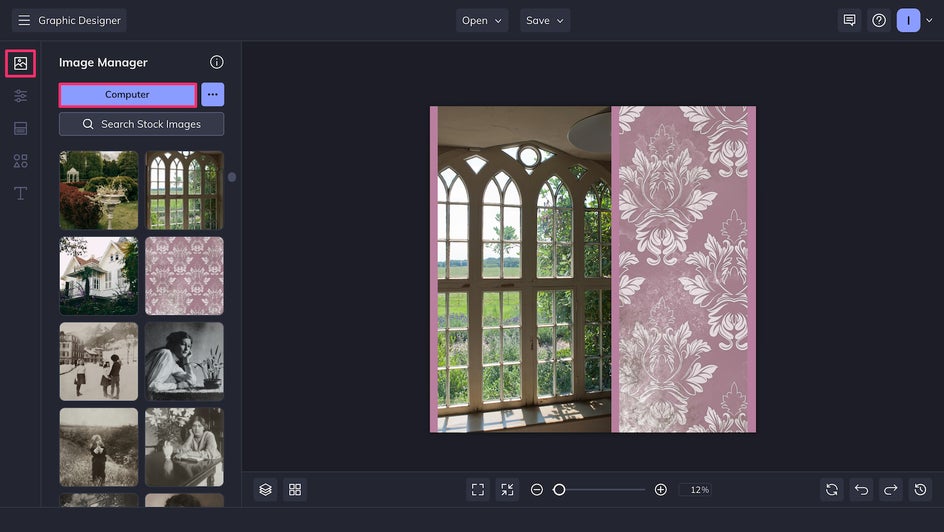
Step 2: Upload and Restore Old Photos
From the Image Manager, upload photos from your device or straight from the cloud. Once you’ve uploaded your images, double click or click-and-drag to arrange them on the canvas.
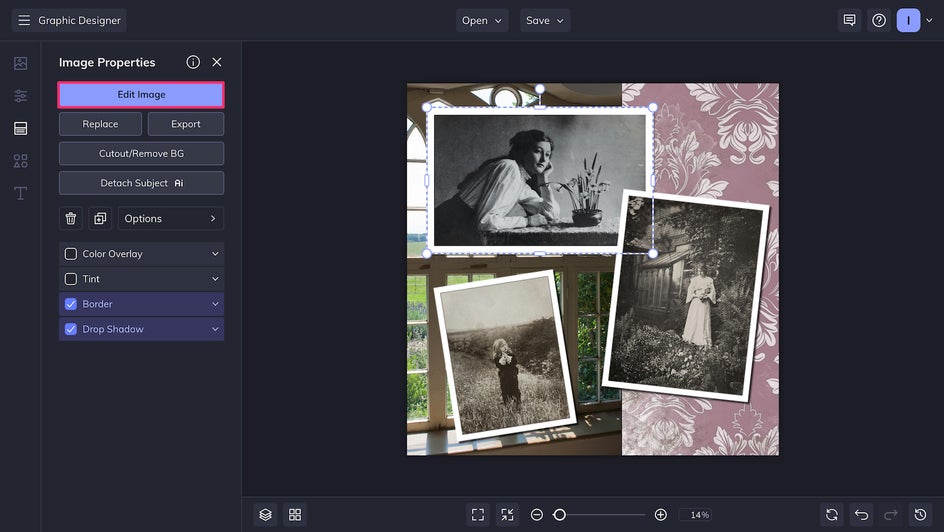
To make sure your photos stand out on the page, you can click on them and add layer effects like a border or drop shadow (or both). Once you’re satisfied with your layout, select any grainy or damaged old photo and click Edit Image to begin restoring.
Here, you can have access to all of the Photo Editor tools without leaving the Graphic Designer. You can find the AI-powered Old Photo Restorer in the Detail Enhancements category of the Edit tab.

Here, you can adjust the Scratch Reduction slider based on your needs, and also toggle on Recolor to add new vibrancy to previously black-and-white photos. When working with portraits, toggle Recover Faces for extra clarity.
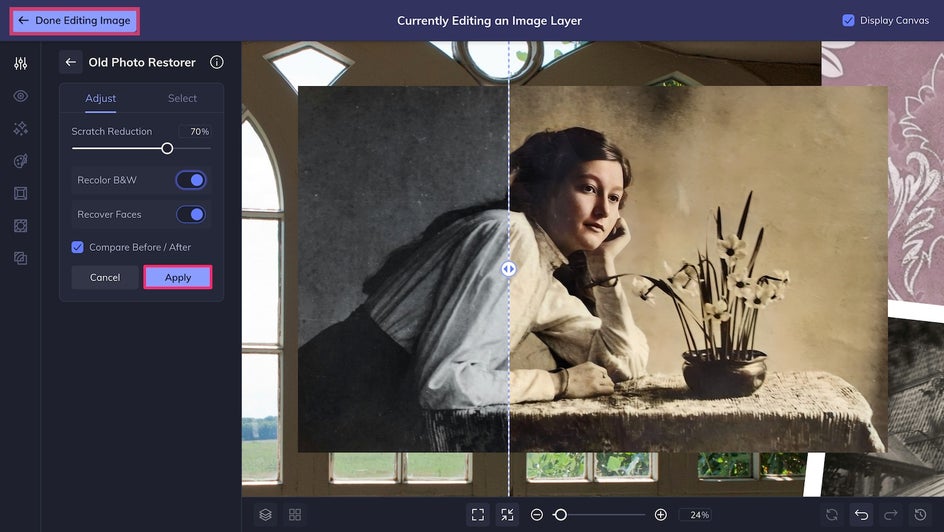
Click Apply and that’s it! You can return to the Graphic Designer by clicking Done Editing Image and repeat this process for all of your digital scrapbook’s old, scratched, and faded photos.
Step 3: Add Stickers and Cutouts
A fun part of physical scrapbooking is using found objects like ticket stubs, receipts, and pressed flowers. These found objects are usually quite delicate, but you can turn them into digital stickers by scanning them, uploading them as images, and then using the Background Remover to create the illusion of taping them into your digital scrapbook. You can also use any of the thousands of hand-drawn Graphics from BeFunky’s Graphic Library as additional “stickers.”
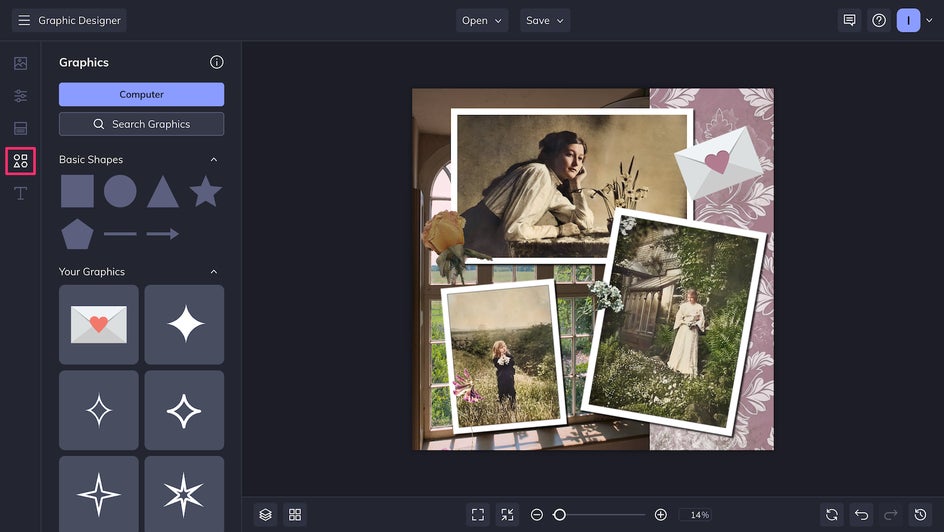
Step 4: Write Down Memories With the Text Tool
The Graphic Designer’s Text Tool offers hundreds of free typefaces for you to choose from. Try a handwritten script to mimic a physical scrapbook, use a classic serif for a more archival look, or go modern with a sans serif or a more unique font. Make sure to use a Background or Highlight for better text visibility.
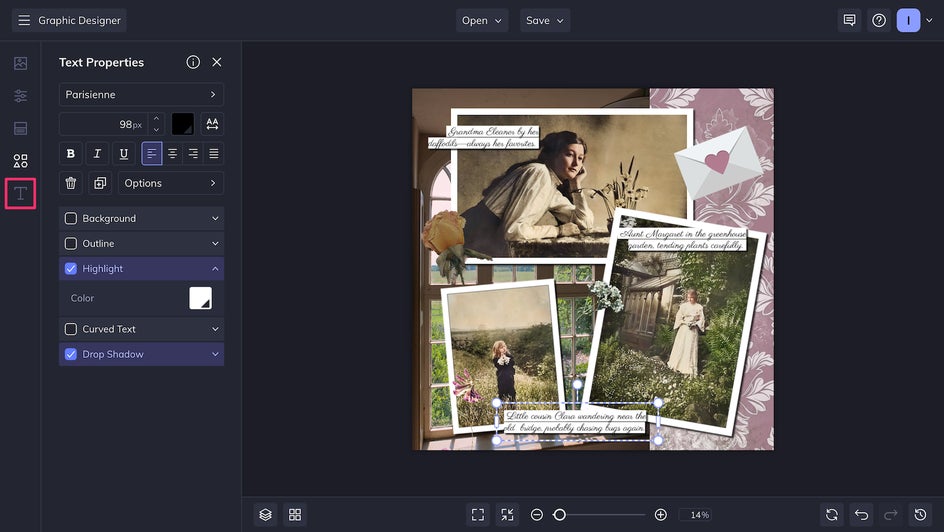
Step 5: Save Your Scrapbook Spread
The final step in the process is to save your new scrapbook page! Just click Save at the top of the page to save your design as a high-quality PNG for a lossless, high-resolution image that’s perfect for an archival backup, or for posting to Facebook or sharing through Google Drive. You can also save your image as a PDF for the best possible print quality.

Your new scrapbook page is ready for the digital family photo album.
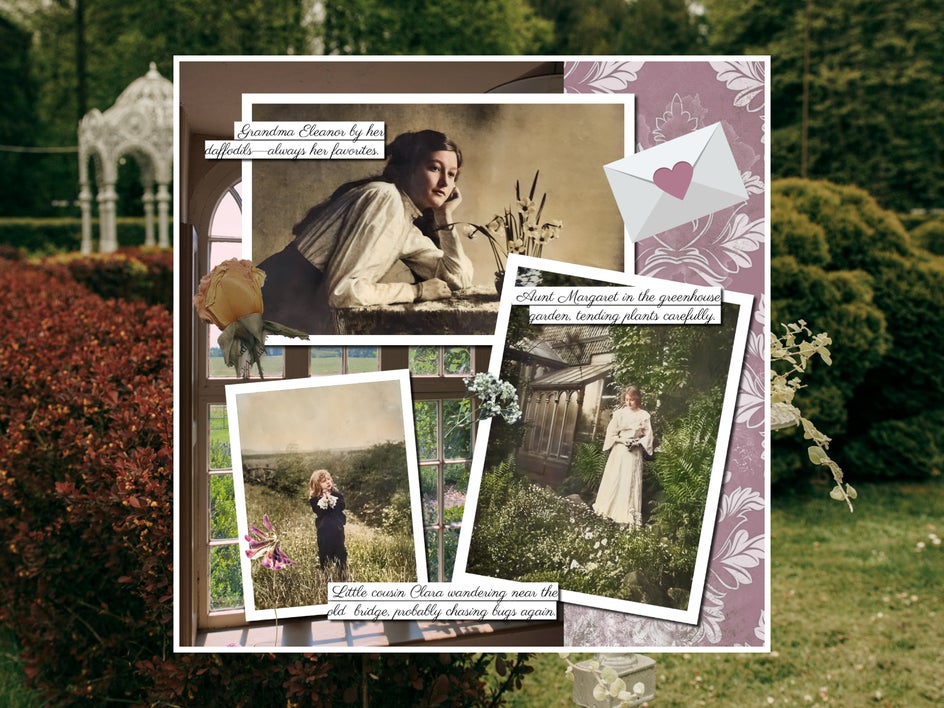
Preserve More Memories With the Old Photo Restorer
Your family photos deserve to do more than just sit in a box gathering dust. You can use the Old Photo Restorer to revitalize faded and blurry photos, then use the Graphic Designer to create heartwarming gifts and keepsakes that your family can actually use. Digital scrapbooks are a few ideas for your next photo restoration project.
Create Personalized Mementos
Colorize, restore, and resize old photos to make DIY gifts that your loved ones are sure to cherish for years to come. Mugs, sweatshirts, pillows, and framed wall art are simple to create, especially with the Designer’s Zazzle integration.

Archive With Photo Collages
Have a lot of old photos to organize? Revitalize scanned images with the Old Photo Restorer, then archive them neatly with the Collage Maker. If needed, you can add text like names and dates for easier sorting.
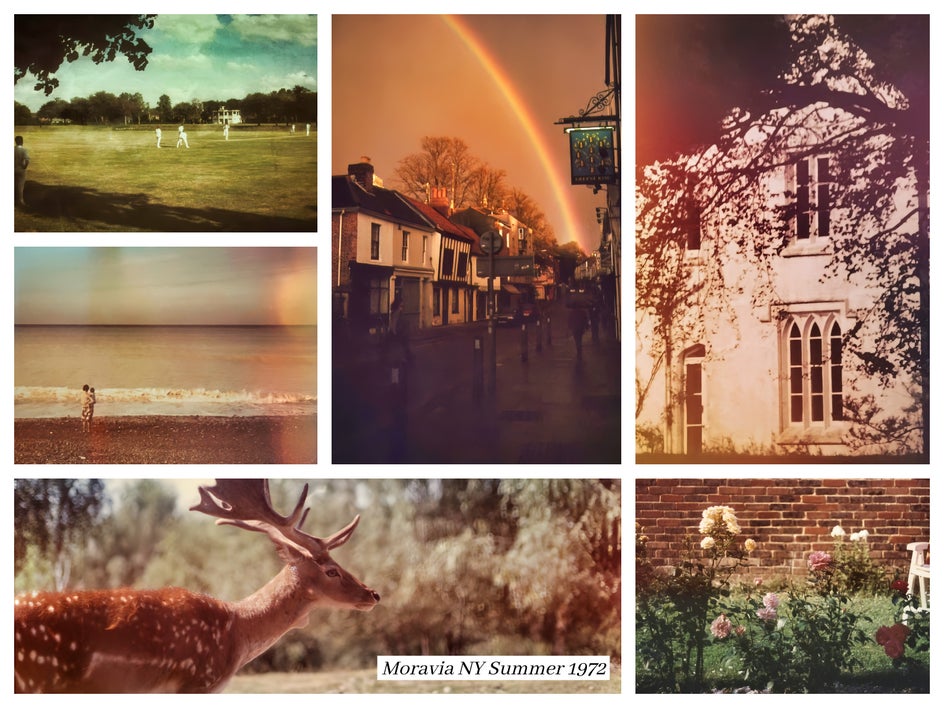
Design Handmade Cards
In just a few minutes, you can use the Graphic Designer to restore old and grainy photos, then produce high-quality cards, posters, and event invites that are also perfect vintage keepsakes. You can even do this on the go using the BeFunky mobile app.
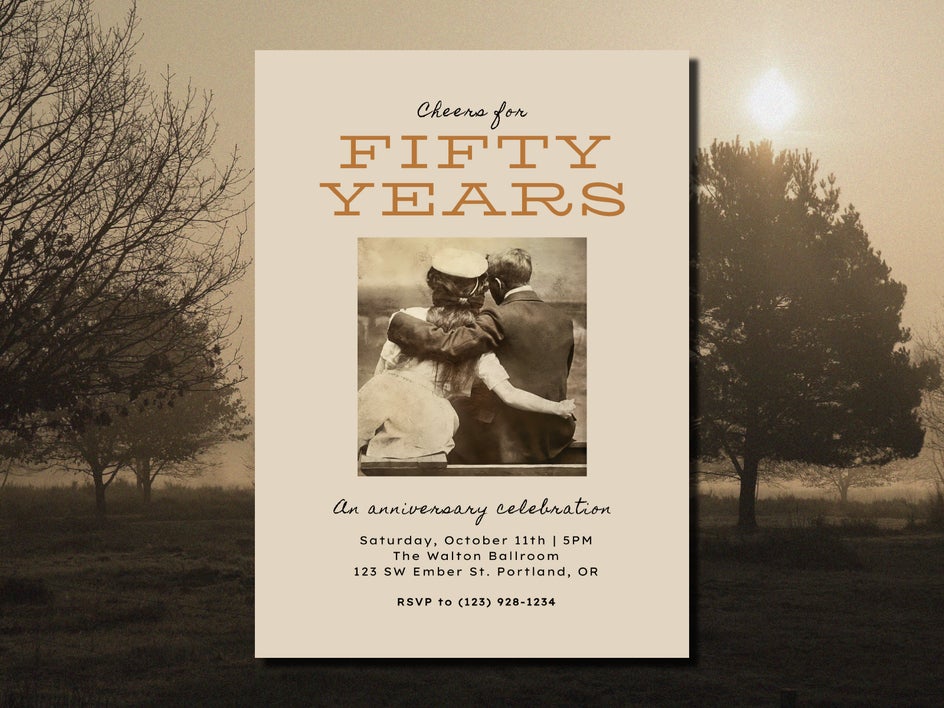
Create a Digital Family Photo Album Today
Old photographs give us a glimpse into the past and help us document our history, but without proper archiving techniques, these physical copies won’t last forever. With its user-friendly interface and in-platform photo editing for one-click photo restoration, the Designer enables you to preserve old photos and turn them into stunning digital scrapbook pages in minutes, no experience required. Start your archive today in the Graphic Designer!