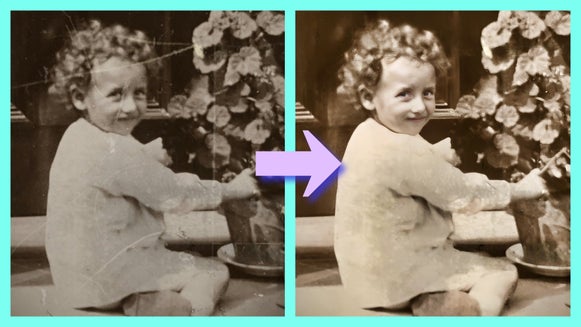Restore Portraits With the Old Photo Restorer

Whether it's a black and white headshot of your grandmother or a sun-faded Polaroid from the 80s, portraits hold some of the most cherished memories in any photo collection. But over time, those faces can fade, blur, or suffer damage that makes it hard to relive the moment. With BeFunky’s Old Photo Restorer, bringing those portraits back to life is as simple as a few clicks.

This AI-powered tool is designed to fix cracks, smooth out creases, enhance facial features, and restore fading – all while preserving the original character of the image. It works beautifully on studio headshots, candid snapshots, school photos, and more. Whether you're organizing a digital family album, restoring old wedding portraits for a memorial, or colorizing a vintage photo for a birthday slideshow, this tool gives you the flexibility to do it all.
Bring Faces Into Focus
Portraits naturally draw the eye – but time can dull their impact. Cracks, creases, discoloration, and blur often hit facial features the hardest, making it tough to reconnect with the person in the photo.
That’s where the Old Photo Restorer shines. It intelligently enhances the eyes, smooths skin texture, and repairs damage to bring out crisp details that feel like they were captured yesterday. Whether you're working with studio portraits, passport-style shots, or candid family photos, it’s the easiest way to restore clarity and personality to your favorite faces.
How to Restore a Portrait in 3 Easy Steps
You can restore any portrait in just a few minutes, and there are plenty of ways to fine-tune the results to match the look you’re going for:
Step 1: Open the Old Photo Restorer
Head to the Old Photo Restorer and upload your portrait. (This tool can be found under the Detail Enhancements category of the Edit tab.) Watch as it instantly analyzes your photo and applies smart enhancements right away.

Step 2: Customize the Restoration
As soon as the tool finishes processing your portrait, you’ll see the restored version side-by-side with the original. From there, you can refine the results using the following settings.
- Recover Faces: This option uses advanced facial detection to enhance eyes, skin texture, and facial features that may have faded or blurred over time.
- Scratch Reduction: If your photo has visible wear like scratches, creases, or dust, use this slider to minimize them. It smooths out physical damage while preserving details in the face and background.
- Recolor B&W: Working with a black and white portrait? Turn this on to automatically add lifelike color to skin tones, hair, clothing, and even background elements. You’ll get a full-color version that still feels authentic to the era. Or, keep it classic for a more authentic feel.
- Selective Editing in the Select Tab: Want to apply restoration only to specific parts of your photo? Use the Select tab to mask in or out areas like the background, clothing, or even individual faces.
For portrait specifically, we highly recommend using the Recover Faces feature. Otherwise, it's up to you when it comes to customizing your portrait! Try using tools like the Object Eraser to remove any distractions, the Upscale tool for low-res photos, and more. When you're done with the Old Photo Restorer, click Apply.
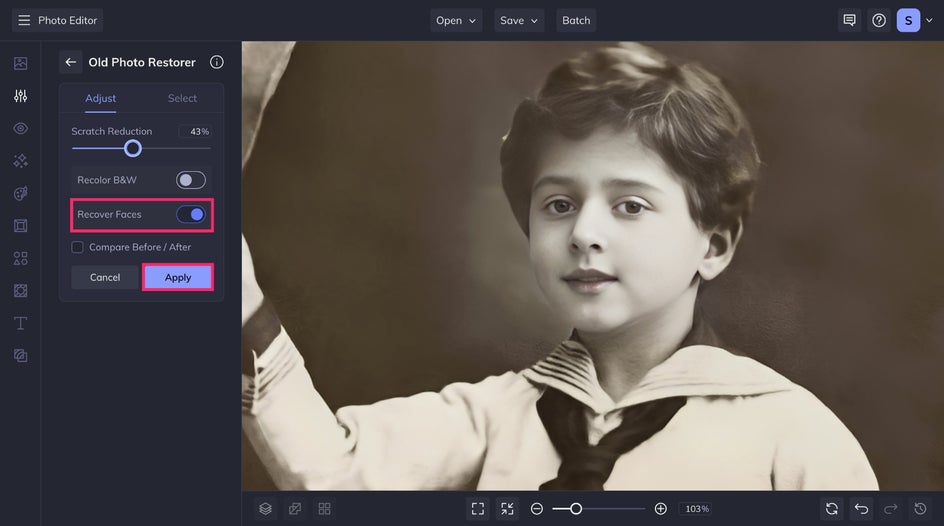
Step 3: Save Your Portrait
Once you’re happy with your restored portrait, click the Save button and choose your desired file format. Your restored version is now ready for printing, framing, or sharing with family!
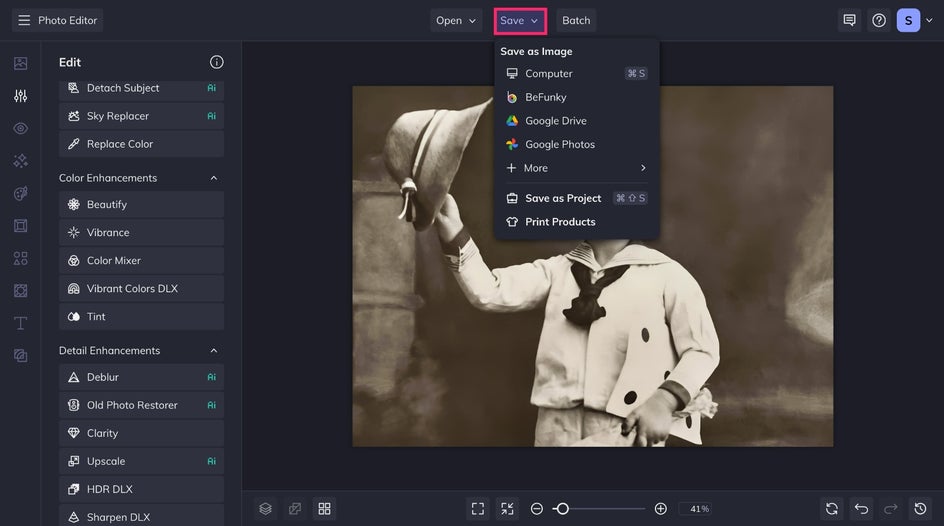
Portrait Restoration Inspiration
Looking for ideas on how to make the most of the Old Photo Restorer? Here are a few common scenarios that the tool comes in handy to create flawlessly restored portraits.
Refresh Polaroid Portraits
Those vintage instant film shots fade faster than most – but they’re often full of personality. Use the Old Photo Restorer to bring back the punchy colors, soften creases, and adjust exposure of Polaroids without losing the nostalgic vibe.
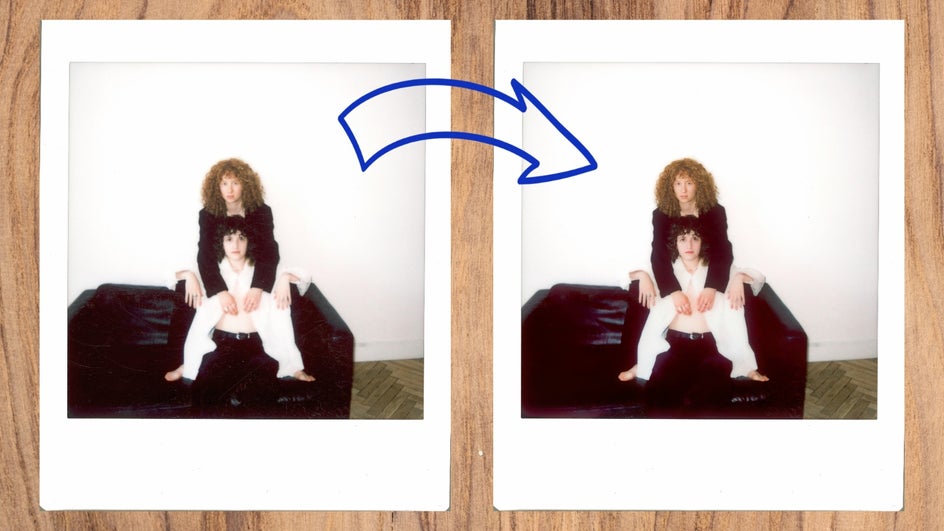
Colorize Black & White Portraits
Add a layer of realism and emotional impact by colorizing old portraits. The AI can automatically detect and apply natural skin tones, clothing colors, and backgrounds to bring your black and white images into the present.

Clarify Group Portraits
Family portraits, school photos, and wedding shots often feature multiple people. The tool detects and enhances each face individually, so no one gets left behind during the restoration process.


Start Restoring Your Favorite Faces
Every portrait tells a story – and no one should miss out on the chance to see those stories clearly. Whether you're restoring a single photo or building an entire family archive, the Old Photo Restorer makes it easy to preserve faces for generations to come.
And once you've restored your portrait, why stop there? Turn it into a heartfelt collage with our Collage Maker, add text and design elements in the Graphic Designer, or enhance other images with AI image enhancement tools. BeFunky has everything you need to breathe new life into your photo collection – one portrait at a time.