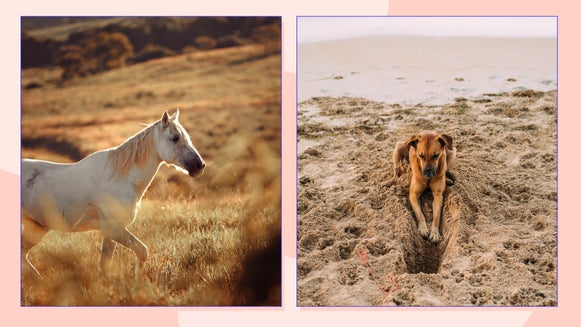Say Hello To Our Little Friends: Introducing The Undo/Redo Buttons
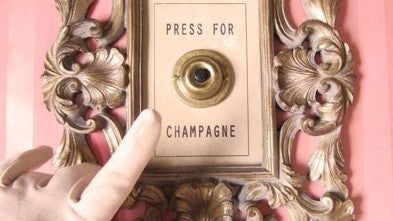
Hold the phone—stop what you’re doing right now. Have you stopped yet? Good, cause what we’re about to tell you is gonna rock yo’ world.
Take a look at these bad boys right here:
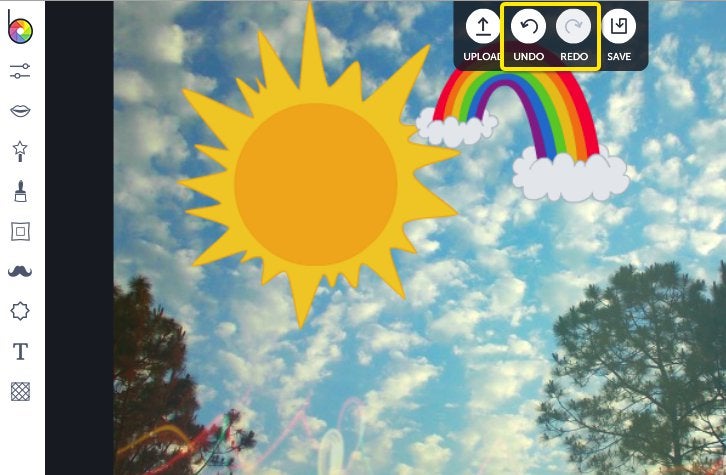
Did you drink that all in? Say hello to our two newest little friends here at BeFunky: the oh-so-alluring Undo and Redo buttons!

Do you know that feeling of working super intensely on something important, concentrating on it with every fiber of your being...only BAM! Lightning strikes! Zombie apocalypse! Whatever the reason is, it all means the same thing: there goes hours and hours of your gorgeous hard work.
So, you prayed for an easier way to do things and we heard you, which is exactly why we’ve installed these handy dandy Undo and Redo buttons for our online Photo Editor to make sure that tragedy never befalls you again. Instead of clunky layers, whenever you find yourself slipping up just saunter over to the Undo button and click. Voila! All is saved. Your image will be restored to the glory it was right before your little slipup.
But what if I didn’t mean to undo what I just undid! What if I hit Undo by accident? Redo to the rescue, baby. Click it and it’ll undo your Undo, meaning that it’ll cancel out your Undo and bring the picture back to what it was before you started messing around with all the buttons.
Speaking of buttons, we’ve also got nifty little shortcuts for just about everything. You can easily access Undo by pressing CTRL+ Z or even Command+Z for Mac users (both will work), as well as being able to whiz to Redo by pressing CTRL/Command+Shift+Z. Magical!
And finally, what if you want to Undo a move that you made, say, 4 or 5 moves ago? We thought of that, too, which is why we’ve put in this uber suave History pane on the right here. Head towards the right of your screen and click to expand it:
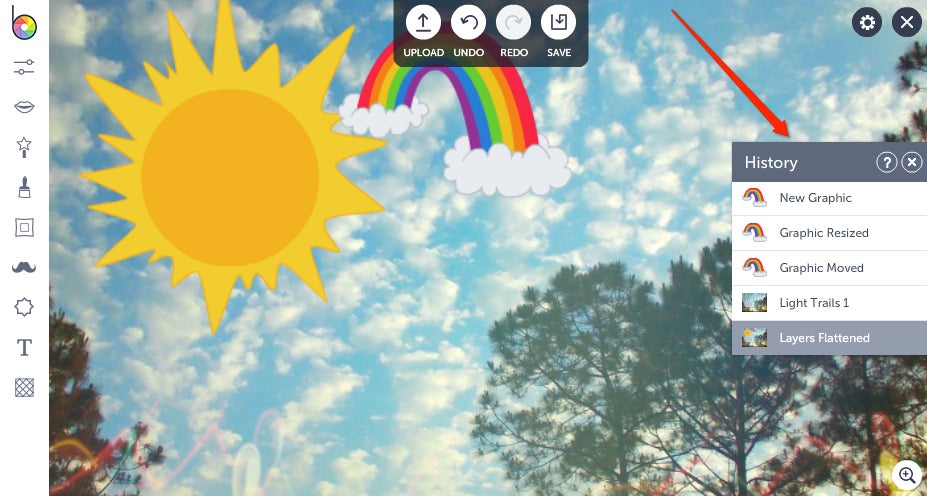
As you might imagine, the History pane gives you a...yup, visual history of the edits you’ve been making to your photo, so if you’re having second thoughts about a move you made a couple of steps back, just take a look at your history panel and select the version of your photo that you wanted to restore it to. Click to bring it back.
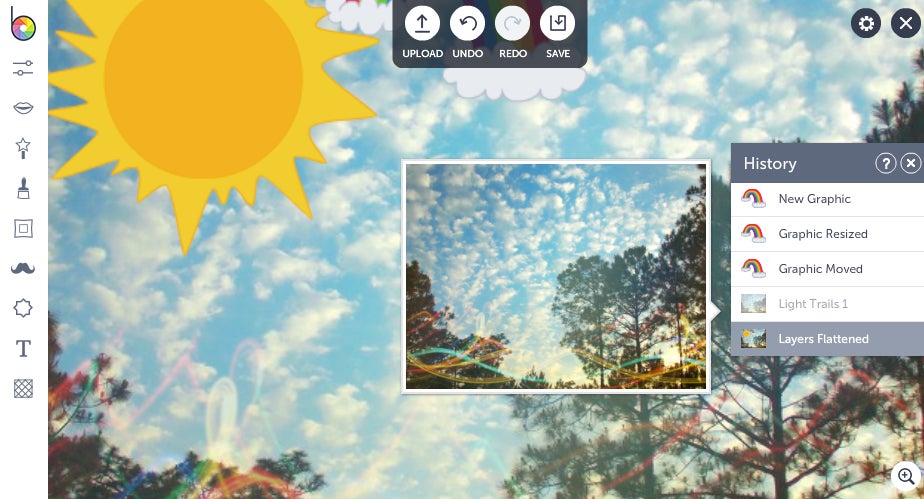
It’s also super handy for decision making. Trying to decide if your picture looks better with or without some graphics? Try a graphic on for size, take a look at it, then hit Undo to bring it back to the original. If you’re still torn, hit Redo to bring the graphic back. Alternate between the two until you find the perfect look, then cherish it tightly. The choice is yours.
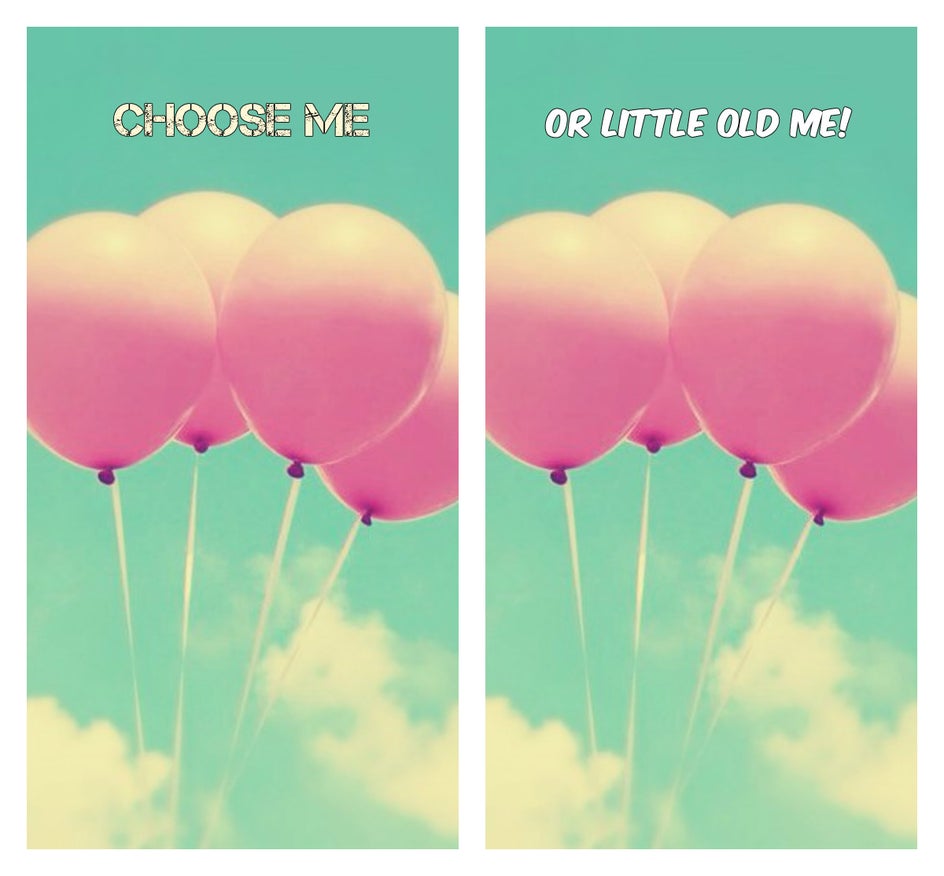
Itching to put this bad boy to use? We knew you would be. BeFunky to the rescue!