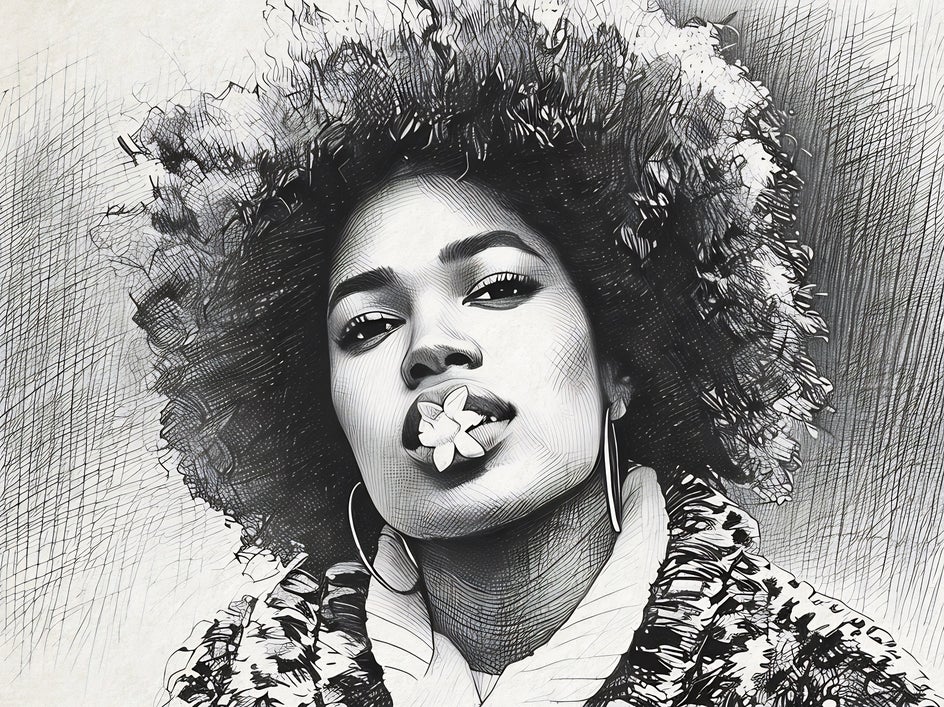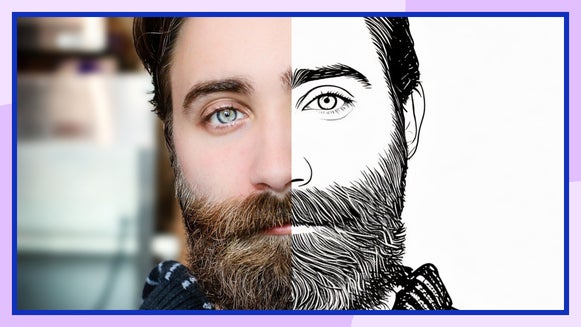Go From Photo to Sketch Online With BeFunky’s Sketcher Effect
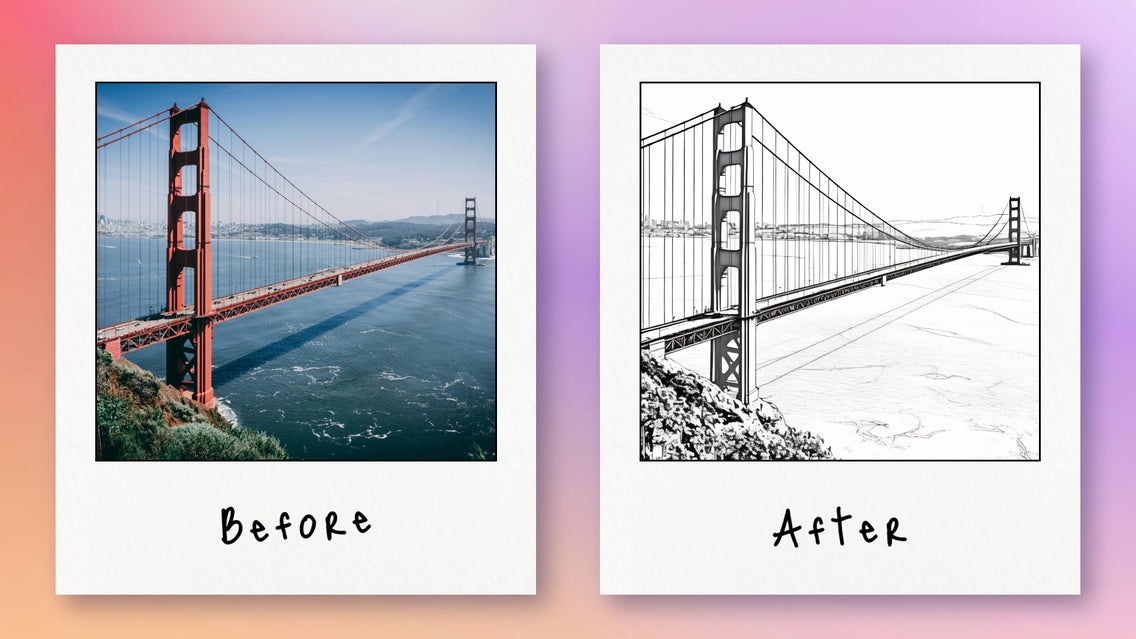
Have you ever looked at one of your photos and wondered how it might look as a sketch? If so, you’re in good company! The trend of transforming photos into sketches has been around for a while but the AI technology to transform your photos into art has recently taken the creative world by storm. Thanks to BeFunky’s photo to sketch effects, you don’t need to be a skilled artist to create stunning sketches. With just a few clicks or taps, you can transform any photo into a detailed, hand-drawn pencil sketch. This accessibility makes it a fun and engaging creative project, from seasoned artists to complete beginners.
One of the biggest advantages of the photo-to-sketch effect is there’s no mess to clean up afterward. Traditional sketching requires pencils, erasers, and paper – often resulting in smudges and shavings everywhere. With digital art effects, you can enjoy all the creative benefits of sketching without any of the clutter. It’s a neat and tidy way to indulge your artistic side, perfect for those who love creativity but prefer to avoid the cleanup.


The contrast of black and white sketches adds a classic feel to your photos, emphasizing form and structure in a way that color often cannot. Without the distraction of colors, your viewer's attention is drawn directly to the lines, shapes, and textures that define the subject. This can highlight contours and details more effectively, providing a clearer sense of depth and dimension. With BeFunky’s Photo Editor, transforming your images has never been easier.
How to Transform Your Images to Sketches With AI
Get started by heading to the Sketcher category of the Artsy tab. Drag and drop your image into the canvas, or click Open at the top of your canvas.
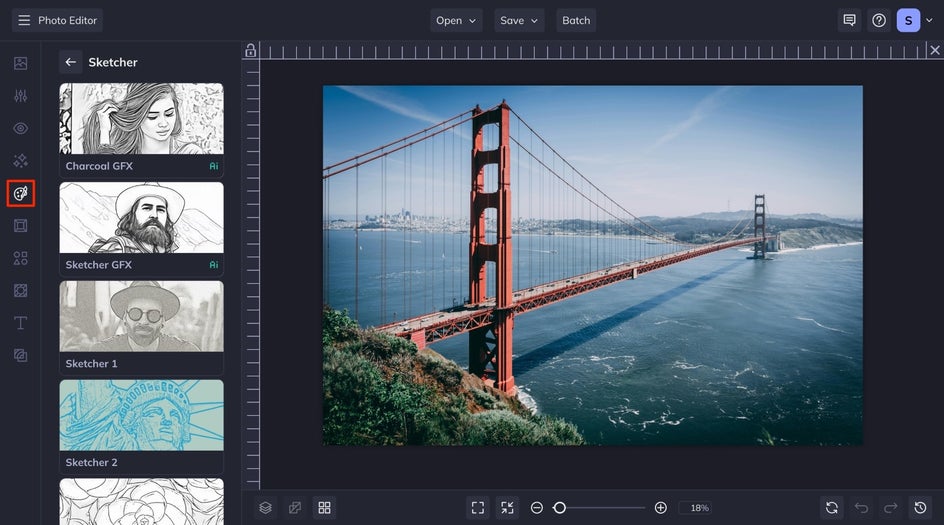
Step 1: Choose a Sketcher Effect
Next, click on the Sketcher GFX effect. This effect shines by utilizing AI to analyze your photo – identifying key features, contours, and textures, and then applying the sketch effect with precision. From here, you can choose to use the slider to reduce the amount of the effect that is applied to your image. However, if you want to further customize the effect, click on the Settings box.

Step 2: Customize the Effect
In the Settings menu, you’ll see the same amount slider that you saw on the previous menu, here you can also reduce or increase the amount that the Sketcher GFX effect is applied to your image. You also have the option to change the fidelity of the sketch, Fidelity is how much the sketch resembles the original image. Click through each version to find the one that calls to you the most. The final customization option is variation, allowing you to produce slightly different versions of the same effect. This adds a touch of uniqueness while keeping the overall look consistent.
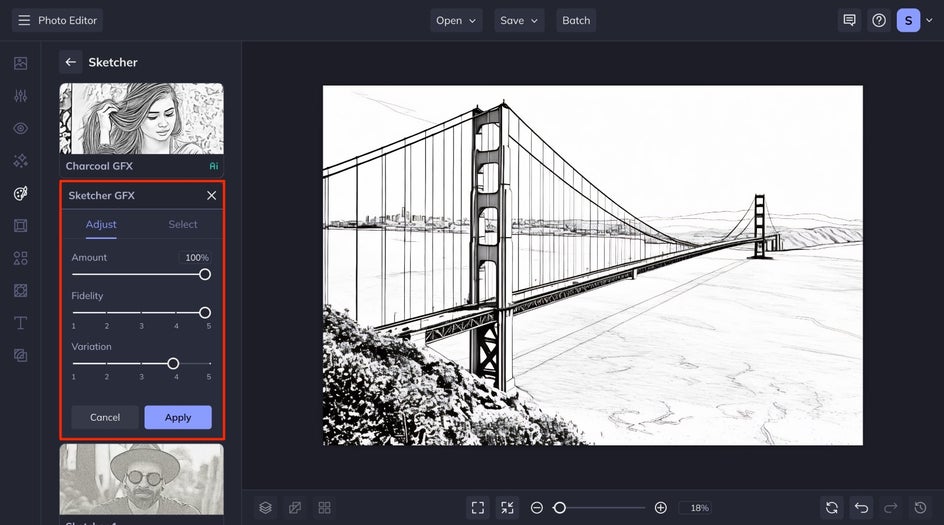
Step 3: Apply and Save Your Sketch
After you are satisfied with your results, click the Apply button. Last but not least, Save your new sketch to your desired save location by clicking Save at the top of your interface.
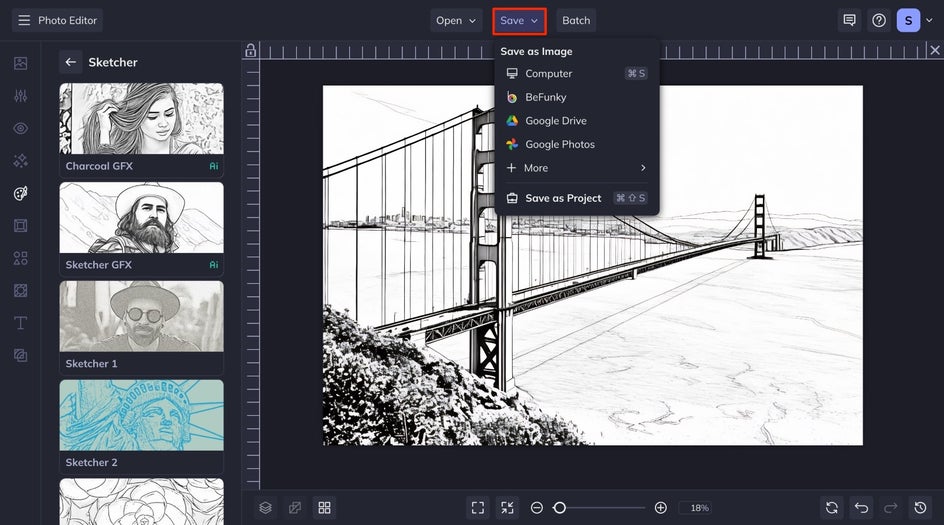
Final Results - Photo to Sketch in Seconds
Take a look at how AI created this beautiful sketch with the Sketcher GFX tool. The transformation is nothing short of incredible, turning your photo into a hand-drawn masterpiece in just seconds. What makes this tool so remarkable is its ability to produce a sketch that looks completely customized, as if an artist had spent hours meticulously drawing every detail.


Our AI technology ensures that the final result maintains the essence and character of the original image – with some creative flair. The level of detail captured in these sketches is astonishing, from the subtle shading to the intricate lines that define the subject.
Create Digital Sketches With BeFunky
Transforming your photos into stunning sketches has never been easier or more accessible, thanks to effects like BeFunky’s Sketcher GFX. This innovative feature allows anyone, regardless of their artistic skill level, to create detailed, hand-drawn masterpieces from their images. The process is simple and clean, eliminating the mess associated with traditional sketching while still delivering impressive results that capture the fluid details and depth of your photos. Get sketching with the Sketcher collection today!
More Photo to Sketch Effects to Try
Our Sketcher category expands beyond traditional pencil drawings – check out some of our other AI-powered sketch effects to inspire your next project.
Charcoal
Turn your photos into charcoal drawings with Charcoal GFX. This effect results in thick outlines and grainy shading to emulate the gritty apperarence of sketched charcoal artwork.


Color Sketch
Turn your images into color sketches in just one click! Color Sketch GFX produces beautiful, colorful results that take advantage of the natural texture and movement produced by colored pencils.


Cross Hatch
Cross Hatch GFX is perfect for capturing all the nuances of dark and light in a photo. Converting your photo into a cross-hatched drawing creates many overlapping fine lines that make it look completely done by hand.