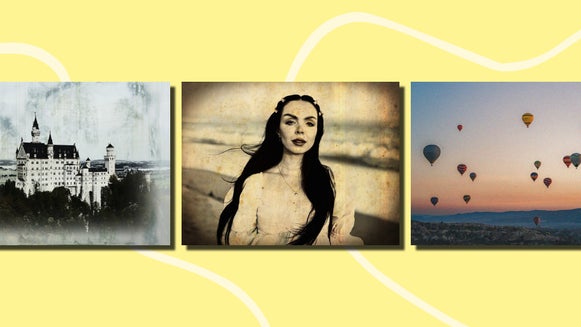How to Create Haunted Images Using Vintage Photo Effects

If you're looking to add a spooky, vintage vibe to your Halloween photos, turning them into “damaged” images is the perfect way to go. Whether you want to create haunted images or add a nostalgic touch to your photos, BeFunky’s photo editing features make it easy to achieve that eerie, aged look. With everything from scratchy textures to grunge photo effects and vintage photo filters, you can simulate the appearance of timeworn photos that tell a spooky story.
For those who are into photo restoration, you’ll be pleased to know that BeFunky’s Old Photo Restorer can actually fix old, damaged photos. But today, we're diving into the fun and freaky ways you can make damaged photos that are sure to spook.
How to Create a “Damaged” Vintage Photo
Ready to create a damaged vintage photo that’s perfect for Halloween? Head to the Photo Editor and open an image.
Step 1: Add a Vintage Photo Effect
First, navigate to the Effects tab to choose a vintage filter for your photo. There are numerous photo effect categories that can transform your modern image into an aged and haunted photo. Some of these include Black & White, Grunge, Old Photo, Pinhole, Sepia, and Tintype.

Click on each effect to sample how it looks applied to your photo. Click Apply to apply the effect as-is, or you can click Settings to customize it further.
For this example, we’ve used the effect Pinhole 4.

Step 2: Apply a Scratches Texture
To give your photo that damaged old photo look, head to the Textures tab and select the Scratches category. Even adding just a touch of scratches can make your photo look like it's been through years of wear and tear. Use the slider to adjust the intensity of the texture to your liking, depending on how "damaged" you want your photo to appear.

Step 3: Add a Vintage Style Frame to Your Photo
To complete the haunted and vintage vibe, we recommend adding a frame to your image. Navigate to the Frames tab then choose a vintage frame option. Some frames come with added textures or filters that enhance the creepy, damaged aesthetic.
In this example, we’ve added a Grunge frame to create a final layer of distress around the edges of our image.

Step 4: Save Your Haunted Image
Once you’ve finished making your photo old and spooky, it’s time to save it. Click Save at the top of the screen, then select your desired save location.

Before and After: Digital Image Turned Into a Damaged Old Photo
Who knew creating a damaged photo for Halloween could be so easy, not to mention fun? Within just minutes, we were able to turn a modern Halloween-inspired image into one that’s got some serious spook factor.


Inspiration: Other Ways to Enhance Your Haunted Vintage Photos
Now that you know the basics, let’s dive into some other creative ideas that can push your frightening photos even further!
Instant Frames
If your photo already has a haunting vibe, applying an Instant Frame with a worn-out look can take it to the next level. Some of these frames include textures like scratches and stains, giving your image an even more unsettling feel.
In this example, we used the frame Instant 3. Notice the tears around the frame, as well as the dark vignette and faded effect?

Grunge Textures and Effects
If you want to lean into the grunge aesthetic, layer Grunge textures and photo effects over your photo to make it look seriously spooky. Dark tones, scuffed surfaces, and worn edges will make your image appear like it’s been discovered in an old, haunted location.
This example uses the effect Grunge 10 to give it an even creepier, damaged appearance.


Tintype Effects
For an old-fashioned, haunted portrait look, use BeFunky’s Tintype photo effects. These effects will transform your photo into something that looks straight out of the 1800s, making them perfect for those haunted Victorian vibes.
For this example, we used Tintype 3. Not only does the black and white filter transform this digital photo into a past era, but the worn texture around the edges of the image gives it that damaged vintage photo look.


Old Photo Effects
Nothing says “spooky” like a black and white or sepia photo with a worn, aged look. Our Old Photo effects not only add these filters to your image, but their antique and textured appearance also gives it that extra layer of nostalgia. With just one click, you can make your photo look like it's from a bygone era.
We’ve used Old Photo 12 to achieve these effects with our Halloween image.


Create Spooky, Damaged Vintage Photos That Are Perfect for Halloween
With BeFunky’s photo editing tools, turning your photos into spooky and damaged vintage images has never been easier. Whether you’re adding scratchy textures, layering grunge effects, or using vintage filters, you can create eerie, haunted images in just a few clicks. Ready to make your Halloween shots unforgettable? Start editing your own spooky photo today!