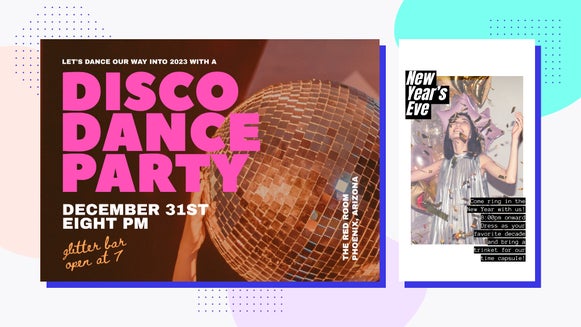How to Create Themed Invitations for Any Party
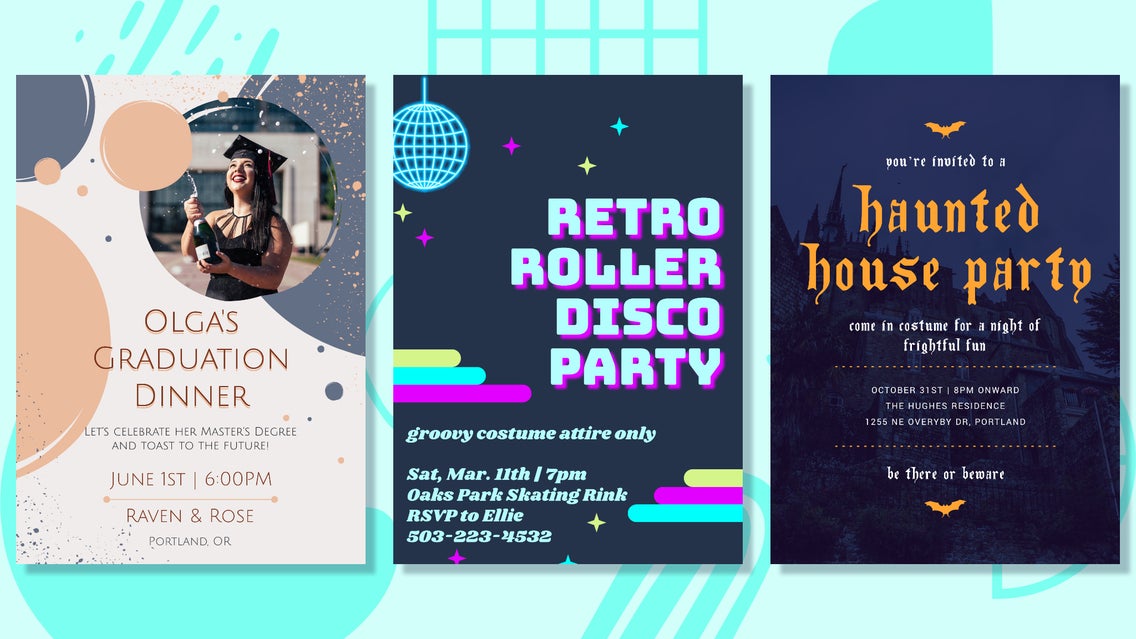
Parties are fun as-is, but themed parties are next level. Parties can be themed around decades, color schemes, movies, monumental moments, everyday objects – whatever theme you can imagine, you can most definitely plan a party around it. And no matter what theme you’re going for, you’re bound to need the perfect party invitations to match. That’s where BeFunky’s Invitation Maker comes in.
With tons of easily customizable Party Invitation templates, you’ll be able to create the perfect themed party invites to match your event. Simply choose your favorite layout, change the party details, and get as creative as you want with color schemes, imagery, graphics, and fonts. We’ll show you all the details you need to get the look you’re imagining next!
How to Create Themed Party Invitations
When you’re ready to create your own themed party invitations, BeFunky’s Invitation Maker, found within the Graphic Designer, has all the tools you need. Here's how to get started:
Step 1: Choose a Party Invitation Template
First, let's head to BeFunky’s massive library of customizable Party Invitation templates. Click through the thumbnails for each layout to get a close-up preview.
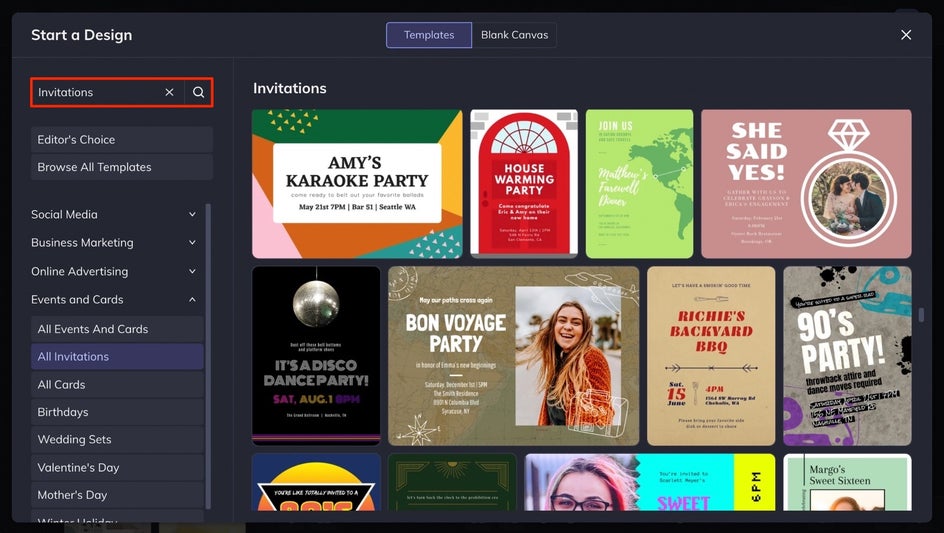
Once you’ve found a Party Invitation you love as-is or one that will make the perfect starting point for your design, choose the Use This Template button to load it into the Designer.
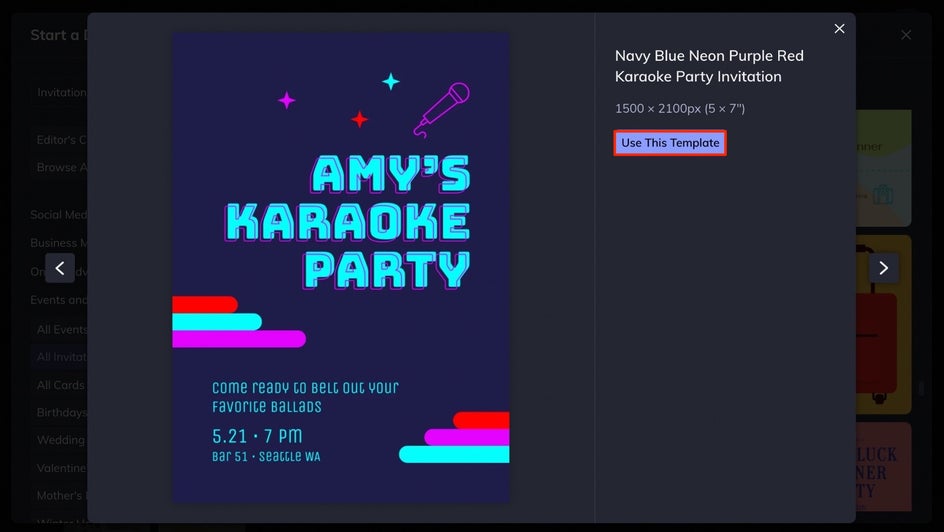
Since we’re turning this Karaoke Party Invitation into a Retro Roller Disco Party Invitation, we chose to delete the karaoke-themed graphics right off the bat. To do that, click on any graphic (or any layer on the template) and press Delete on your keyboard.
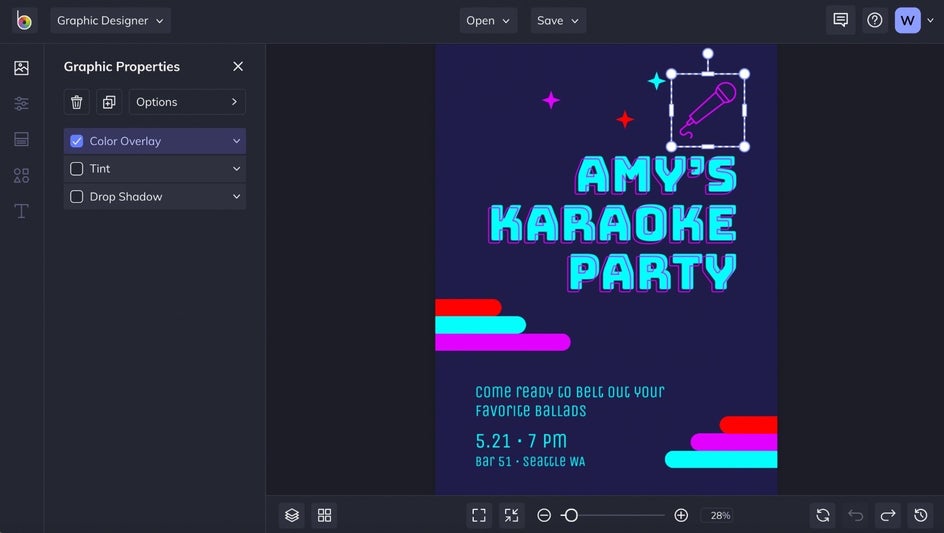
Step 2: Change the Background Color
To change up the color scheme, start by opening the Customize tab in the left side menu. Click the first tile under Background Color to choose a new hue.
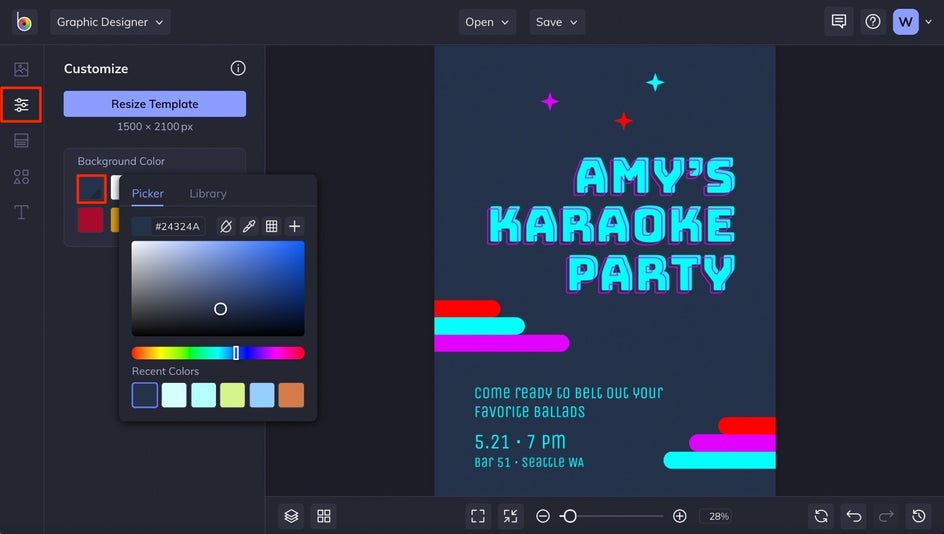
Step 3: Edit the Party Details
Double click any textbox on your template to type something new. Any time you have a textbox selected, a Text Properties menu will appear on the left, allowing you to change the font, color scheme, letter spacing, and more.
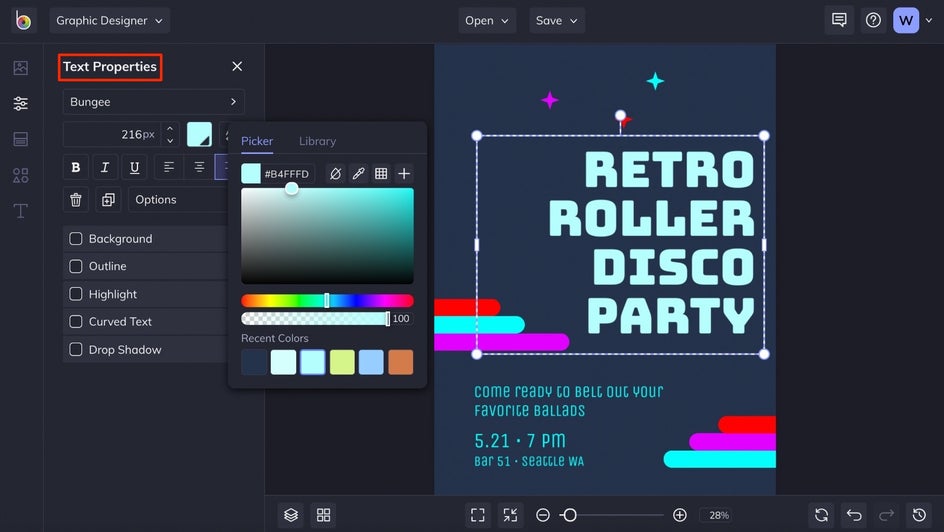
One way to make your main text stand out is to add a drop shadow to it. You can easily do this by clicking the box next to Drop Shadow in the Text Properties menu and choosing your preferred settings such as color, blur amount, opacity, and distance. Play around with these settings until your drop shadow looks just right.
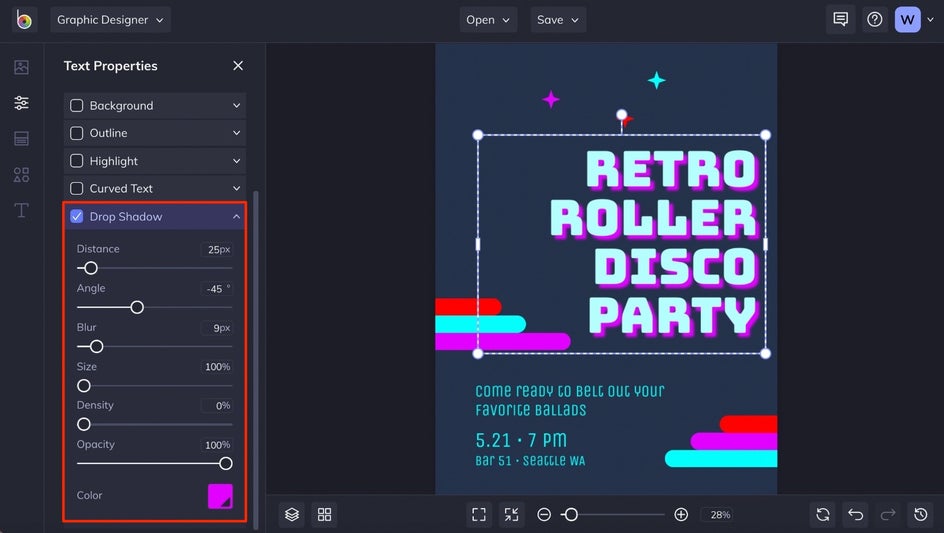
Continue editing the text until you’ve added all the party details.
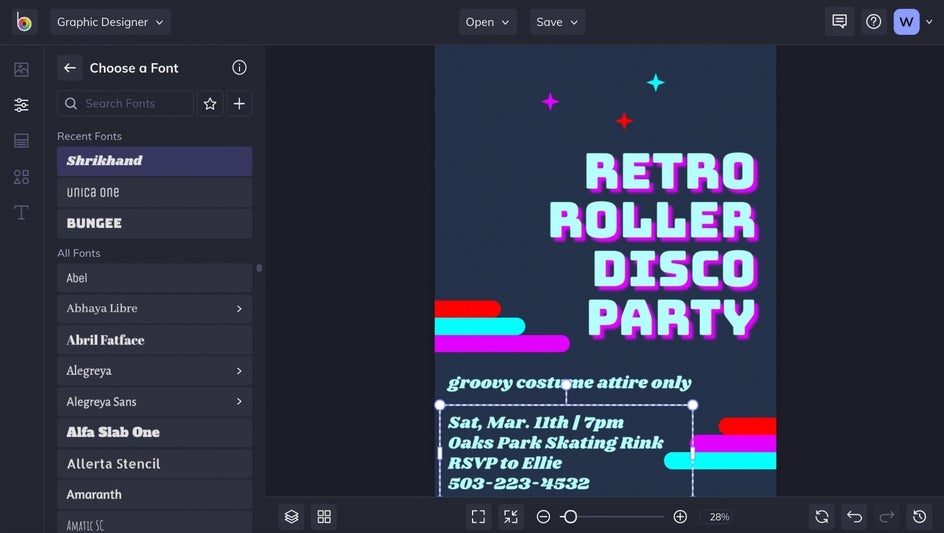
Step 4: Add Some Themed Graphics
If there are graphics on your party invitation already that you want to customize, simply click on any graphic and use the Graphic Properties menu on the left to change the color, opacity, and more. We decided to keep the retro-looking graphics and change up the color scheme just a little bit.
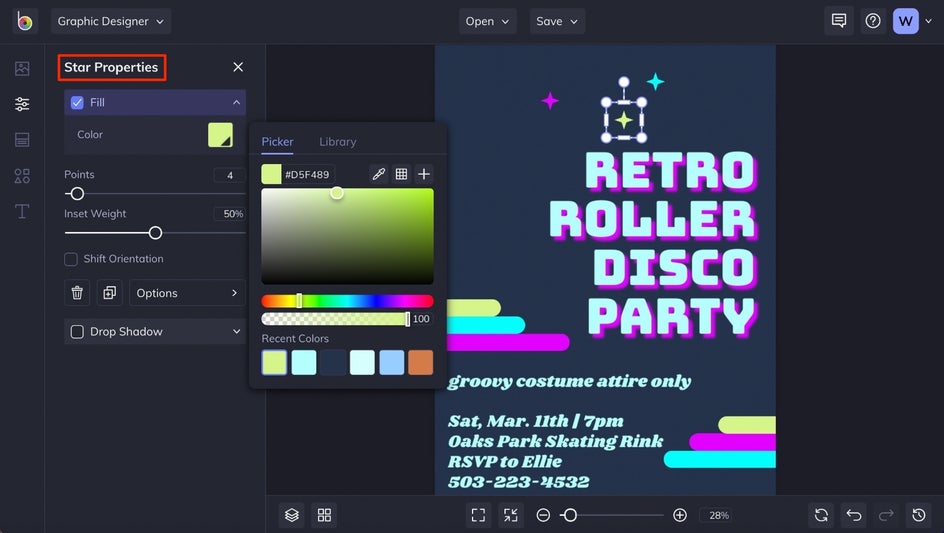
To duplicate a graphic, select it. Right-click once you have it selected to open a dropdown menu where you can select Duplicate, then move your graphic’s clone wherever you’d like on your template by dragging it to a new position. Alternatively, you can select the graphic and press the D button on your keyboard as a shortcut.
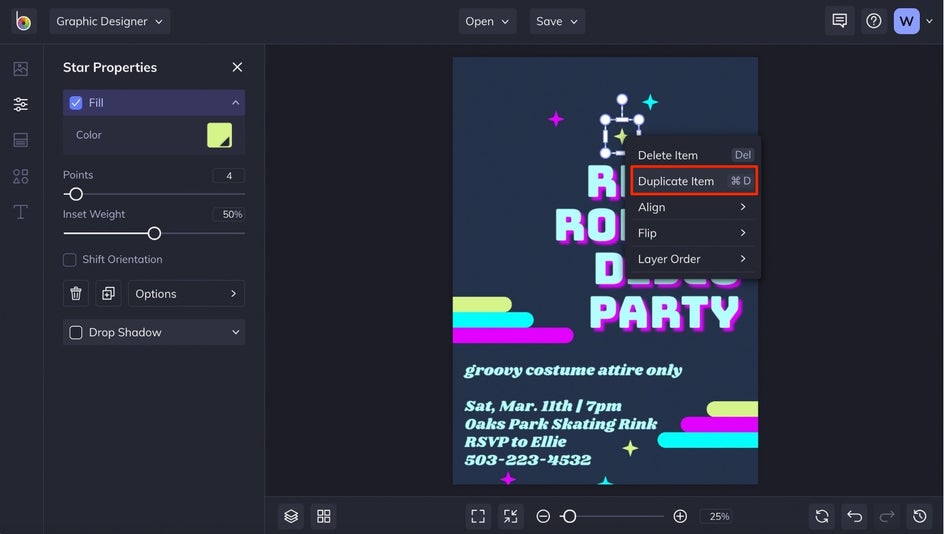
If you want to add new graphics, click the Graphics tab in the main menu on the left and select the Search Graphics button.
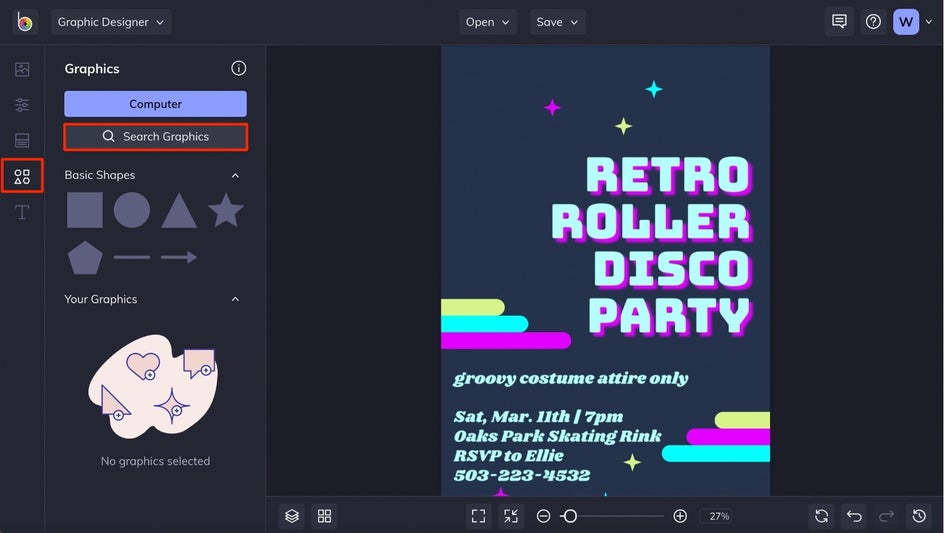
This will open BeFunky’s Graphic Library, which allows you to search hundreds of graphics to use in your projects. Use the left side menu to find what you’re looking for and click on any graphics that intrigue you before pressing the x in the upper right corner to close out of the menu.
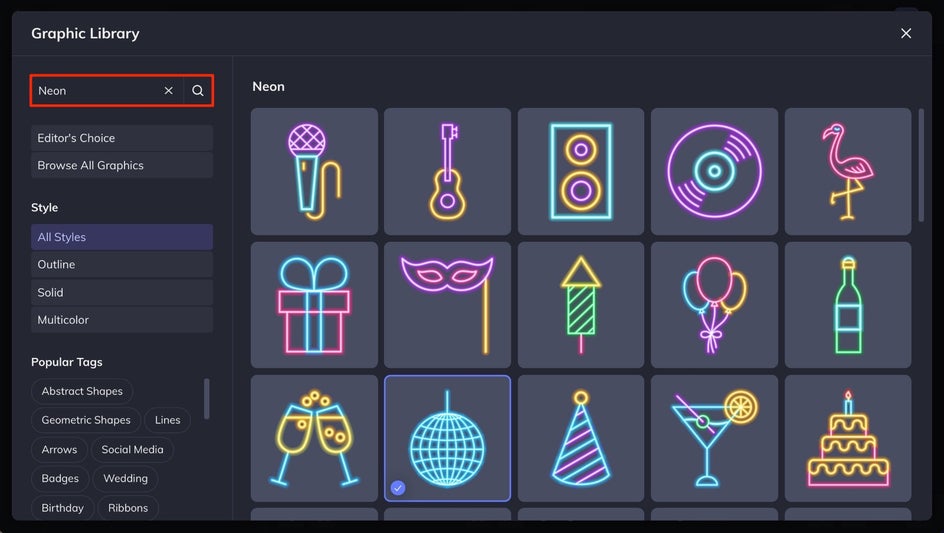
Any graphics you selected will appear in the Your Graphics section once you close out of the Graphic Library. Drag them onto your template and use the circles around them to adjust the size and rotation, position them on your template, and use the Graphic Properties menu to customize them.
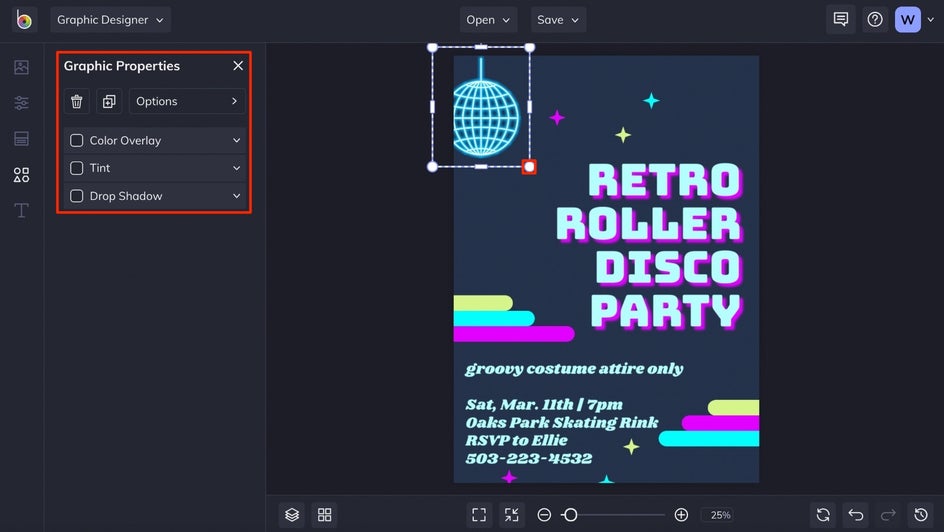
Step 5: Save Your Party Invitation
When your themed party invitation is looking amazing, click the Save button at the top of the page. You’ll be presented with several options for saving your work.
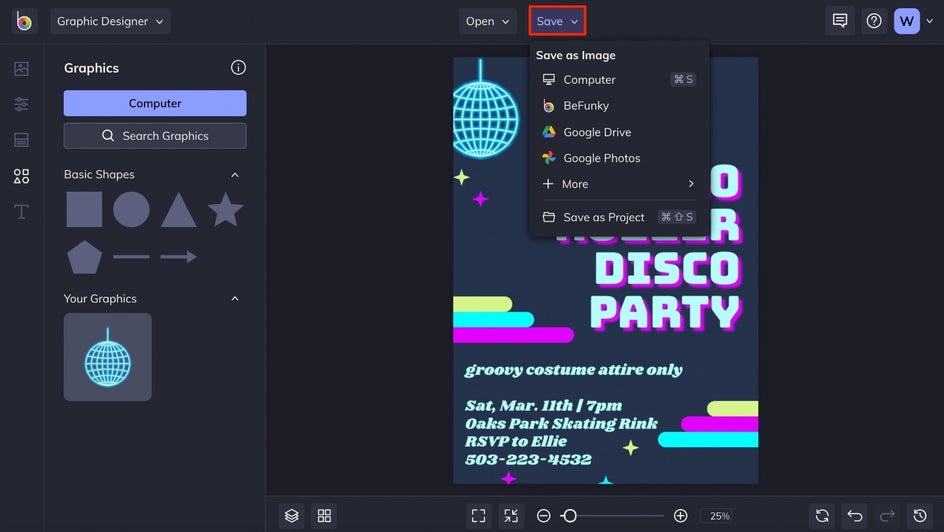
We recommend saving your birthday party invitation as a PDF to keep it in high resolution if you’re planning on printing, and as a project, just in case you need to make any future changes.
Themed Party Invitation Results
Just look at how the original template has been transformed into the perfect Roller Disco Party Invite all in a few clicks! The best thing about BeFunky’s Invitation templates is that you can customize them as much or as little as you’d like.

Party Theme Inspiration
Your next party theme can be as classic or obscure as you want it to be, but if you need some ideas, we’ve got you. Here are just a few of our favorite Party Invitation templates and ways to customize them:
Halloween Party Invitations
This one’s a classic. If you’re into spooky parties, BeFunky’s Halloween Party Invitation templates range from totally scary to extremely fun. For this haunted house party invitation, we simply changed the background image and color scheme, added the party details, and duplicated the bat graphic.
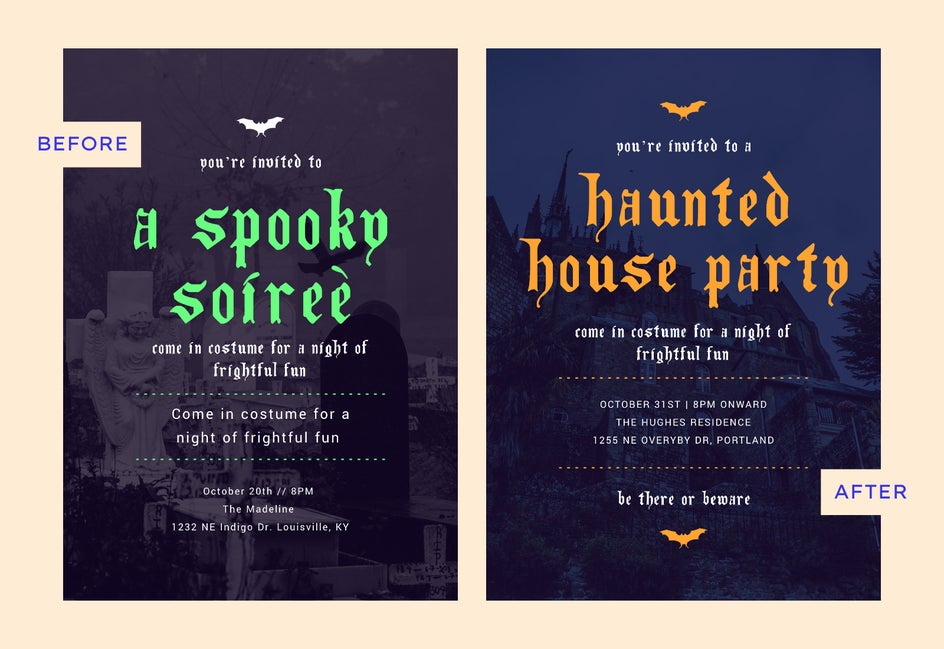
Graduation Party Invitations
Graduation is a major milestone that’s entirely worthy of celebrating. We started with this elegant Graduation Party Invitation template and swapped out the photo and party details, changed up the color scheme, and boom – it’s ready for sending.
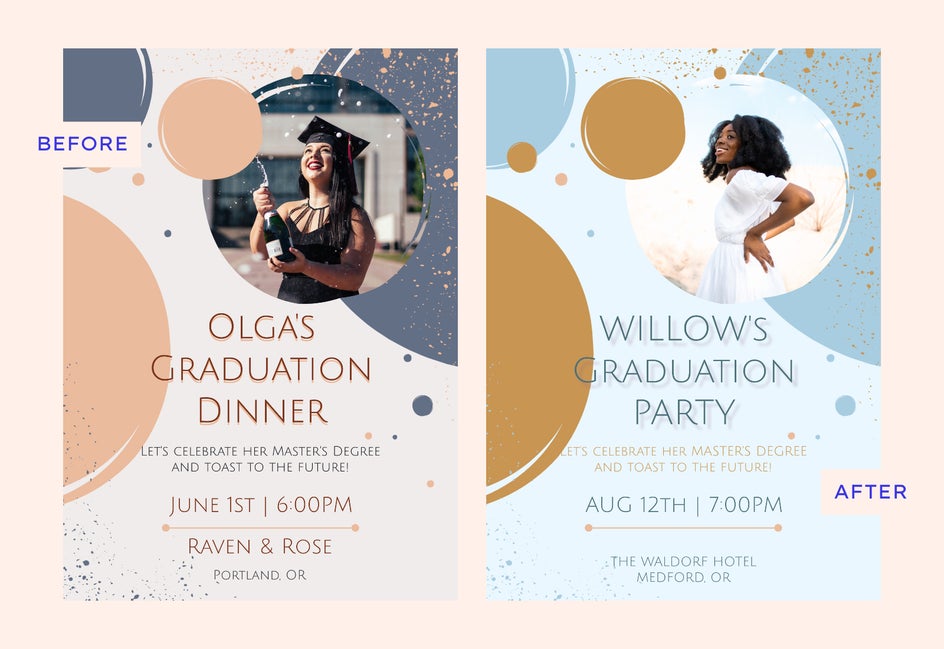
Art Party Invitations
What’s more fun than making art? Doing it with your friends over a few glasses of wine. For this look, we used a modern, artsy-looking Bridal Shower Invitation template and transformed it into a wine & painting party invitation. All it took was changing out the party details and tweaking the color scheme.
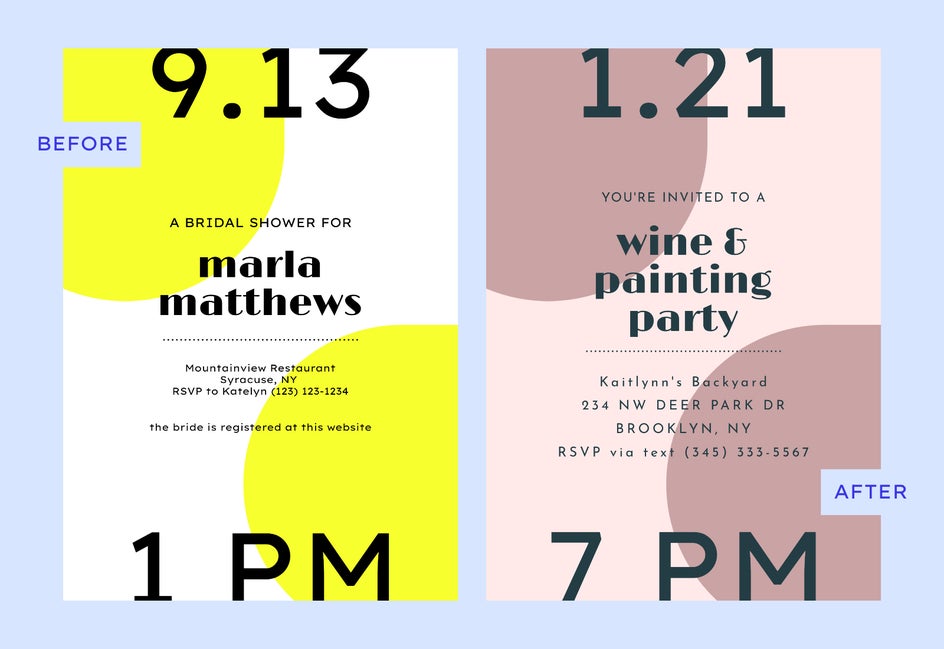
Design Party Invites for Any Theme
Whatever (or however!) you want to celebrate, BeFunky’s Invitation Maker has the ideal Party Invitation templates for you to use as a starting point. Just head on over to the Invitation Maker to get the party started!