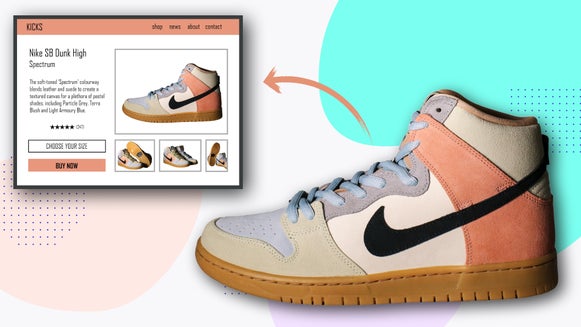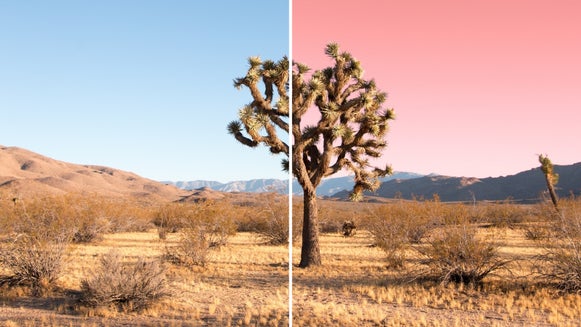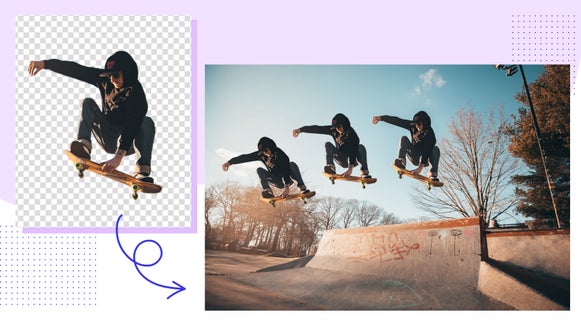How to Tilt, Rotate, Flip and Straighten Photos for Free

Some photos are practically perfect, but they need to be slightly straightened out or rotated a certain number of degrees in order to be perfectly composed. BeFunky’s free Rotate and Tilt tools are the solution! You can tilt and rotate and flip your images to be precisely how you want them to be in just a few simple clicks.
How to Use the Rotate Tool
Found under the Edit tab of BeFunky’s Photo Editor, the Rotate tool is a simple solution for when you want your image to fill the canvas still, but you want to make minor adjustments to it.
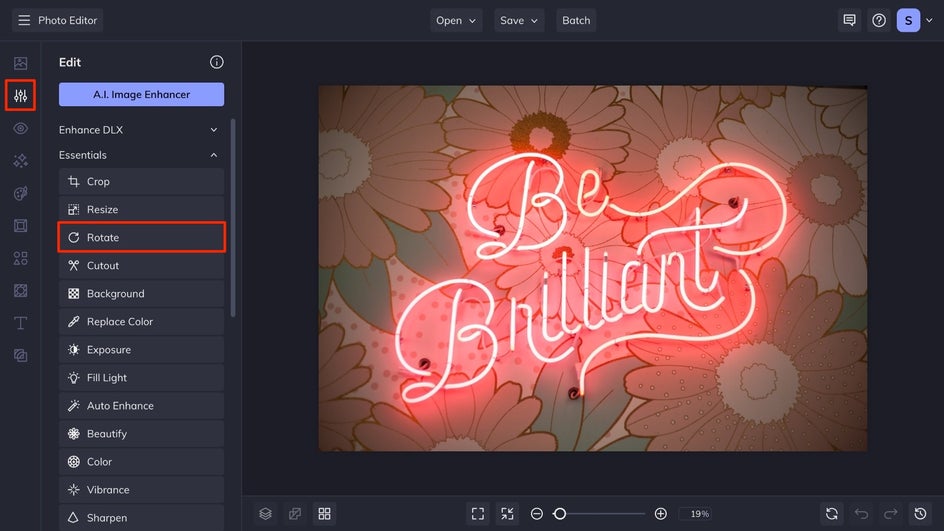
Rotate Your Image by Degrees
The rotate buttons will rotate your image 90 degrees clockwise or counterclockwise based on which option you choose. One click will turn it 90 degrees, a second click will turn it 180 degrees, and a third click will turn it 270 degrees, the fourth click will return it to its original position. This is a great solution when you take a landscape image, but it loads as a portrait! Simply upload it to BeFunky and rotate it for free! You can even do it straight from your phone with the free mobile app.
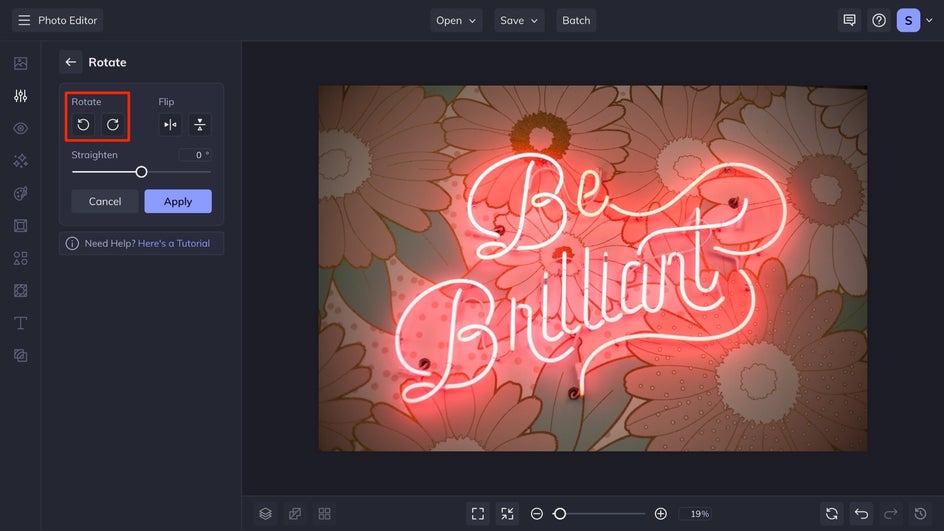
Straighten Your Photo for Composition
If your image is slightly crooked when you took it, the Straighten section is for you. This allows you to keep the size of the original photo while straightening the subject within it using a slider by points of degrees. Sliding to the right will turn the image clockwise, and sliding to the left will turn it counterclockwise. When you start sliding the bar, guidelines will appear over the image so that you can ensure that your final outcome is perfectly composed.
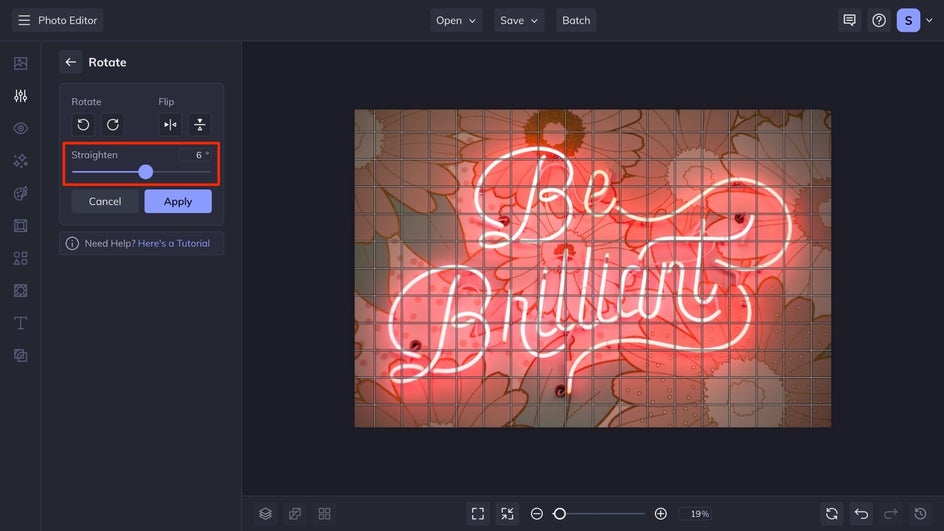
Flip Your Image
The Flip buttons will flip your complete image either horizontally or vertically. Using the flip option is really great when you are photographing in a mirror, but not so great when you are using an image that has text in it. For this example, we flipped it horizontally and you can see how it changes the text to be illegible.
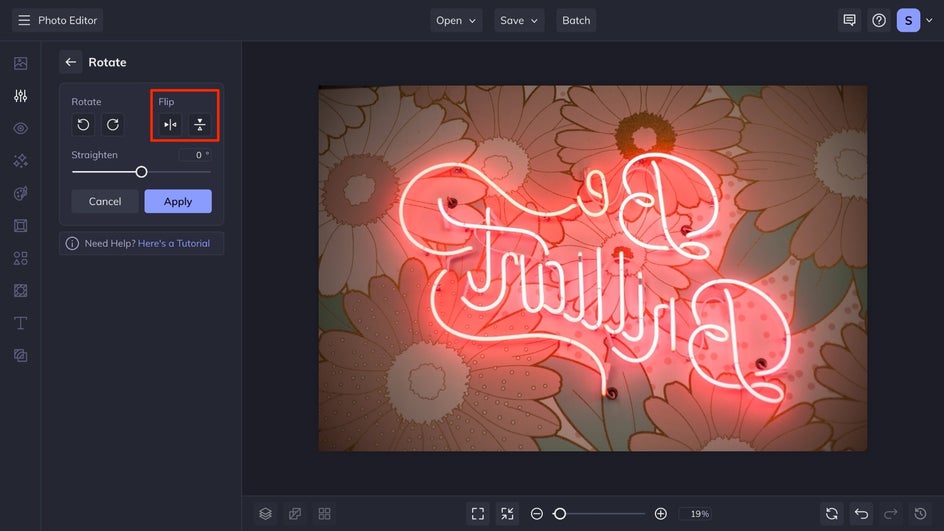
How to Use the Tilt Tool
The Tilt tool is another great way to transform your images by degrees of tilt to be composed how you want them. However, instead of rotating and maintaining the canvas size, tilt offers you the ability to shift your photo within a separate background. Tilt is found under the Edit tab, and is located under the miscellaneous category.
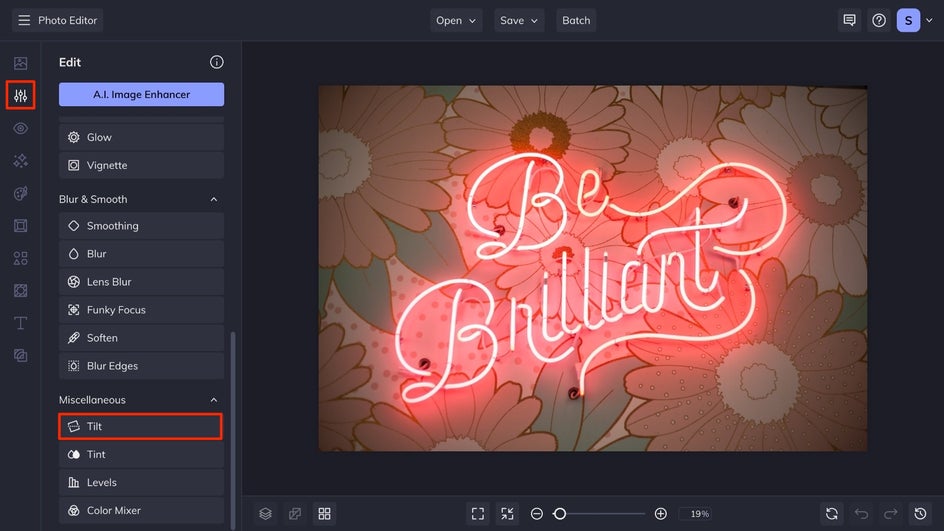
This tool allows you to use the slider to shift your image by a number of degrees. The background will automatically populate as translucent, but you can select a different color background color by clicking on the background box and selecting the color that you think is a good match for your image. You can even use the Color Picker to match the color of the background perfectly to your image!
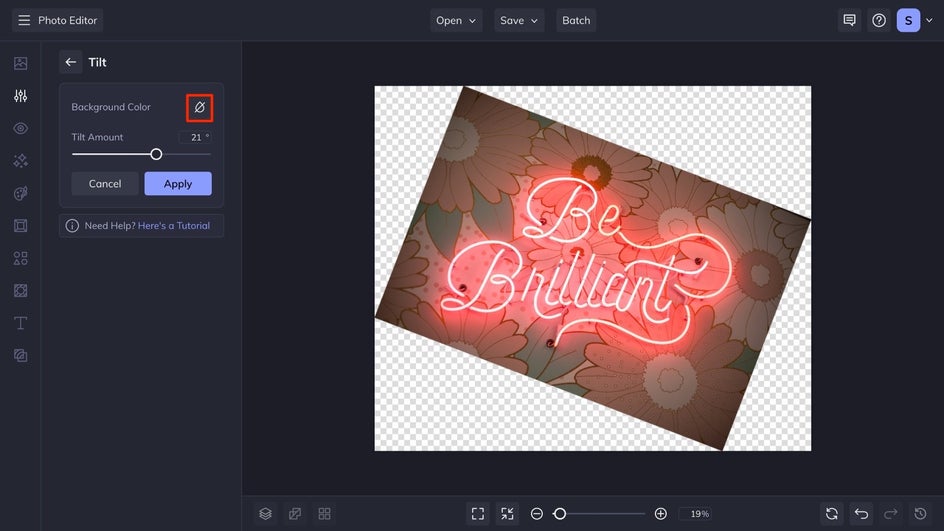
Get Inspired With the Rotate and Tilt Tools
Need some inspiration on how to use these awesome tools? Here are three ways you can use tilt and rotate for creative images!
Add Instant Polaroid Photos to a Flatlay
Select a handful of images to put the Instant Frame on them. Then you can layer them over top of an image of a table and scatter them using the tilt tool. You do this by dragging your edited image onto your canvas and then selecting the Edit Image box in the Image Properties box. Be sure to include a drop shadow so that it looks more realistic!

Conceptualize Your Interior Design Ideas
Use the Glitch effect on some of your images to create some cool posters for your wall. Upload an image of your wall so that you can see what it would look like covered in posters! Use the Tilt tool through the Image Properties section with the Edit Image box to create a collage of posters on your wall.

Create a Realistic-Looking Film Strip
Choose a selection of your favorite images and turn them all into a film strip with one of your favorite Film Strip frames, save them all, and then you can drag them onto a neutral background like the one in this example. Link them end to end with the same level of tilt and you have yourself a film strip!

Get Started Rotating and Tilting Your Images for Free!
When your images could use a little straightening out, BeFunky’s free Tilt and Rotate tools are a great solution. In just a few clicks you can rotate and flip your images in 90-degree segments as you need, or you can tilt them to the exact degree you want. Start rotating and tilting for free today with BeFunky’s Photo Editor on desktop or mobile!