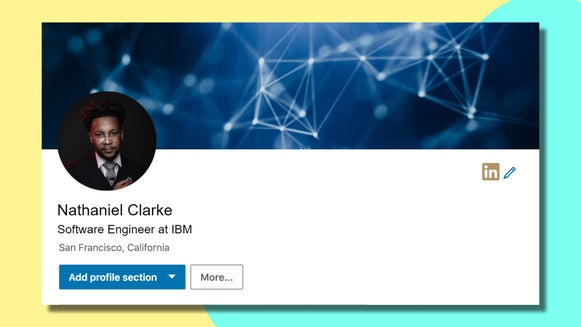5 Tips to Optimize Your LinkedIn Profile
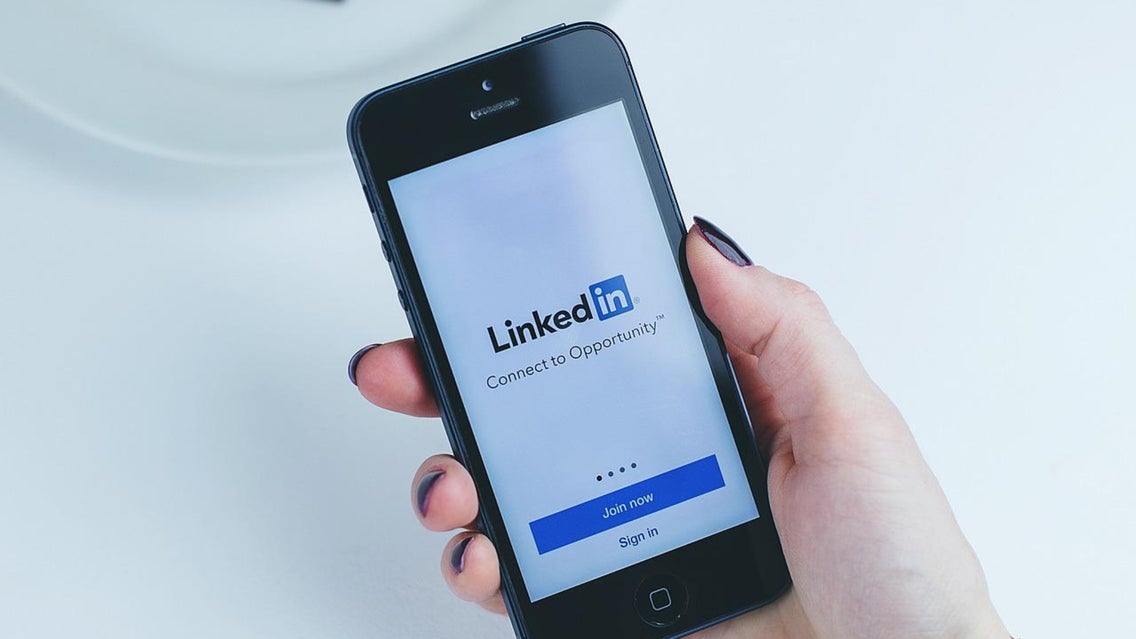
When you are joining the job market, or maybe you are returning to searching after a long time with one company, LinkedIn is going to be your new best friend. This innovation in a professional social media platform is a great way to connect and expand your professional network from the comfort of your couch.
As a new job seeker, LinkedIn has several different ways to help assist you in your search. BeFunky has 5 tips for curating your profile. With these tips and your experience, you’ll be armed with the skills to make your LinkedIn page make recruiters stop in their tracks and invite you to interview with their company.
Tip 1: Make Your Profile Look the Part
Although the famous saying goes “You should never judge a book by its cover,” your LinkedIn profile is often the first thing that recruiters and your peers see. You should put your best foot forward when it comes to the appearance of your profile.

Touch Up Your Headshot
Making sure your photo is top-notch is one of the biggest tips that should be a no-brainer. BeFunky has some more tips on your headshot alone using the Photo Editor and Touch Up Tools, but here are some quick pointers: Make sure you are the only person in the photo and that your face takes up at least 60% of the frame, avoid dark photos or distracting backgrounds, put on an outfit that you want to wear to work, and most importantly . . . SMILE! Choosing an image that represents you will give potential employers the best sense of who you are before you even have an interview scheduled.
Add a Complementary Background Image
The background image is one of the most underutilized spaces on most LinkedIn profiles. The background image gives the opportunity to let recruiters know a little bit more about you while expressing individuality. BeFunky has some great tips on making your background image an extension of you using the Graphic Designer. Whether you settle on something more creative or choose to showcase a quote that is personal to you, you can create something stellar with BeFunky. LinkedIn’s specific size recommendations for background images are 1584 x 396px.
Add an Inspired Headline, Not Just a Job Title
When it comes to your LinkedIn headline, it is tempting to jot down something fast like your desired job title. However, what catches the attention of potential employers is to select something more inspired for your headline. It is the first thing that recruiters may read about you, so skip the simple headline of “Recent Grad” and opt for something more exciting like “Library-aholic with extensive experience editing through internships and a recent journalism degree.” You have 120 characters to use, so use them creatively!
Tip 2: Add Your Work Experience
Next on your profile to-do list is to start adding your work experience. This doesn’t have to be every role you have ever held within your time at school or in the workforce. Focus on your most recent roles, and the roles where you had the most impact. Be sure to include where you had experience, what your role was within the organization, and the stretch of time you were in the role.

Add Detailed Descriptions
Within the description section of each role, be sure to emphasize experiences that you had that are relevant to your goals and achieved objectives in your organization. Illustrating your direct impact within each role is going to give recruiters a solid idea of what kind of contribution you can make within their organization.
Create Conversational Content
LinkedIn often feels like a digital version of your resume, and when it comes time to set up your experiences, there is a tendency to simply copy and paste the formal language of your resume over to your LinkedIn. You should focus on making the content you share and express within your experiences feel more conversational and organic. This is a chance to be excited about what you did and share it in a way that is engaging to read. Use this space to tell stories about your professional experiences.
Tip 3: Grow Your Connections
After you have set up your profile, your next task is to start growing your connections. Connect with former school peers, teachers, coworkers, and mentors alike. Find people who know you and your work ethic and make those connections. After you have started to have the connections roll in, you have two areas where you are able to boost your LinkedIn profile's success: skills endorsements, and recommendations.
Request Skill Endorsements
Add your skills to your profile, and request your connections endorse you for them. This gives your future prospects an idea of your skillset and how you have demonstrated them publicly when others endorse you for them. Essentially this functions as a peer review system for the skills you say you have and allows for a curated view of what others think you are good at.
Request Recommendations
The recommendations section of your LinkedIn profile is a great way for your peers to let others know what impact you have had on them directly. After you have made connections, you can go to the Recommendations section of your LinkedIn profile and click the plus sign and select Ask For a Recommendation. This will allow you to select who you want to write a recommendation from your connections list.
Tip 4: Curate Your Content Carefully
There are lots of options for ways to share content on your LinkedIn account. From resharing ideas of other creators to your own written recommendations there are a few suggestions we have for maintaining a professional presence.
Keep Sensitive Info Off Your Profile
In the digital age, there are scammers everywhere. Yes, even on professional networking sites. It is important to make sure that you keep identifying information off of your profile so that you have the best shot at evading the scammers or anyone who has poor intentions. This means keeping your address and phone number off your profile, keeping your full name to yourself, and making sure you don’t share your social security number online.
Save Your Personal Life Posts for Another Platform
LinkedIn is not a place to share your images from a weekend of parties, it is not the place for sharing your religious or political views, or for commenting on others' posts with intimate details of your fun times in college. It is for sharing professional opinions and advice, it is for congratulating others on professional development and new jobs. You want to make sure the content you are expressing on LinkedIn are things that you would feel comfortable having recruiters at all your future jobs look at because that is what it is for.
Tip 5: Have an Active Presence
Lastly, be active on your profile! Make sure to check it weekly and start commenting and liking your connection's posts! If you need more inspiration on how to utilize your LinkedIn account, here are two examples of how to have an efficient and active presence:

Follow Companies That Align With Your Interests
Start searching for companies that are aligned with your ideas, interests, and experience. Maybe you are looking for a job from them, or you just like their ideology, give them a follow and be sure to interact with them from time to time.
Apply for Jobs
Start applying for jobs that you are interested in! Be sure to read the whole job post and complete the tasks they ask of you. Pay attention to the details, even on EasyApply jobs, they may have more steps for you to complete in order to be fully considered for the role. Follow the companies that you apply to and be sure to check for updates periodically.
Start Optimizing Your LinkedIn Profile!
Freshly equipped with these 5 tips and BeFunky’s Photo Editor and Graphic Designer, you are ready to curate your profile to be the most clickable. Whether you are returning to the job search or just starting out, you are able to make the most of this professional networking site and find the best fit for your future with just a few easy tips.