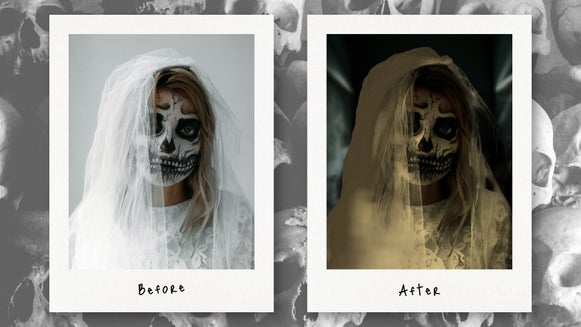Turn Portraits Into Ice Sculptures With the Deep Freeze Effect

Ice is one of the rarest mediums to work with, but it’s also one of the most beautiful. It reflects light from every angle and is a sought-after decoration for many extravagant events. Not many of us have a chance to try ice sculpting, but with the Photo Editor’s Deep Freeze GFX effect, you can turn any photograph into a stunning frozen sculpture of your subject. This icy photo filter is versatile: Create chilling portraits reminiscent of Frozen and the X-Men, produce snowy scenes in combination with our Winter effects, or use it by itself for engaging profile photos, social media posts, and more.
In this article, we’ll show you how to apply Deep Freeze GFX in just a few clicks, and give some examples of how the effect can be adjusted or combined with other effects to achieve different results.
How to Create a Frozen Portrait With Deep Freeze GFX
Turning a photo into an ice sculpture with Deep Freeze GFX couldn’t be simpler – all it takes is one or two clicks. Here’s how to achieve the best frozen photos with this icy effect.
Step 1: Pick a Portrait to Freeze
To begin, head over to the Fantasy Portrait section of the Photo Editor and drag and drop a photo of your choice into the workspace. Make sure it’s a well-lit portrait taken from the shoulders up. If the photo has any significant shadows or bright areas, try editing the levels. If the image was taken from farther away, you can always crop it.
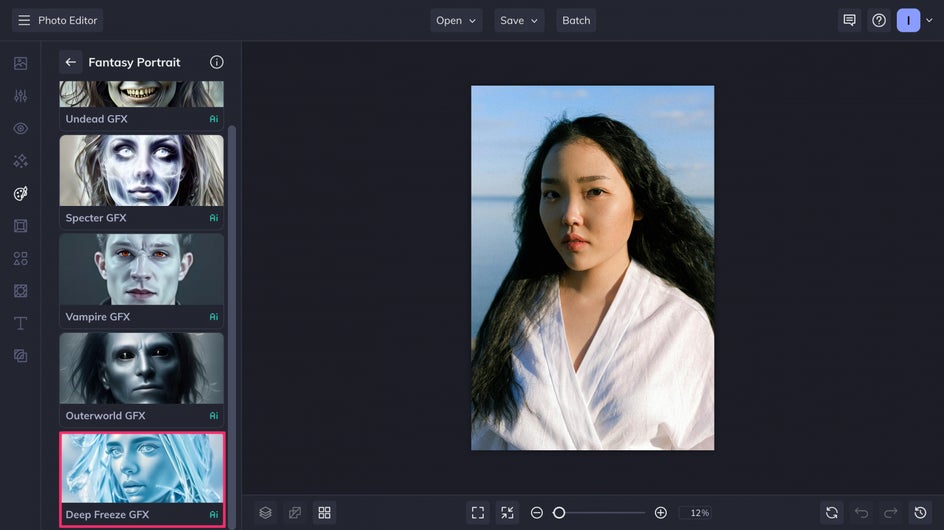
Step 2: Apply & Adjust Deep Freeze GFX
Scroll to the Deep Freeze GFX effect and click it. The effect will be applied to your portrait instantly.
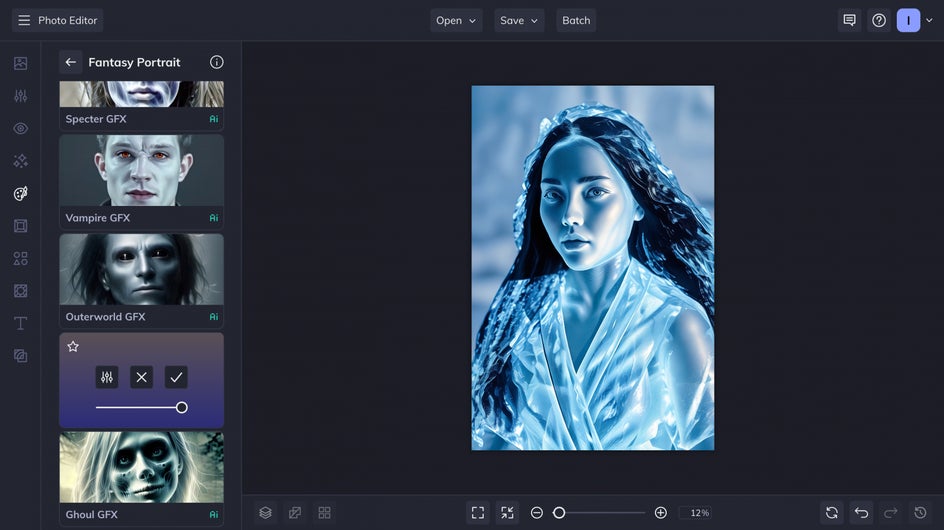
If you’re happy with the results as they are, you can skip to the next step. However, you can also make a few tweaks to your new ice sculpture portrait with the adjustment sliders.
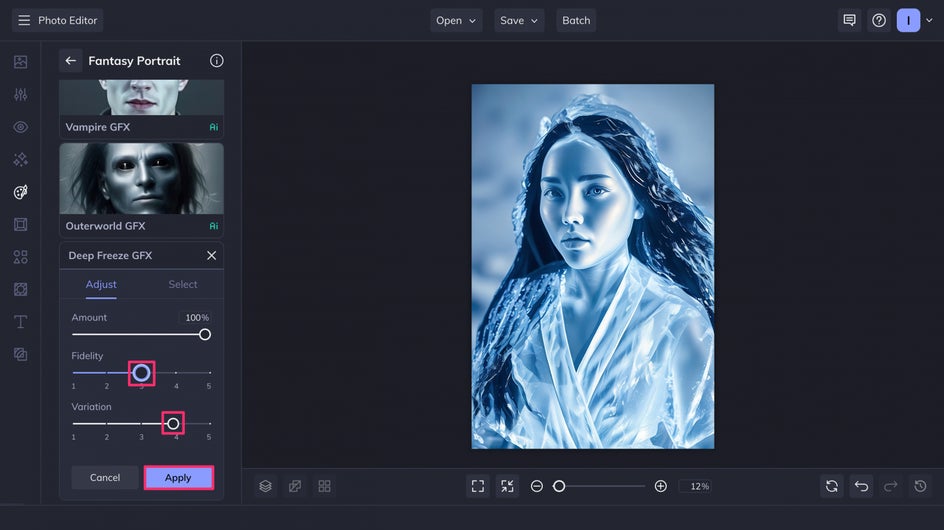
Use the Fidelity slider to adjust how close the results are to your original image. Lower numbers will give you sleeker, icier results, but may take greater creative liberty with the original portrait. Variation creates five slightly different variations on the frozen effect.
There are dozens of different combinations of each slider to try. When you’ve found the perfect one, just click Apply.
Step 3: Save Your Ice Sculpture Portrait
And that’s it! In just a few clicks, you’ve carved out your own ice sculpture with this frozen photo filter. Click the Save button at the top of the page and save it as a high-quality PNG to retain the best quality.
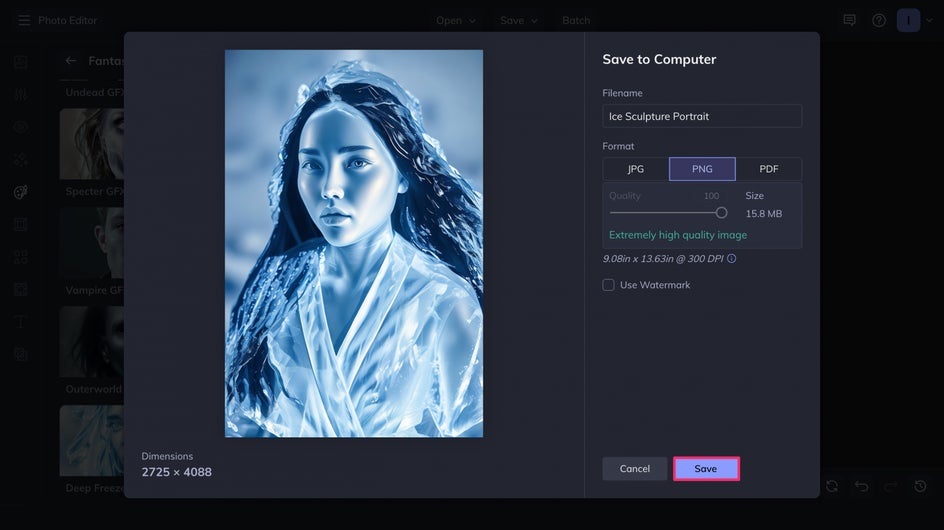
Here are our final results! We’ve gone from a plain portrait to a stunning work of art.

Ice Sculpture Portrait Inspiration
On its own, Deep Freeze GFX can be used to make beautiful ice sculpture portraits that are sure to impress. But it can also serve as great inspiration for Halloween and comic conventions, creating believable photos for when you’re in costume as characters like Iceman or Killer Frost. Combined with other BeFunky effects, it can be used to design elaborate frozen scenes. Get creative with Deep Freeze GFX and you’ll be able to produce completely unique works of art!
Snow Queen Portrait
Combine Deep Freeze GFX with an image of snow on the Vivid Light blend mode to get a perfect ice princess portrait that could be taken right out of Disney’s Frozen.

Winter Scenery
After applying Deep Freeze GFX, you can use the Winter Forest Portrait Relight effect and some graphics from BeFunky’s Graphic Library to create a snowy scene. This is perfect for switching up your profile photo in the winter.

Icy Superhero
Create your own ice-themed comic book panel by combining Deep Freeze GFX with one of BeFunky’s Cartoonizer effects. This is a great tool for cosplaying ice-powered superheroes (or villains).

Turn Any Portrait Into an Ice Sculpture with BeFunky
Customizable and easy to use, Deep Freeze GFX is the perfect online photo filter for creating frozen portraits. Open up BeFunky’s Fantasy Portrait effects today to get started!