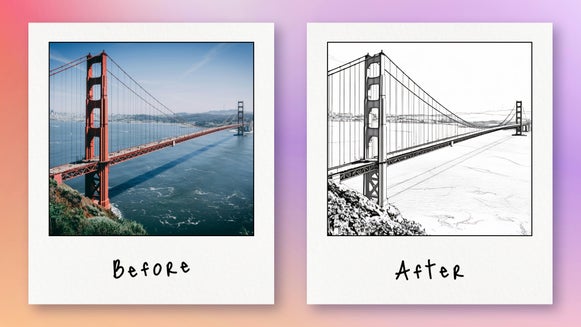Turn Your Photo Into a Charcoal Drawing With Sketch Effects
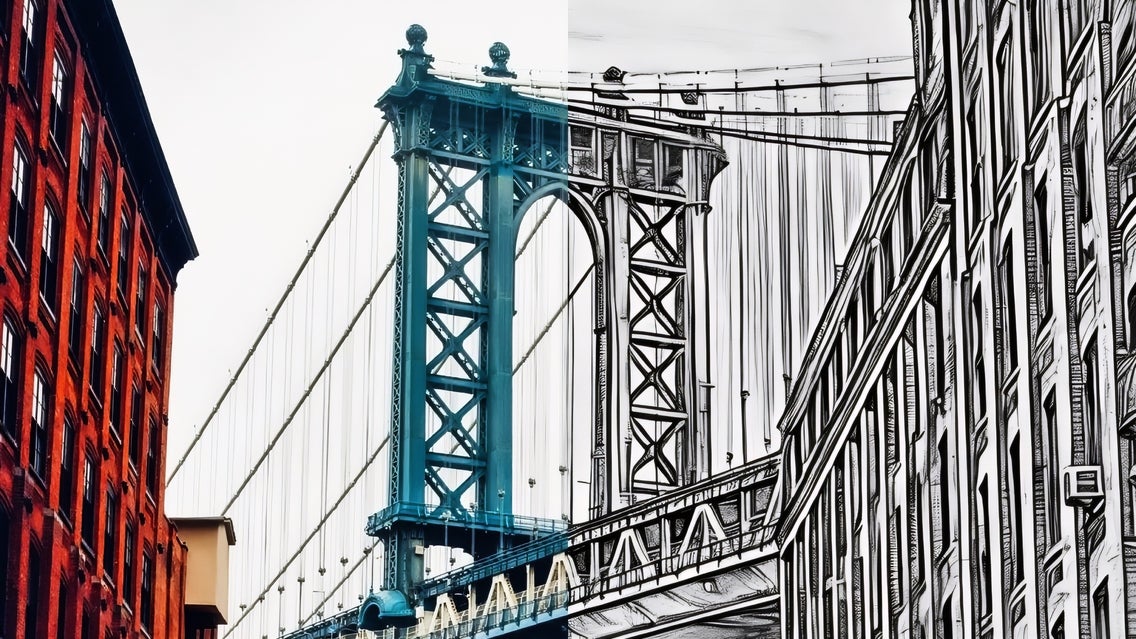
We've all experienced the captivating sight of a charcoal artist at an outdoor market, their hands deftly bringing life to paper with skillful strokes. While these artworks are undeniably beautiful, their delicate nature makes them vulnerable to smudging and damage. Fortunately, there's a modern alternative that offers convenience without sacrificing quality.
With BeFunky’s Photo Editor, you can create your own stunning Charcoal sketch in just minutes with Charcoal GFX, found in the Sketcher category. This innovative tool allows you to transform your photos into beautiful, charcoal-like drawings effortlessly, providing a quick and affordable way to enjoy the timeless charm of charcoal art without the usual drawbacks.
What Is Charcoal?
Charcoal is a form of dry art medium made from finely ground organic materials that are held together by a gum or wax binder. It comes in various forms, including sticks, pencils, and powder. Due to its fragile nature, seeing a cherished piece of art compromised after spending considerable effort and expense is disheartening.
Photo to Charcoal Drawing – How to Select Your Subject
When selecting a photo for your charcoal drawing, choose one with a clear, prominent main subject and a simple background. A busy background can make the final charcoal drawing appear cluttered and distracting. If you have a photo you love but the background is too busy, use the Background Remover tool to isolate the subject and ensure a clean, focused result. Some of the best subjects for Charcoal drawings are:
Landscapes
The medium's capacity for rich darks and a wide range of tones allows artists to effectively convey the depth, texture, and atmosphere of natural scenes. Elevate your landscape photography by turning it into a sketch!


Action Shots
Charcoal is great for capturing the fluidity of your subject. Feathered sketching to imitate movement through space and a defined outline of your subject can recreate action shots in a fun new way.


Portraits
Charcoal is excellent for capturing the subtleties and nuances of portrait photography, including textures, shadows, and highlights. Its ability to create soft contrast makes it an ideal effect for rendering skin tones and facial features.


Still Lifes
The versatility of charcoal makes it suitable for rendering various textures and surfaces found in still-life compositions, from the smoothness of glass to the roughness of fabric.


Abstracts
The expressiveness and boldness of charcoal are ideal for creating abstract works that focus on movement, contrast, and emotion. Macro shots of nature can make for particularly interesting abstractions.


How to Turn a Photo Into a Charcoal Drawing
Whether you're a seasoned artist or just starting out, this tool allows you to create beautiful, hand-drawn masterpieces with just a few clicks. In a few simple steps, you'll have a unique piece of art that captures the essence and depth of your original image while enjoying the timeless charm of charcoal drawing. Let’s dive in and start creating your artistic masterpiece!
Step 1: Open Your Photo
Once you have selected the photo that you want to turn into your charcoal drawing, head to the Sketcher category, found in the Artsy tab. Drag and drop your image onto the canvas, or click Open to select an image from somewhere else.
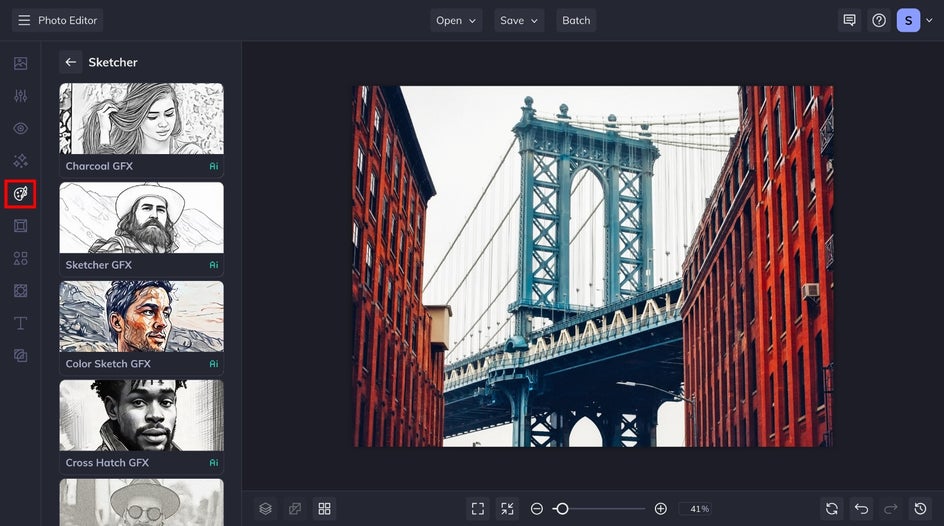
Step 2: Customize and Apply Charcoal GFX
When you click on the Charcoal GFX effect, AI will automatically apply the effect to your image by analyzing your photo and identifying key features, contours, and textures before applying the sketch effect to your image. From here, you can choose to use the slider to reduce the amount of the effect that is applied to your image. However, if you want to further customize the effect, click on the Settings icon.
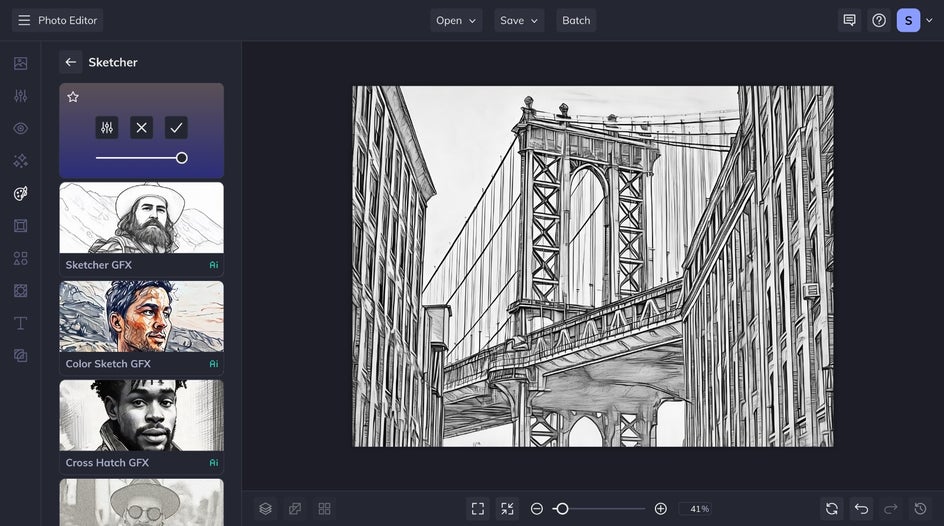
In the Settings menu, you’ll see an Amount slider where you can also reduce or increase the amount that the Charcoal GFX effect is applied to your image. You also have the option to change the fidelity of the sketch, which is how much the sketch resembles the original image. Click through each version to find the one that calls to you the most, something that is entirely unique to the GFX tools. The next two options you can customize are the smoothness and then pencil size. Lastly, the final customization option is variation, allowing you to produce slightly different versions of the same effect. This adds a touch of uniqueness while keeping the overall look consistent.
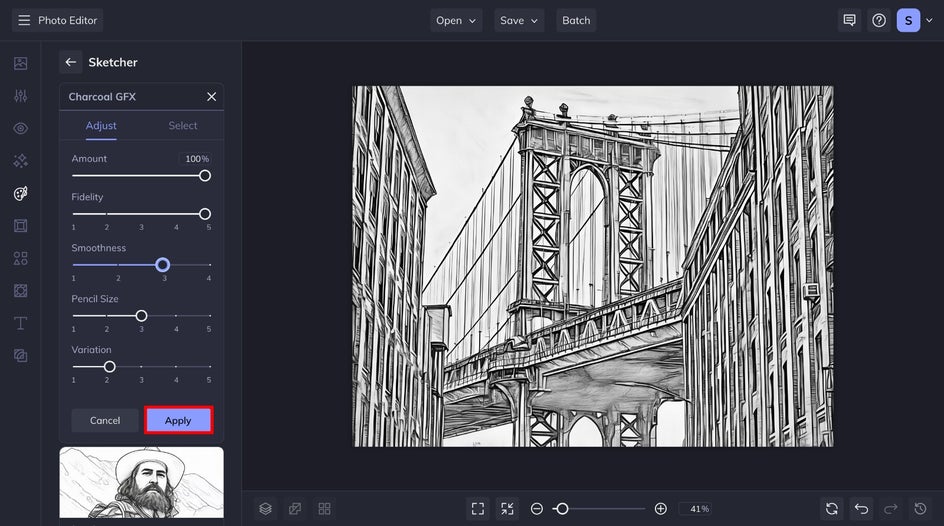
Step 3: Save Your Charcoal Sketch
After you are satisfied with your results, click the Apply button. Last but not least, save your new sketch to your desired save location by clicking Save at the top of your interface.
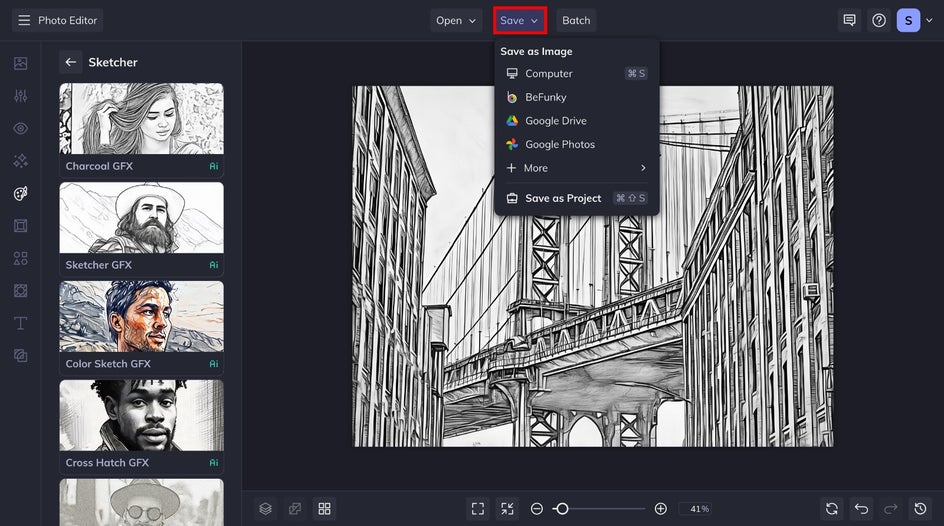
Final Results - Photo to Charcoal Drawing in Seconds
Thanks to our intuitive AI effects, it’s never been easier to turn your photo into a hand-drawn charcoal masterpiece – in just seconds. It’s amazing how this effect can make a drawing look so personalized as if an artist spent hours meticulously crafting every detail.


What’s incredible is that the AI technology keeps the essence and character of your original image while adding a unique, artistic flair. The level of detail is reminiscent of the real deal – from the subtle shading to the intricate lines that bring your subject to life.
Create Charcoal Art in Just a Few Clicks
Turning your photos into stunning charcoal drawings is now a breeze with Charcoal GFX. This user-friendly feature allows anyone – no matter their artistic ability – to create detailed, hand-drawn art from their images. The process is easy and mess-free, avoiding the hassles of traditional charcoal while still producing realistic results that capture the fine details and depth of your photos.
The classic black-and-white charcoal effect adds a timeless touch to your images, emphasizing their form and structure in a way that color often can’t. Start creating your own charcoal drawing today!