Turn Your Photos Into Watercolor Paintings With One Click

All types of paintings are beautiful, but there’s something about watercolor that’s particularly enchanting: The soft washes of color, the way light diffuses around subjects, the paper texture that shows right through the paint. Watercolor paintings look simple, but actually painting them is a complicated, time-consuming process. That’s why we created watercolor effects – so that you can turn any of your favorite photographs into a watercolor masterpiece.
While most online watercolor filters simply apply a catch-all filter over the top of your image, a majority of the watercolor effects in the Photo Editor use AI to adjust to generate the best possible result for each particular photo. In this article, we’ll show you a few different styles of watercolor effects, some ideas on when to use them, and how to convert any picture to a watercolor painting in a single click.
Meet the Watercolor Effects Collection
There’s probably a certain type of image that comes into your mind when you hear the word “watercolor,” but there are actually many different styles and techniques of watercolor that result in different colors, tones, and levels of detail. This is why the Photo Editor includes several different Watercolor effects.

BeFunky’s Watercolor GFX effects are the most sophisticated for turning photos into watercolor. It uses AI to create an image that looks exactly like a watercolor painting, complete with texture, color bleeding, light diffusion, and more. Once you apply the effect, you can adjust it to achieve the exact level of detail you want.
The Watercolor DLX tool, found in the Digital Art section of the Artsy tab, also uses AI to convert your photos into watercolor paintings. When used at its fullest intensity, this tool creates abstract, impressionist-style watercolor paintings with colors that are accurate to your original photograph.
Besides Watercolor GFX effects, there are a variety of other effects in the Watercolor section. Any effects marked as “AI” will give you similar results no matter what photograph you run through them, and also allow you to adjust the intensity and colors of the final results. Regular watercolor effects can still be adjusted to some degree using the “Amount” slider, but you may find yourself needing to edit certain photos beforehand, as certain types of contrast and color provide the best results.
How to Turn Photos Into Watercolor Paintings
Now that you’ve gotten the rundown on the different watercolor effects, we’ll show you how to use Watercolor GFX to turn your photograph into a stunning watercolor painting.
Note that everything done in this tutorial can also be done through the BeFunky mobile app, so that you can turn your photos into watercolor even when you’re on the go. This makes for some gorgeous Instagram posts and stories!
Step 1: Open Your Photo
To get started, just head to the Watercolor section of the Photo Editor and open a photo of your choice. If you already have the Editor open, you can find the Watercolor effects in the Artsy tab.

Step 2: Choose a Watercolor Effect
Each time you click on a different Watercolor effect, you’re able to preview exactly what the effect will look like before you apply it. If you’re not sure exactly what style you want, play around with different effects until you find what feels right for this particular image. Don’t forget that for most watercolor effects you can adjust the intensity using the Amount slider.
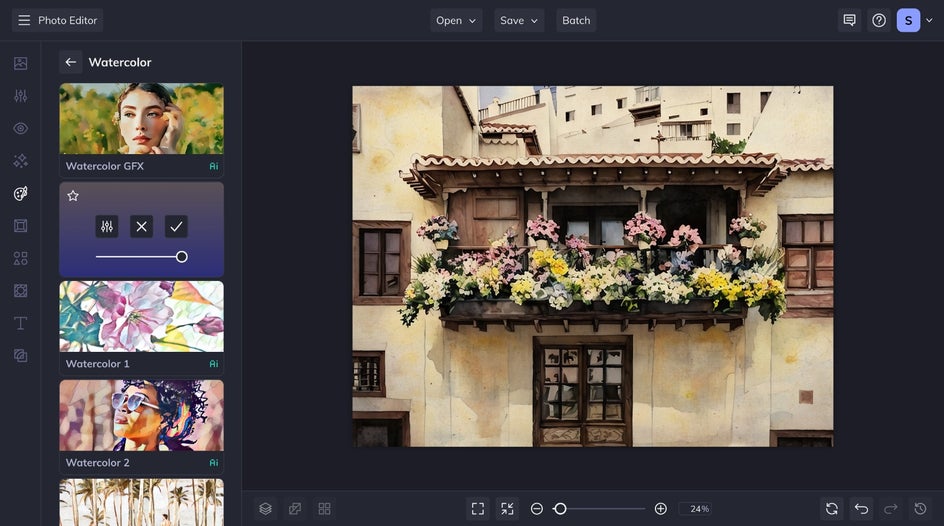
In this case, we’re ultimately going with the Watercolor GFX 2 effect. You could apply the effect with a single click and be done here, but you also have the option to customize it further. This watercolor tool is a little different from others in terms of what adjustments you can make, so head to the next step to see how each slider works.
Step 3: Customize It
While BeFunky’s other AI watercolor effects allow you to adjust hue and color blend in addition to amount, Watercolor GFX comes with two different adjustment settings: Fidelity and Variation. Fidelity allows you to choose how accurate you want the watercolor painting to be to your original image. Higher numbers give the AI more liberty to adjust color, light, and texture for a more true-to-life watercolor look. Variation creates five slightly different variations on your image, so if your results aren’t looking quite perfect, just use this slider to check out different options!

If you only want to apply the watercolor effect to certain areas of your photo, simply click on the Select tab. From here, you'll find several options for quick and easy ways to isolate your effect. Isolating your subject from the effect is a great way to make your subject pop, but in this case, we’re applying the effect to the entire image.
Once you're done adjusting, don’t forget to click Apply to save your changes.
Step 4: Save Your Watercolor Painting
And that’s it! Just a few clicks and you’re ready to save your new watercolor painting. Just click the Save button at the top of your canvas and choose your preferred method. For digital posting, make sure to save it as a high-quality PNG. If you plan on printing out your watercolor, a print-quality PDF works best.
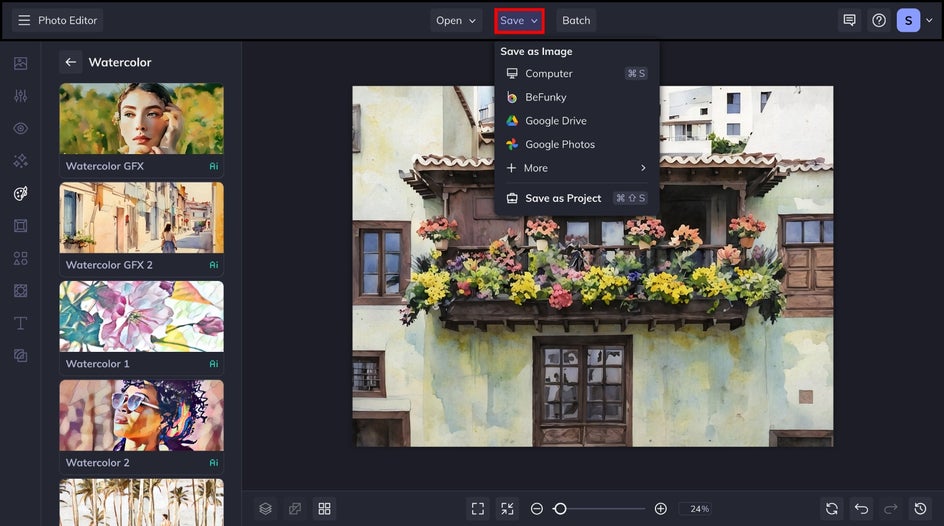
Here’s a before and after – from simple photograph to watercolor masterpiece in a matter of seconds. GFX 2's dreamy brush strokes pair wonderfully with the flowers and plaster walls.


Photo to Watercolor Inspiration
You might think that turning your photos into watercolor paintings has limited use compared to other tools, but in reality, there are tons of different ways to use watercolor effects: You can create unique gifts, desktop backgrounds, thank you cards, portraits, stunning landscapes, and more. Here are just a few great ways you can use watercolor effects for your personal and creative projects.
Wall Art
Haven’t been able to find the perfect painting to go in your bedroom or hallway? Create your own! You can use Watercolor GFX 3 or Watercolor 7 to turn a generic photograph of flowers or fruit into a breathtaking piece of art. These make great gifts too.

Social Media
Let’s admit it, it can be a slog to scroll through the same types of pictures on social media all day. Pique extra interest from your personal followers or your brand audience by using a variety of watercolor effects on your posts. These two images use Watercolor DLX and Watercolor 8, respectively.

Desktop Backgrounds
Like florals, watercolor landscapes are great for framing and using as home decor, but they also make amazing desktop or mobile phone backgrounds. Here we used Watercolor GFX.

Pet Portraits
Paint your pet without having to make them sit still! These pet portraits made with Watercolor GFX make incredible gifts around the holidays.

Album Covers
Some of our watercolor effects use color blocking which is great for turning into album covers. Use your final image as is, or create a jumping-off point for some collage art. These use Watercolor 6 and Watercolor 7.

Cards and Invites
Watercolor paintings make for beautiful cards and invites thanks to their simplicity. Create a completely custom thank you card, dinner party invite, or even a wedding invitation in just a few clicks. These cards use Watercolor 1 and Watercolor 7.

Turn Any Photo Into a Watercolor Painting With BeFunky
You might not be a painter, but if you have access to a photograph and a device, you can create your own watercolor masterpiece in just a few clicks. Try out our Watercolor effects category for yourself today!















