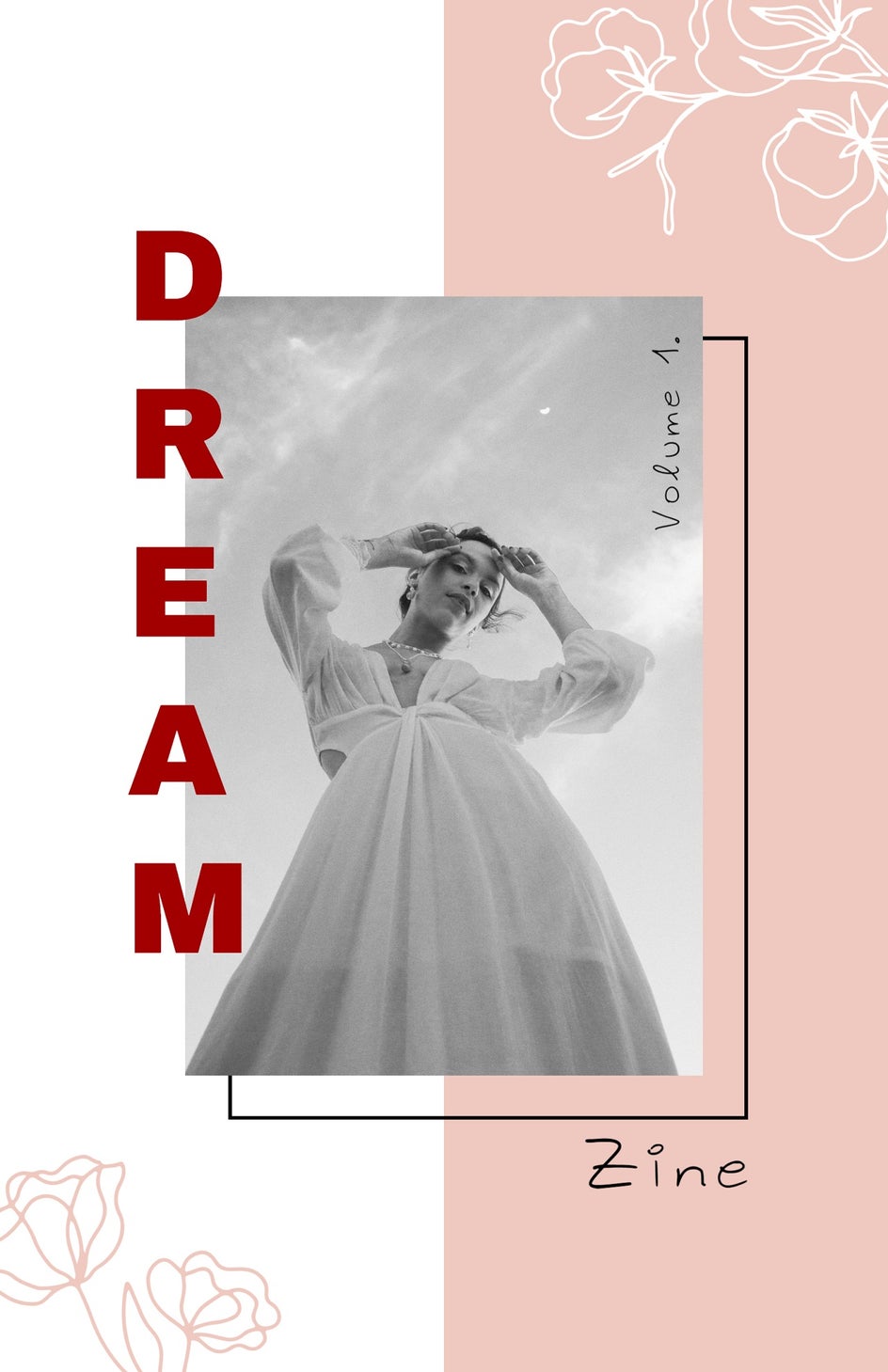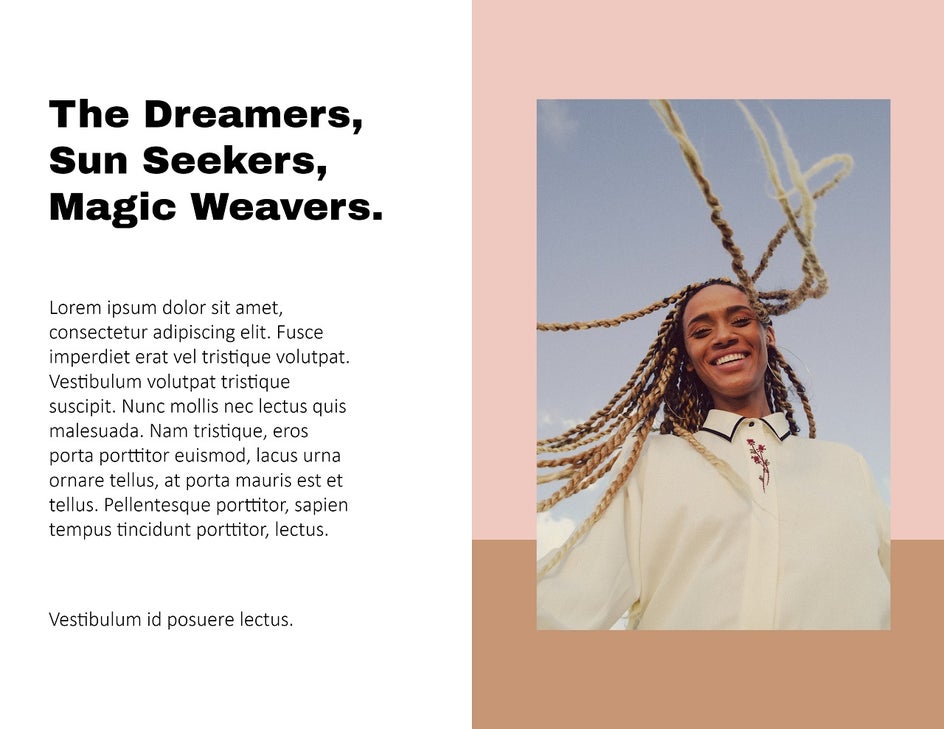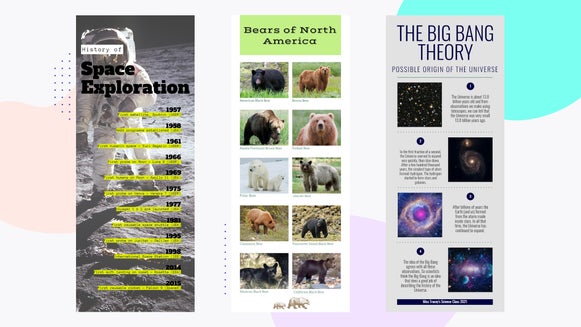How to Create a Zine With the BeFunky Photo Editor
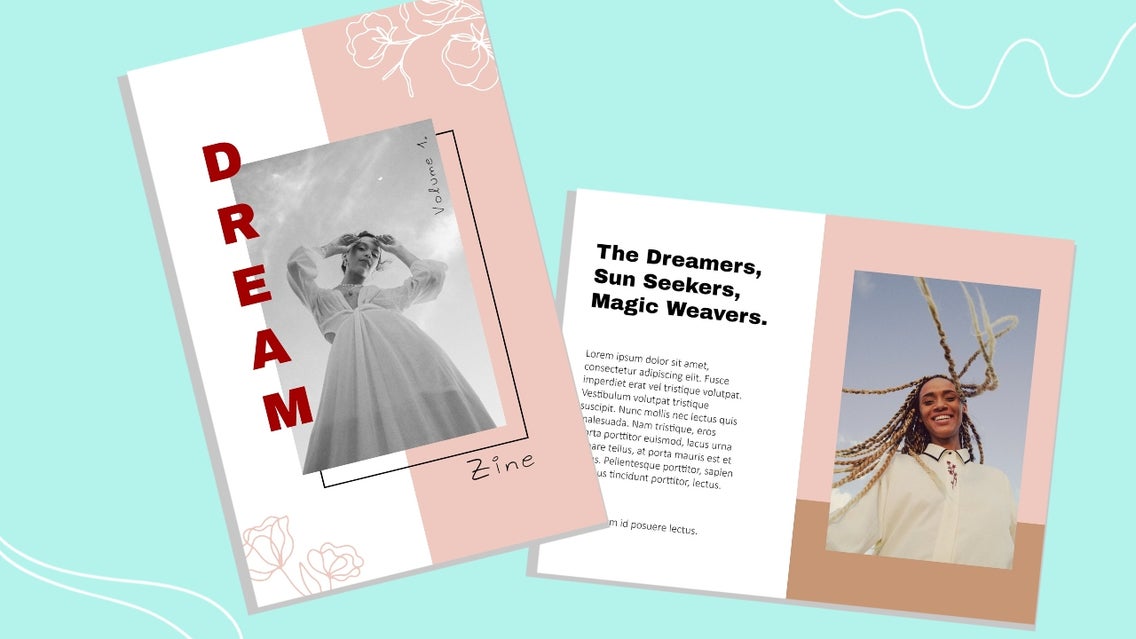
Whether you’re a photographer, artist, poet, or simply someone who loves to create, Zines (pronounced “Zeens”) are a fantastic way to flex your creative muscles. Inspired by the word “magazine," Zines are traditionally self-published booklets with a small circulation, often created by hand using scissors and glue.
Today’s digital era calls for a new style of Zine, however, where you don’t need to get your hands messy. Thanks to the ease of our Graphic Designer, creating your very own Zine just got a whole lot easier! Keep reading, because we’re going to show you the step-by-step guide to creating the Zine of your dreams – templates included!
How to Make Your Own Zine
Front Cover Design
To get started with your Zine’s front cover, head to the Graphic Designer. There are tons of pre-designed templates that can easily be customized for your Zine’s front cover. Keep in mind that you can resize all of the existing templates into your desired Zine size too.
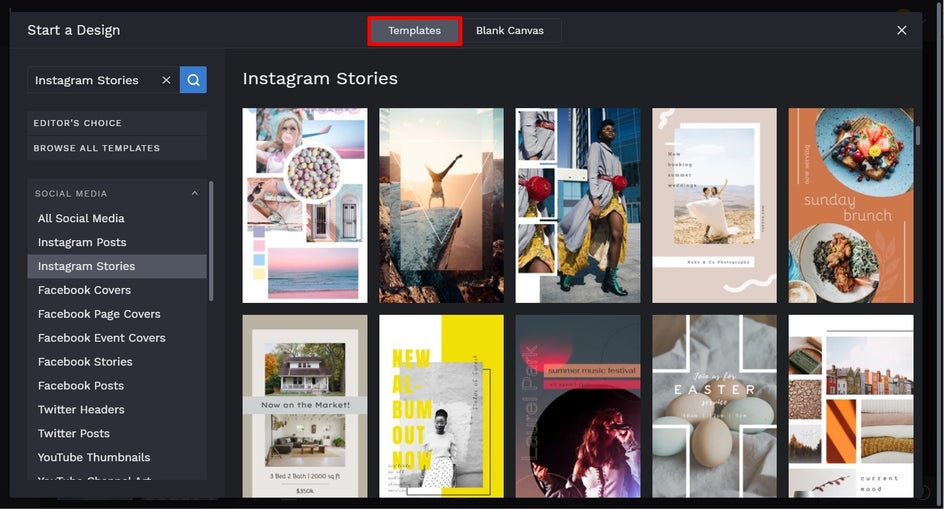
For this tutorial, we’ve selected one of the Social Media templates to customize. Once you find a design that takes your fancy, simply click on it and select Use This Template to begin.
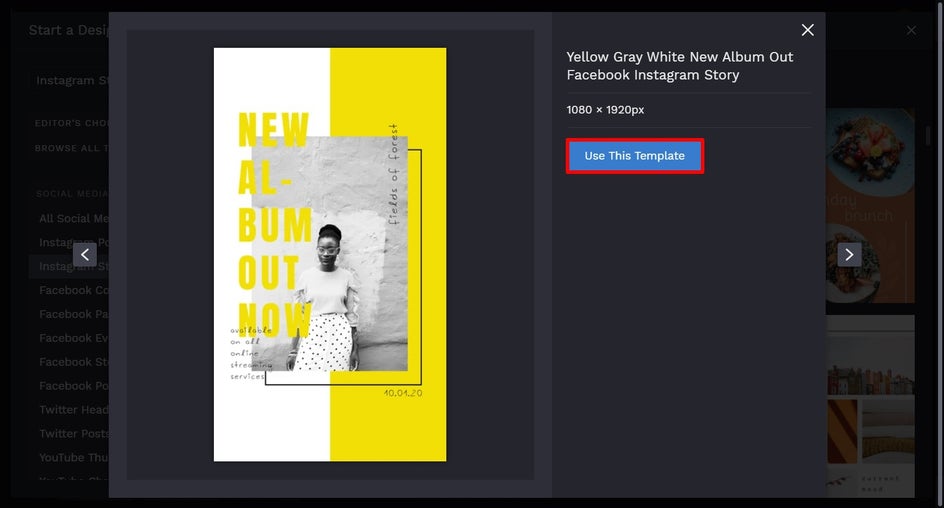
Firstly, we’re going to resize our chosen template so it’s suitable for a Zine. There are no rules with this really – it just depends on what size you’d like your printed zine to be. We’ve gone with the common Zine size of 2550 x 1650 pixels (or 8.5 x 5.5). The trick to working out the required size of your digital photo in pixels is to multiply the inches you require in print form by 300 to get the pixel dimensions. Check out our handy Pixel Dimension Guide to get your print size just right.
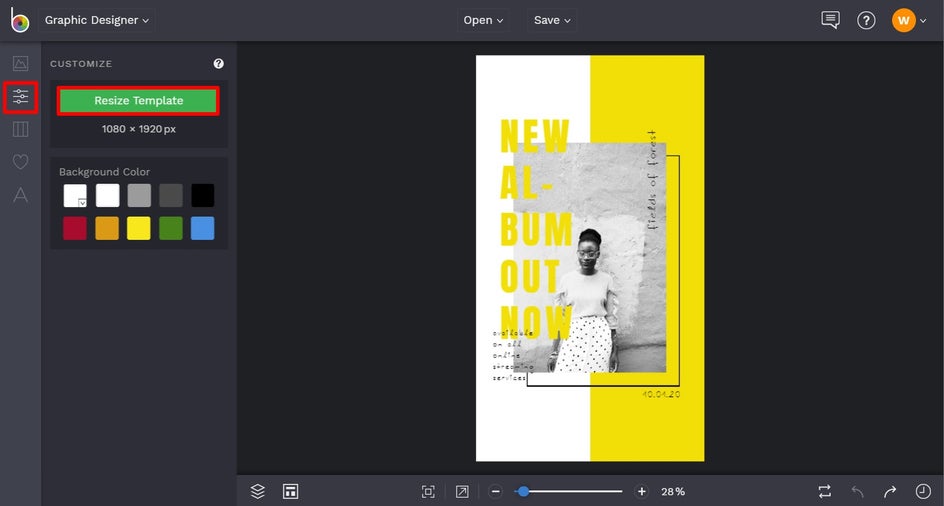
To resize, navigate to Customize in the main menu on the left, then click Resize Template. Type in your desired dimensions in the Width and Height sections, then click Resize.
Then, we’re going to swap out the template’s existing image for one of our choosing. To do this, click on the existing photo, then from the Image Properties panel, click Replace. This will allow you to insert a photo from your computer’s files.
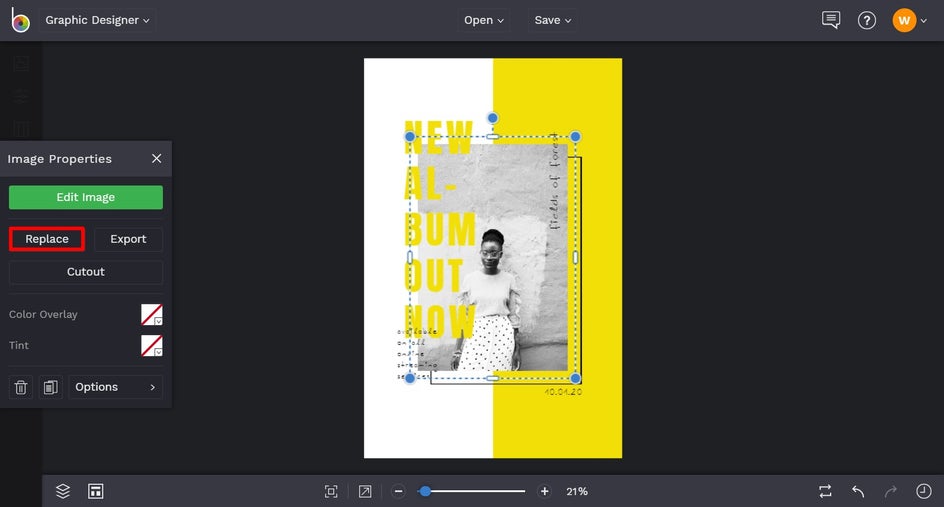
Alternatively, you can navigate to the Image Manager in the main menu on the left and open an image from your BeFunky account, Facebook, or Google Photos. You can also click Search Stock Images to choose an image from our gigantic Stock Image Library. To browse the library, simply type in your search term or click one of the Popular Searches tags. Then, simply click on any images you want to add to your Image Manager to use in your project.
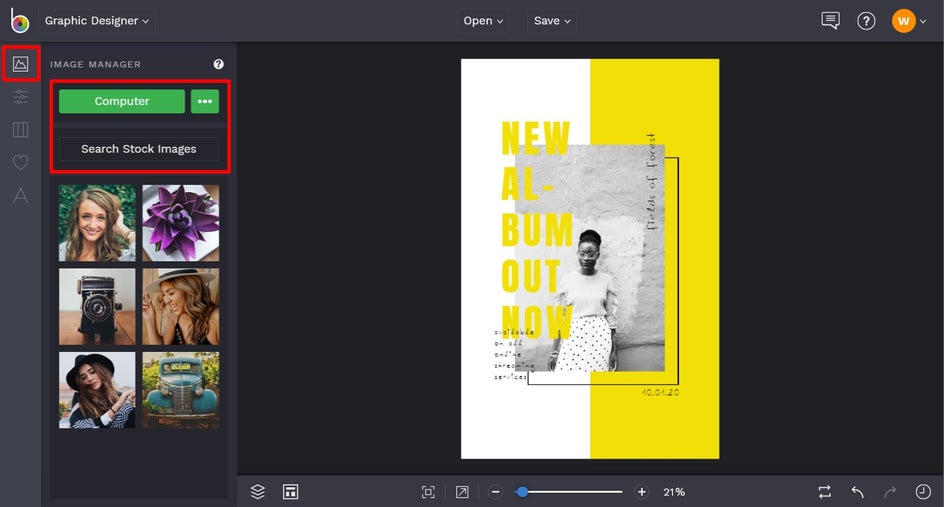
To add the image(s) to your project, just use your mouse to drag and drop them into place.
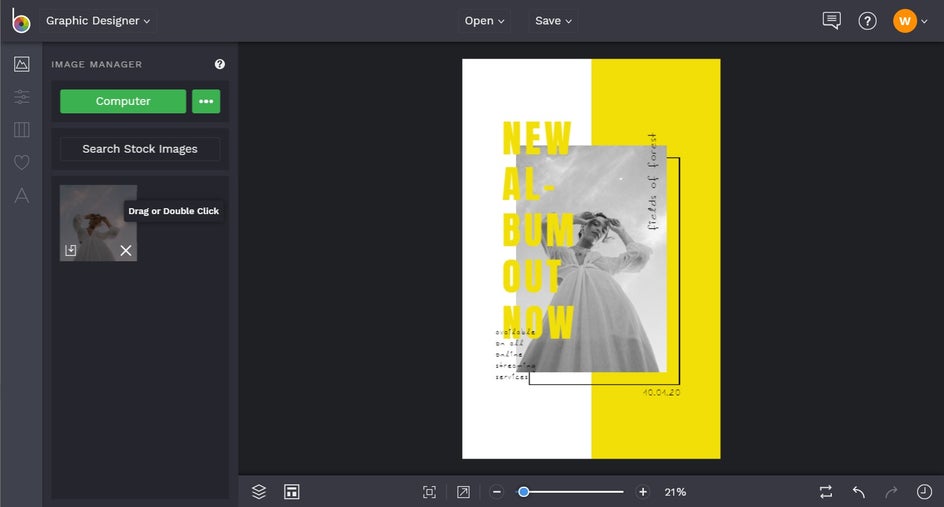
Next, we’re going to edit the template’s existing text, so it reflects what we want our Zine’s front cover to say. To do this, double-click any text box and begin typing. You’ll also notice when you click on a text box, a Text Properties panel appears. From here, you can change things such as the font, size, spacing, color, and more.
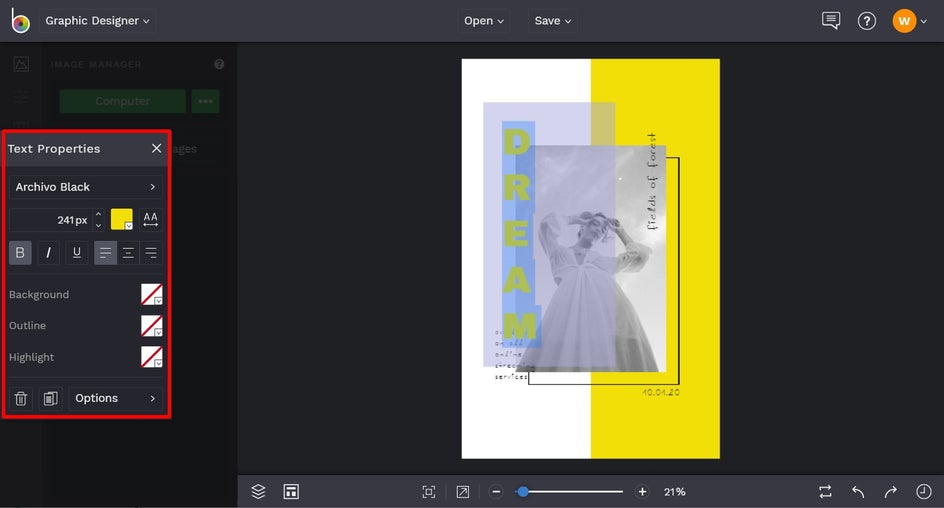
To change the Text Color, for example, click the square next to Color Overlay, then select a color, type in your desired shade’s HEX Code, or use the Eye Dropper tool.
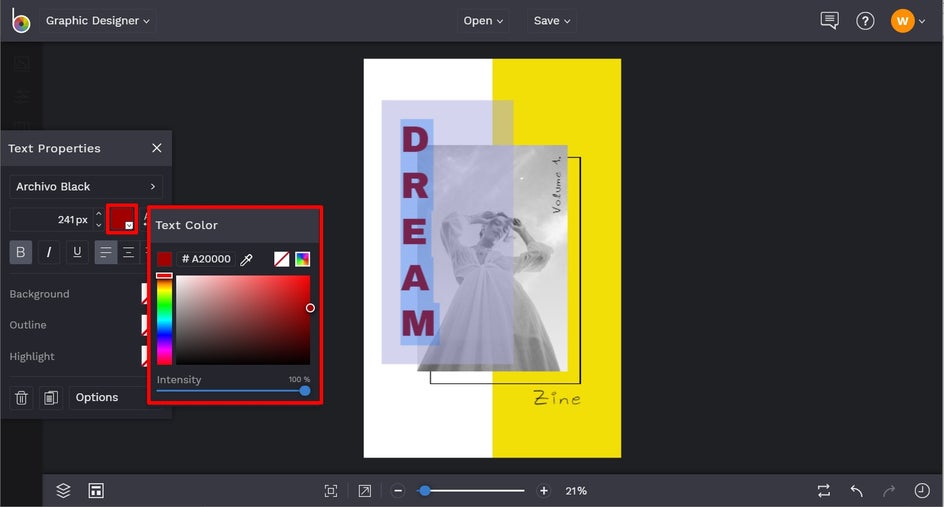
You can also change the color of any Graphic. Simply click on the graphic, then from the Graphic Properties panel, click on the relevant square to adjust the Fill or Color Overlay. Then, select a color, type in the HEX Color Code, or use the Eye Dropper tool.
Want to add some additional graphics to jazz up your Zine’s front cover? Navigate to Graphics (the heart symbol) in the main menu on the left, followed by Search Graphics. This will open BeFunky’s extensive Graphic Library, which is filled with graphics of just about any theme you can think of!

Within the Graphic Library, you can browse Editor’s Choice graphics, type your search term into the search bar, filter graphics by style, or browse Popular Tags. Then, simply click any graphics you wish to use in your design. These will be added to Your Graphics in the Graphics tab, from where you can just drag and drop them onto your canvas.
To change your Graphic’s color, just repeat the steps we mentioned previously.
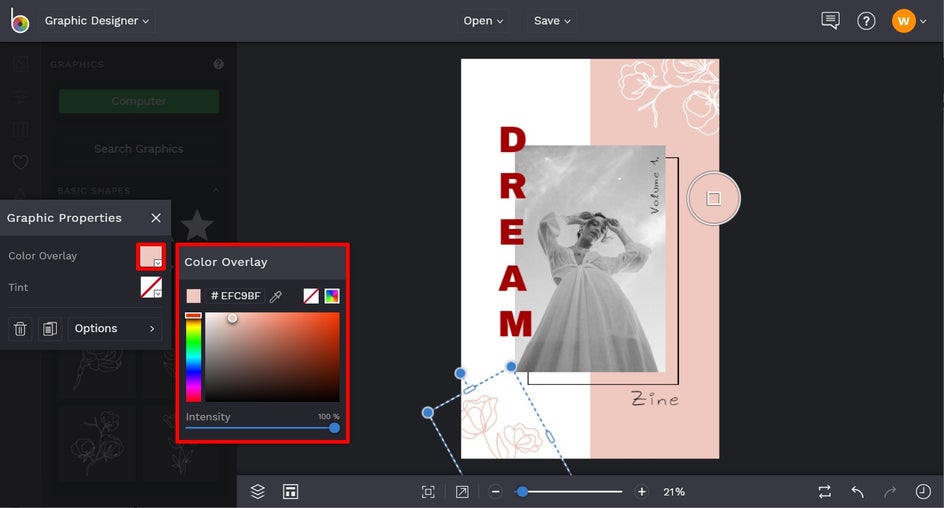
Once your Zine front cover design is complete, it’s time to save your design. Click Save at the top of the screen, then choose your desired save location and format. We also recommend saving your design as a PDF file in Print Quality if you want the highest quality for printing your Zine.
Want to come back to your Zine front cover design at a later date? Use the Save as Project feature to do just that!
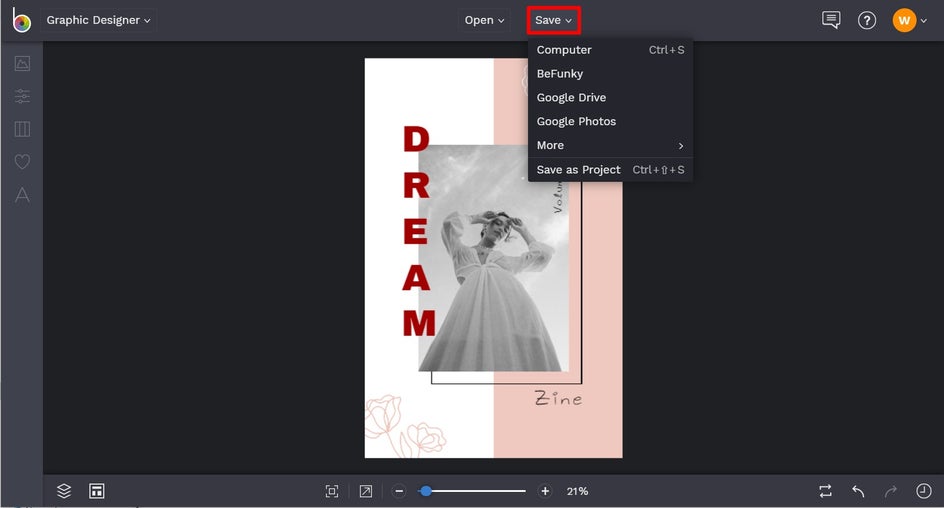
Inside Pages Design
Now it’s time to design the interior pages of your Zine! The process is very similar, but this time we’re starting with a blank canvas. In the Templates section of the main menu on the left, click Create a Blank Canvas. Then, type in your desired Width and Height measurements and click Create.
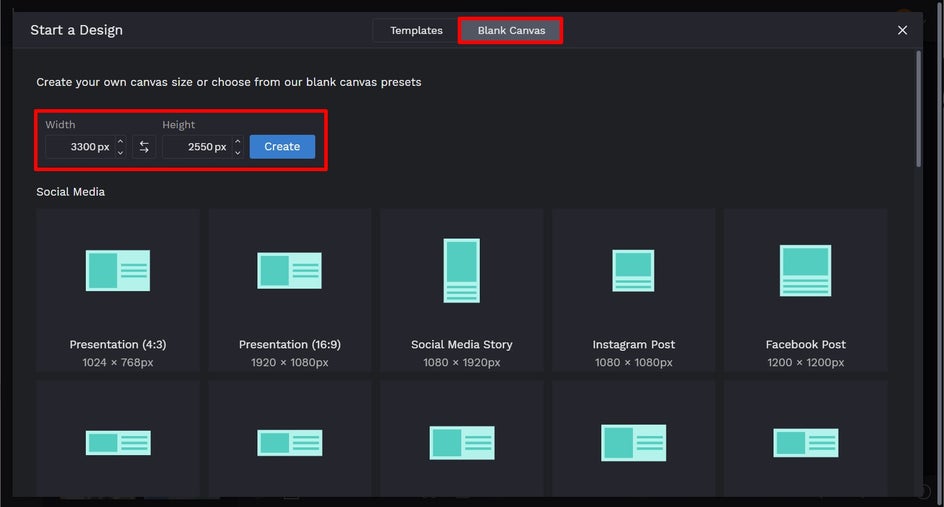
Note: We wanted to design a double-page spread, so have made our width double the dimensions we originally used for our Zine front cover.
First, we’re inserting some colored rectangles to form a background. You’ll find a range of basic shapes in the Graphics section of the main menu. As mentioned previously, to change any graphic’s color, click on the graphic. Then, from the Graphic Properties panel, click on the relevant square to adjust the Fill or Color Overlay. Then, simply select a color, type in the HEX Color Code, or use the Eye Dropper tool.
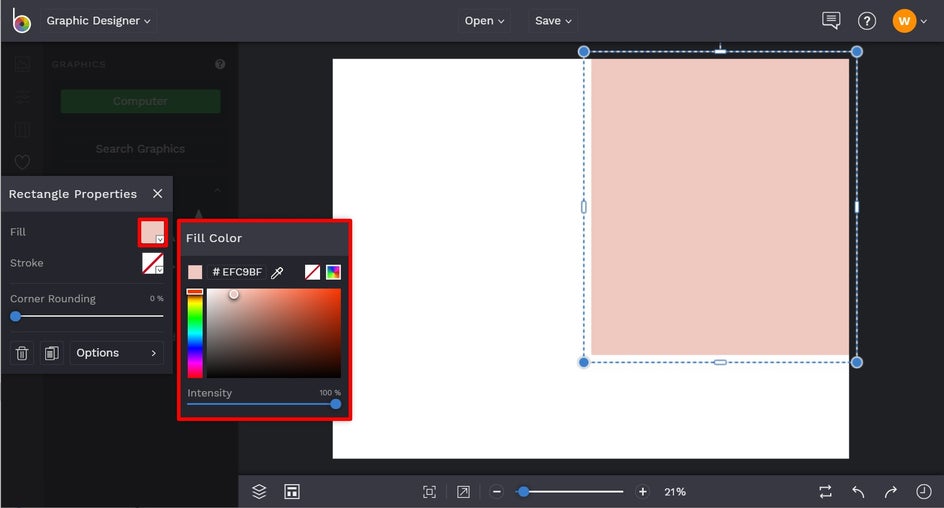
Next, we’re going to insert a Stock Image from BeFunky’s huge Stock Image Library. To access this, navigate to Image Manager > Search Stock Images. Select your desired image(s), then drag and drop these from your Image Manager to your canvas.
Finally, we’re adding some text to our Zine pages. To do this, navigate to Text (the "A" symbol) in the main menu on the left, then click Add Text. Double-click the new text box and type what you wish. You can also customize elements such as the text’s font, color, spacing, alignment, and more from the Text Properties toolbar.
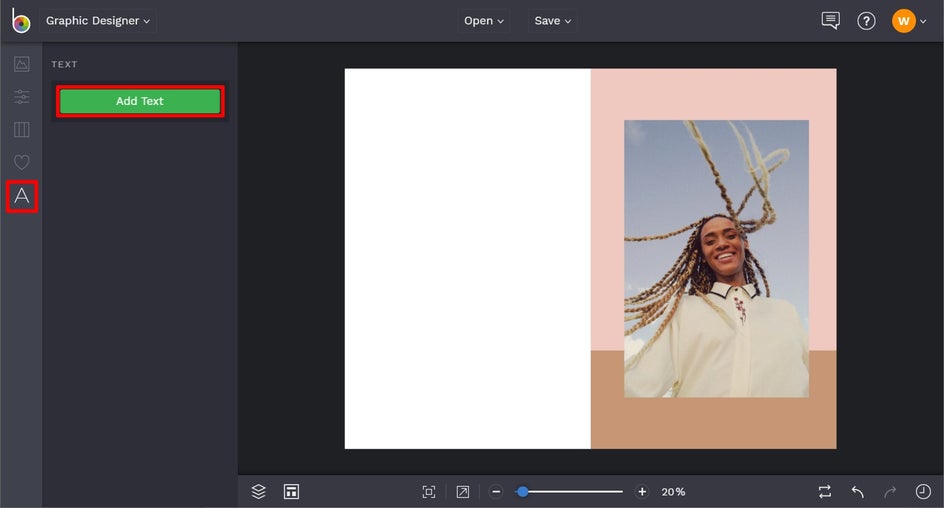
Once you’re finished with your design, click Save at the top of the screen and select your desired save location and format. Don’t forget to use the Save As Project feature so you can come back to your Zine design should you need to (i.e., to fix a pesky typo or mirror the same design in another project).
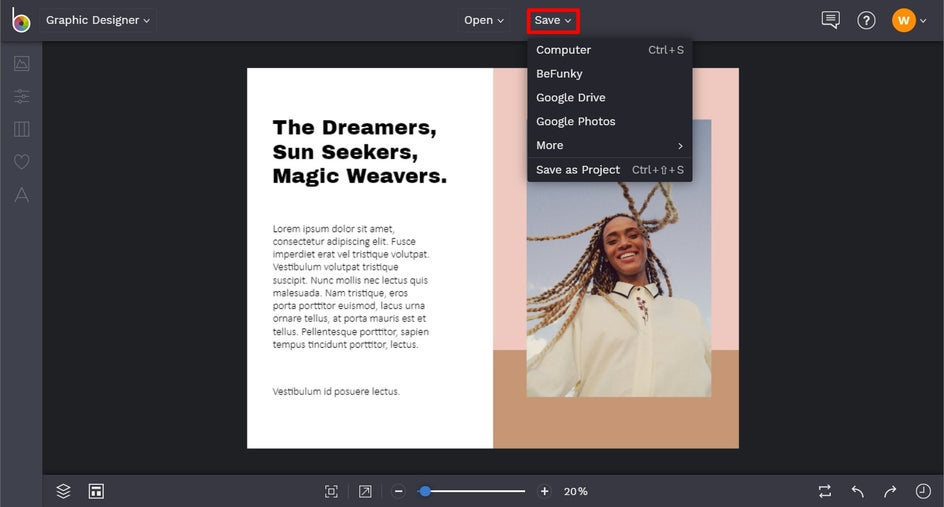
Ta-da! Wasn’t that easy? Head to the Graphic Designer and follow the steps above to create a unique and stunning publication. Think of it as your very own Zine maker!
Zine Inspiration
Thinking of creating more Zines, or simply need some extra design inspiration to get started? It doesn’t matter what vibe you’re going for with your indie publication, we’ve got a Zine idea for you!
Photography Zine
The beauty of photography is that we all do it – whether we’re professionals or not. Rather than storing your photos away on your device, why not create a themed zine that showcases your favorite snaps? Whether it’s your favorite hikes within a region or your love of pastel doors – there’s no shortage of photography-themed zines you can create!
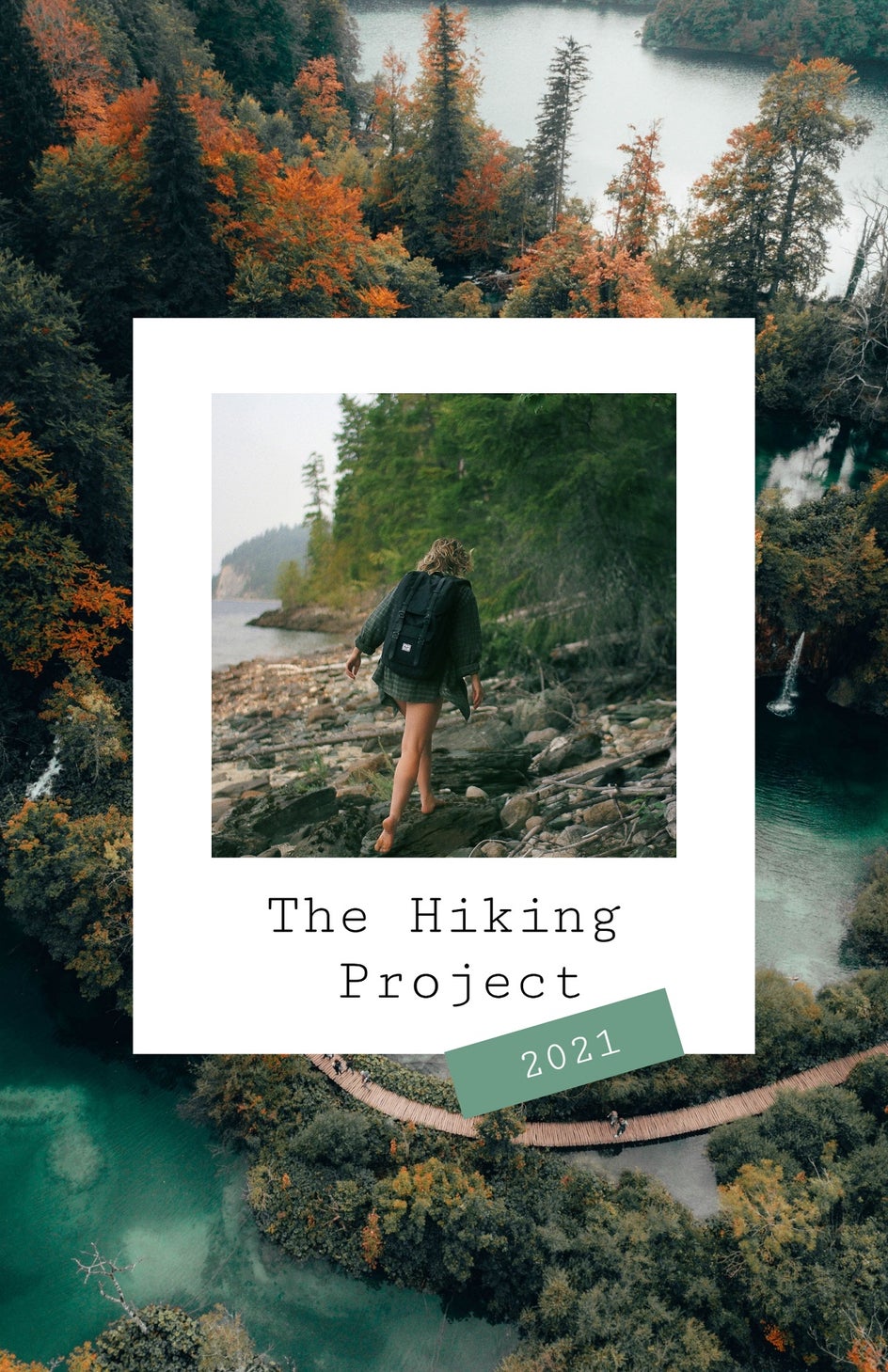
Arty Zine
If you’re a lover of all things arty, or even an artist yourself, then an art-themed zine might take your fancy. After all, it’s a reason to take your creative skills to new heights, while inspiring others along the way. Some fun ideas include interviewing your favorite local artists, showcasing art that revolves around a specific theme, or offering a glimpse into your own artistic process.
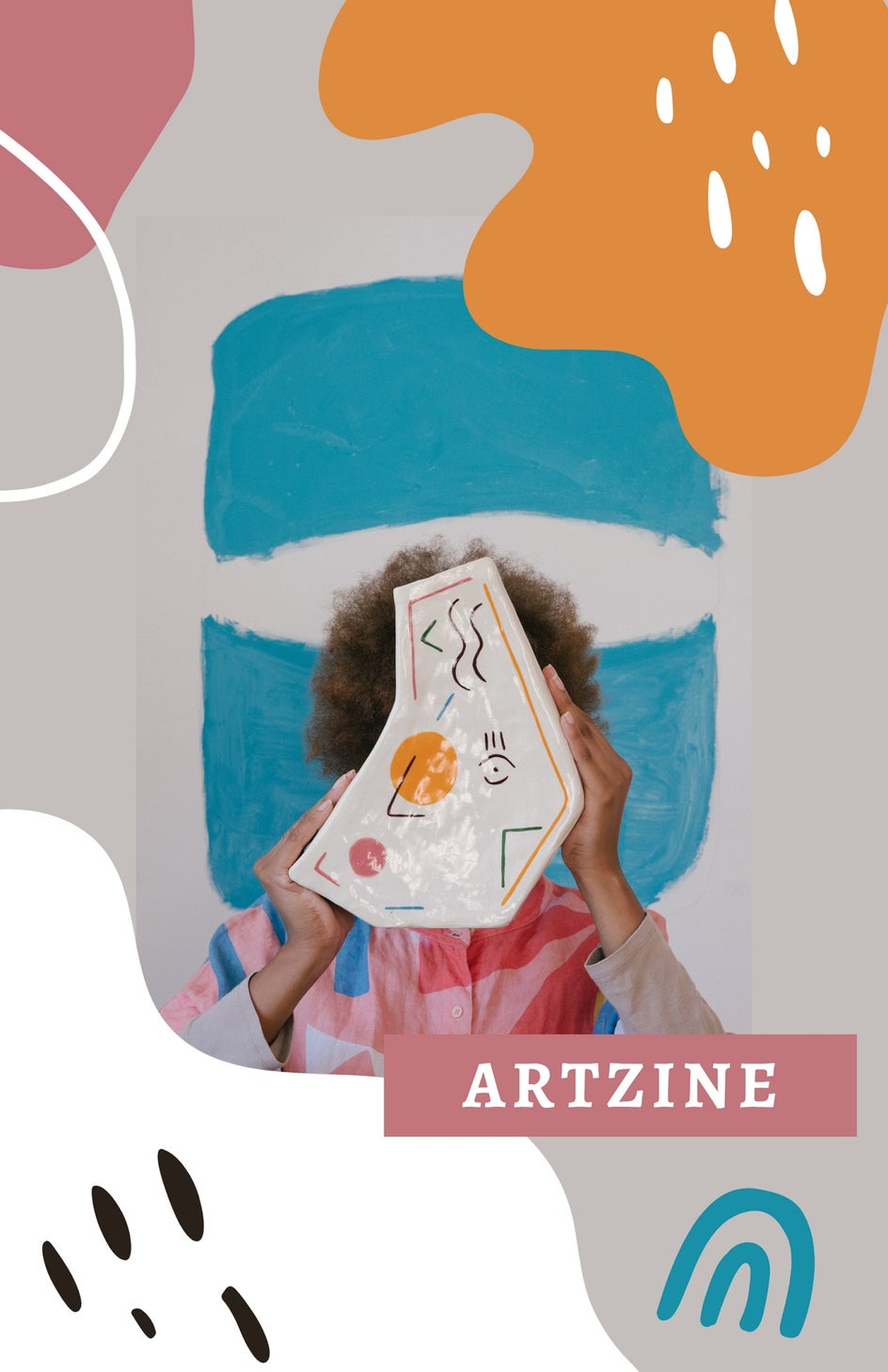
Comic Zine
Many Zines also take the form of comics or illustrated stories, so this is another cool idea you might want to try. Even if you don’t fancy yourself to be a great drawer, you can easily utilize BeFunky’s huge Graphic Library to find the right images to accompany your story. Talk about quick and easy!
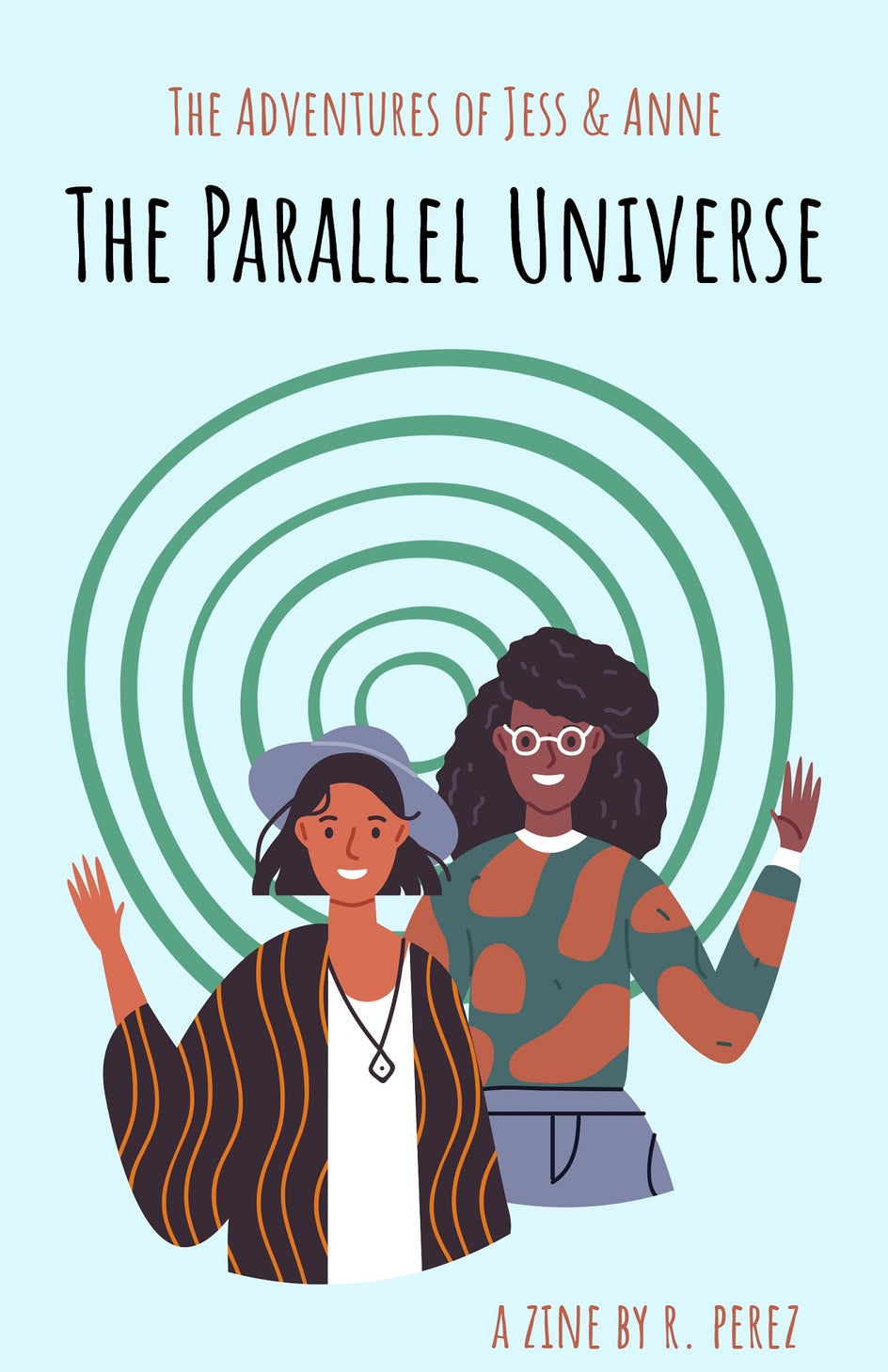
Creative Writing Zine
Self-published Zines are also a fantastic way for creative writers to get their work out into the big, wide world. Whether you love writing fictional stories, poems, prose, or a combination of all three – Zines provide the perfect format for you to do so in a more traditional setting. Simply combine your musings with images from BeFunky’s Graphic Library or Stock Image Library for something that readers just won’t be able to put down.
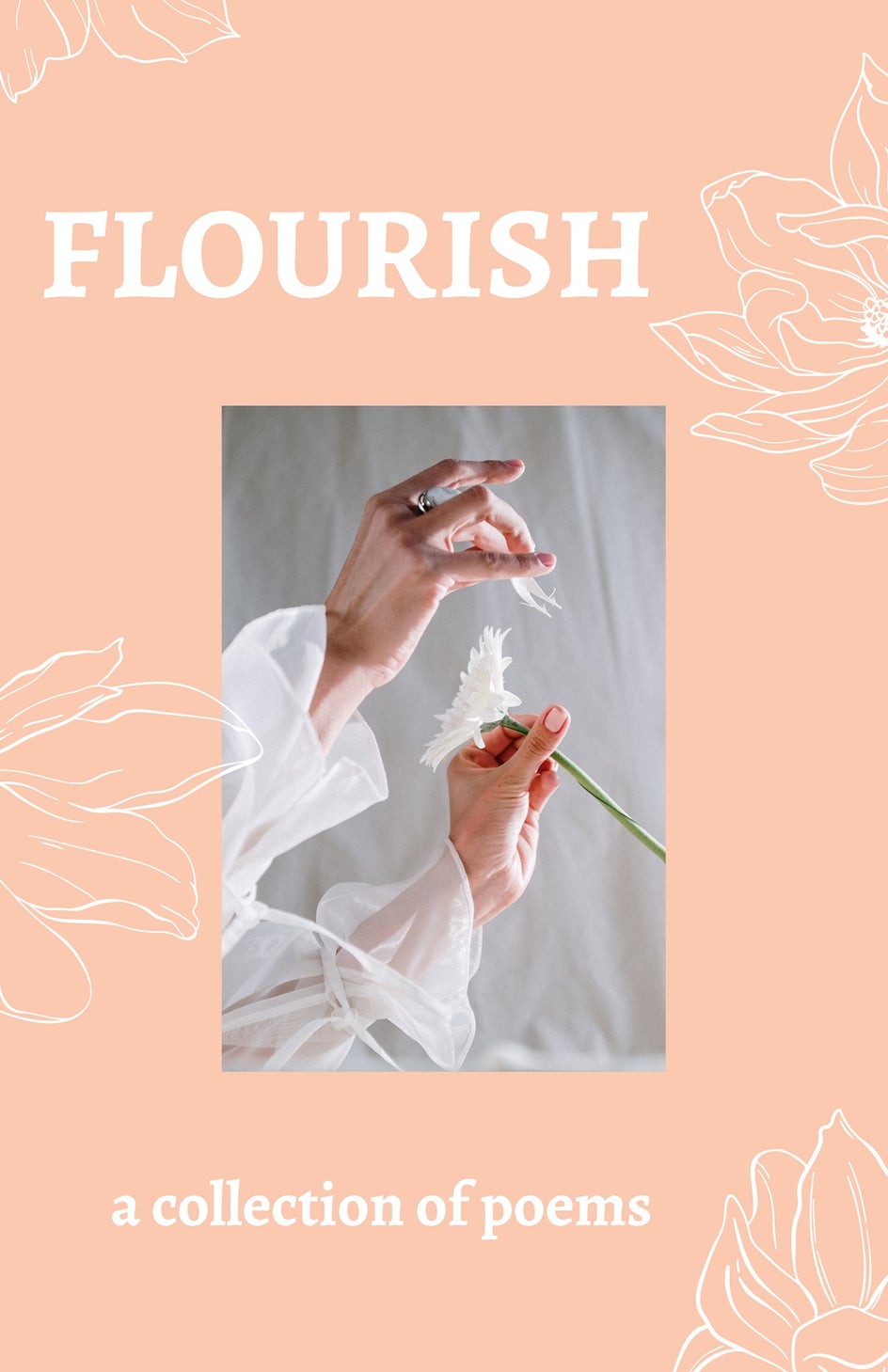
The Zine of Your Dreams
There you have it! Thanks to the ease of our Graphic Designer, along with its myriad of pre-designed templates and tools, creating your very own Zine isn’t just easy, but fun, too. Go on, give it a try; the Zine of your dreams is just a few clicks away!